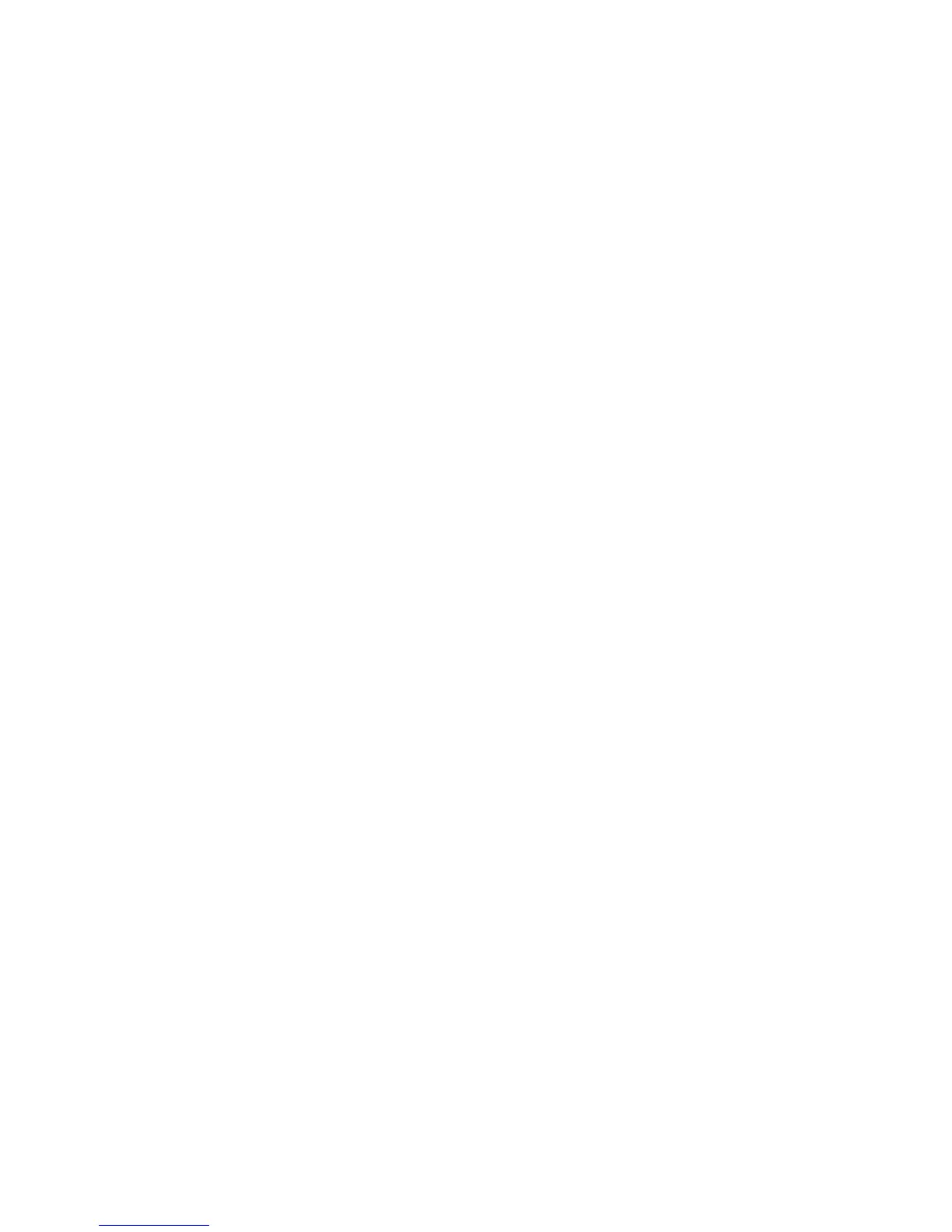Installation et configuration
Imprimante couleur ColorQube 8570/8870
Guide d'utilisation
32
Présentation de l'installation et de la configuration
Cette section aborde les points suivants :
• Choix d'une méthode de connexion à la page 32
• Connexion à un réseau à la page 33
• Connexion directe avec USB à la page 33
Avant d'utiliser votre imprimante, vous devez effectuer les opérations suivantes :
1. Vérifiez que l'imprimante est correctement connectée et sous tension.
2. Installez les pilotes et les utilitaires. La procédure d'installation des logiciels est fonction du type
de connexion (réseau ou USB).
3. Configurez les logiciels.
Choix d'une méthode de connexion
Vous pouvez connecter votre imprimante via un réseau à l'aide d'un câble Ethernet ou directement à
l'aide d'un câble USB. Le matériel et le câblage requis dépendent de la méthode de connexion utilisée.
Les routeurs, concentrateurs et commutateurs réseau, modems, câbles Ethernet et USB ne sont pas
fournis avec l'imprimante ; ils doivent être achetés séparément.
Impression de la page de configuration de connexion
Votre imprimante propose une page d'informations sur la configuration de la connexion, contenant
des illustrations, pour vous aider à effectuer la configuration. La page Configuration de connexion est
réglée pour s'imprimer la première fois que l'imprimante est mise sous tension si un des bacs contient
du papier. Si vous avez besoin de l'imprimer, procédez comme suit.
Pour imprimer la page de configuration de connexion :
1. Branchez l'imprimante, mettez-la sous tension puis attendez la fin de la phase de chauffe.
2. Sur le panneau de commande de l'imprimante, sélectionnez Installation de l'imprimante et
appuyez sur le bouton OK.
3. Sélectionnez Configuration de connexion > OK.
4. Sélectionnez Page de configuration de connexion > OK.
Remarque : Pour plus d'informations et d'illustrations sur la connexion, reportez-vous au Guide
d'installation livré avec l'imprimante.
