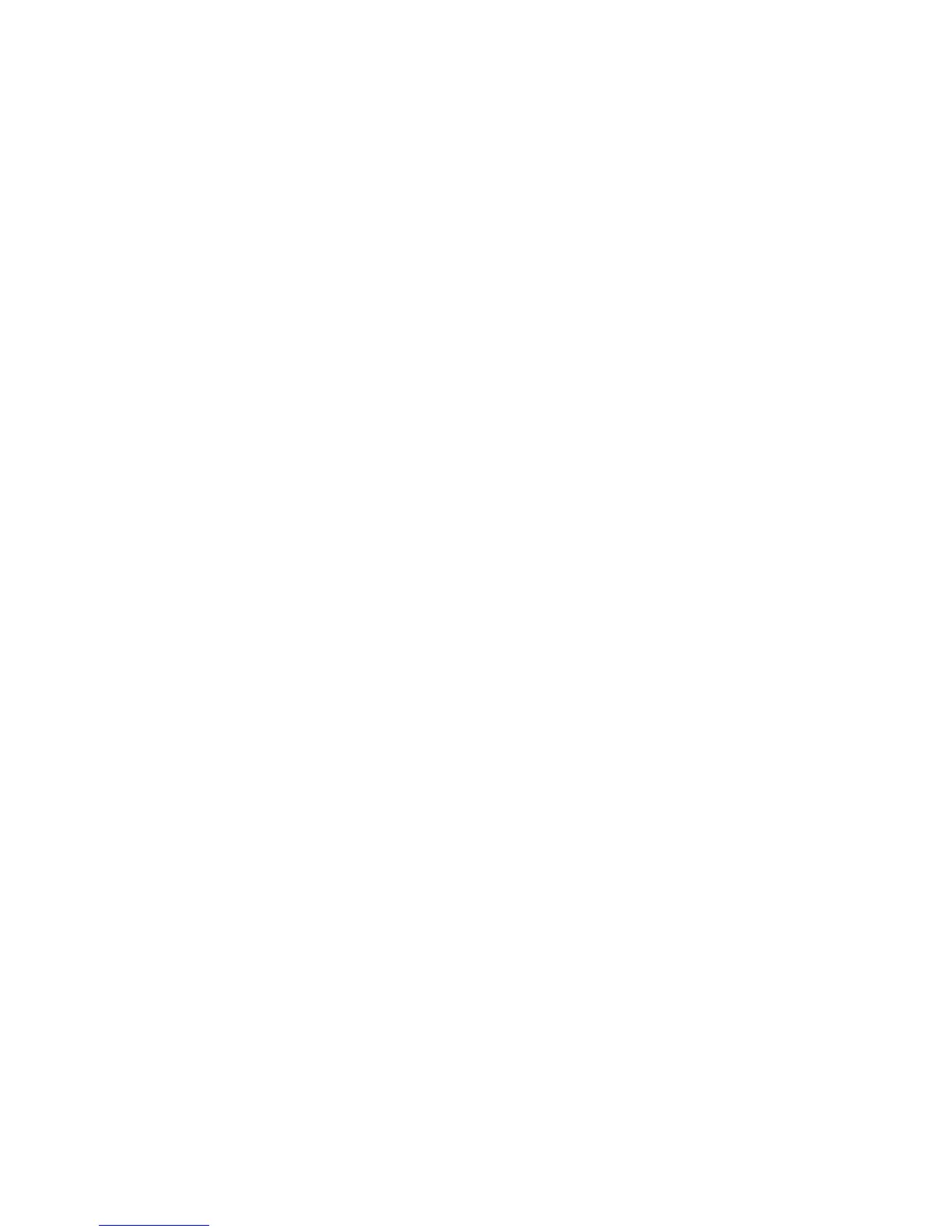Installation et configuration
Imprimante couleur ColorQube 8570/8870
Guide d'utilisation
47
Installation de l'imprimante pour Macintosh OS X Version 10.4 et 10.5
Pour installer le pilote d’imprimante depuis le Software and Documentation disc (CD Logiciel et
documentation) :
1. Insérez le CD/DVD dans le lecteur de CD ou DVD de l’ordinateur.
2. Sur l'écran d'accueil, cliquez sur Continuer.
3. Sur l'écran Contrat de licence du logiciel, cliquez sur Continuer.
4. Lisez et acceptez le contrat de licence en cliquant sur J'accepte.
5. Cliquez sur Installer.
6. Si vous y êtes invité, indiquez votre mot de passe, puis cliquez sur OK.
7. Au terme de l'installation, sur l'écran de sélection de l'imprimante, effectuez l'une des
actions suivantes :
• Sélectionnez votre imprimante si elle se trouve dans la liste.
• Si l'imprimante n'est pas affichée dans la liste alors que vous disposez d'une connexion
réseau avec l'imprimante, cliquez sur le bouton Adresse IP ou nom DNS en haut de l'écran
d'installation. Dans le champ prévu, tapez l'adresse IP de votre imprimante.
8. Cliquez sur Continuer.
9. Dans la liste déroulante de sélection du modèle d'imprimante, sélectionnez le modèle
d'imprimante puis cliquez sur Continuer.
10. Cliquez sur OK.
11. Sur l'écran de fin, enregistrez votre imprimante si vous le souhaitez, puis vérifiez si l'option
Imprimer une page de test est sélectionnée. Cliquez sur Continuer.
12. Sur l'écran confirmant l'installation, cliquez sur Fermer.
Installation du pilote d'imprimante pour UNIX (Linux)
1. Effectuez les opérations suivantes sur l'imprimante :
a. Vérifiez que le protocole TCP/IP et le connecteur approprié sont tous les deux activés.
b. Sur le panneau de commande de l'imprimante, effectuez l'une des opérations suivantes pour
l'adresse IP :
• Laisser l’imprimante configurer une adresse DHCP.
• Entrer l’adresse IP manuellement.
c. Imprimez la page de configuration et conservez-la pour y faire référence ultérieurement. Pour
de plus amples informations, voir Page de configuration à la page 24.
2. Effectuez les opérations suivantes sur l'ordinateur :
a. Accédez à la page Web correspondant à votre imprimante :
• Imprimante ColorQube 8570 : www.xerox.com/office/CQ8570drivers
• Imprimante ColorQube 8870 : www.xerox.com/office/CQ8870drivers
b. Dans le menu déroulant Système d'exploitation, sélectionnez UNIX puis cliquez sur Aller à.
c. Cliquez sur le progiciel CentreWare for Unix correspondant au système d'exploitation cible. Il
s'agit là du progiciel principal qui doit être installé avant le progiciel de l'imprimante.
d. Cliquez sur le bouton Démarrer pour lancer le téléchargement.
