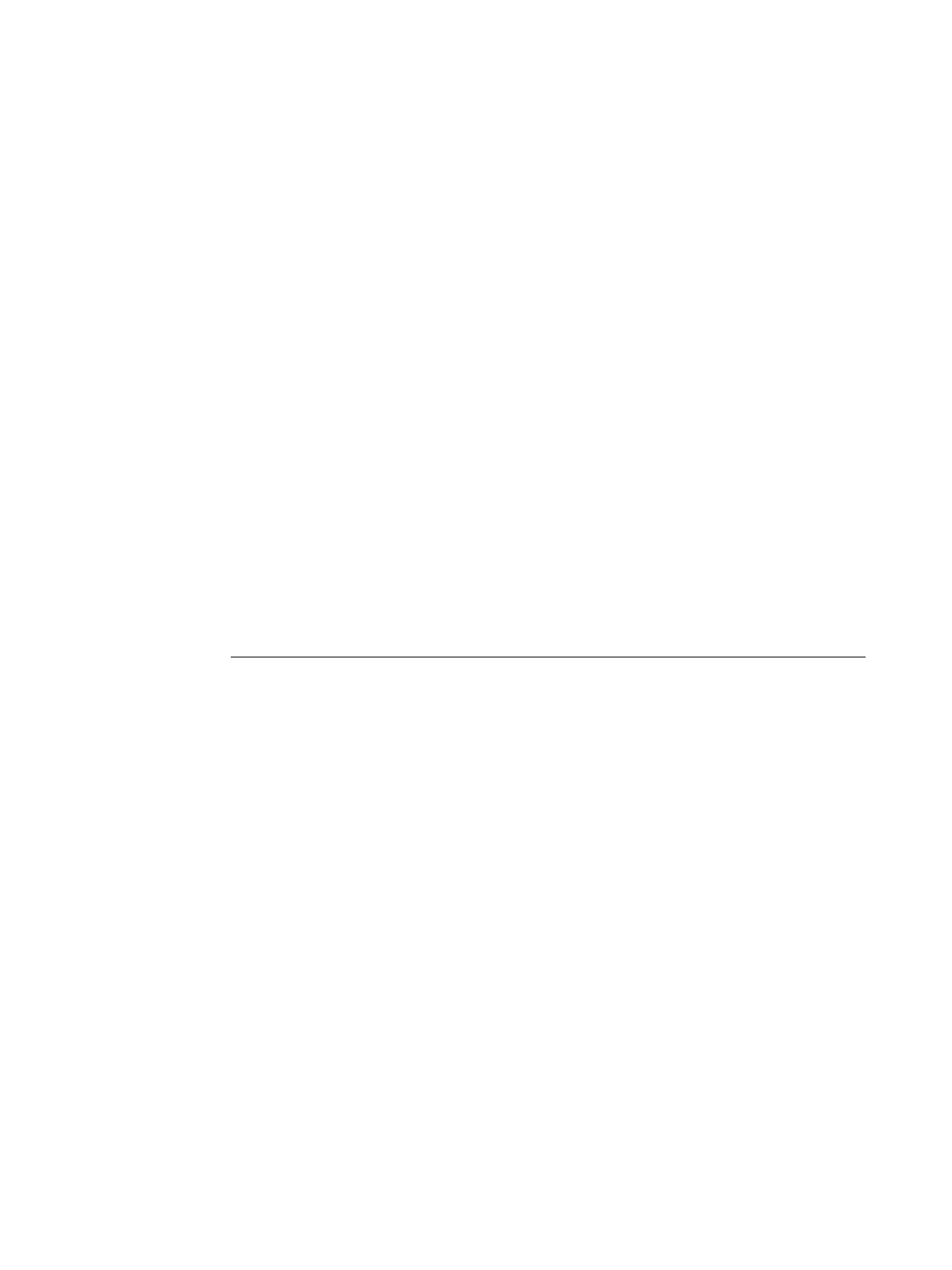Page 20
Part Number: 45045321
Printing Job status information
When you make photocopies on the copier, information about the job is displayed.
The same kinds of information, however, are not displayed while the Fiery is printing a job.
To determine information about a job sent to the Fiery, print the Job Log, or view the
job with the job management tools (Command WorkStation and Spooler).
Out-of-paper message when Paper Source set to AutoSelect
If you set the Paper Source option to AutoSelect, the Fiery selects the tray to print from
according to its priority list. If a tray runs out of paper in the middle of a job, the Fiery
requests that you load paper in the first tray on its priority list, but you can load paper
in any tray that supports the paper size needed.
No out-of-toner message on copier while printing
If a toner needs to be replaced while a job is printing, a message appears in Command
WorkStation, but the copier does not display a message until it is finished printing.
You can replace toner while the copier is printing.
Incomplete printout with I/O error
When you print from a Windows PostScript driver, if your job does not finish and an Error
page prints that indicates ioerror, try reprinting the job with the PostScript output format set
to PostScript (optimized for portability - ADSC) rather than PostScript (optimized for speed).
TO SET THE POSTSCRIPT OUTPUT FORMAT
1 Print the job from the application, select the Fiery as the printer, and click Properties.
2 Click the PostScript tab.
3 Choose PostScript (optimized for portability - ADSC) under PostScript Output Format.
In this format, each page of the document is sent as a self-contained, independent page
description.
Novell systems
If you print a job with Novell, the PCL Separator Page does not work.
Suspend Printing message
If you suspend printing, Command WorkStation and the Fiery do not display the copier as
offline immediately. The printer offline message is not displayed until the copier has finished
printing that portion of the job.
