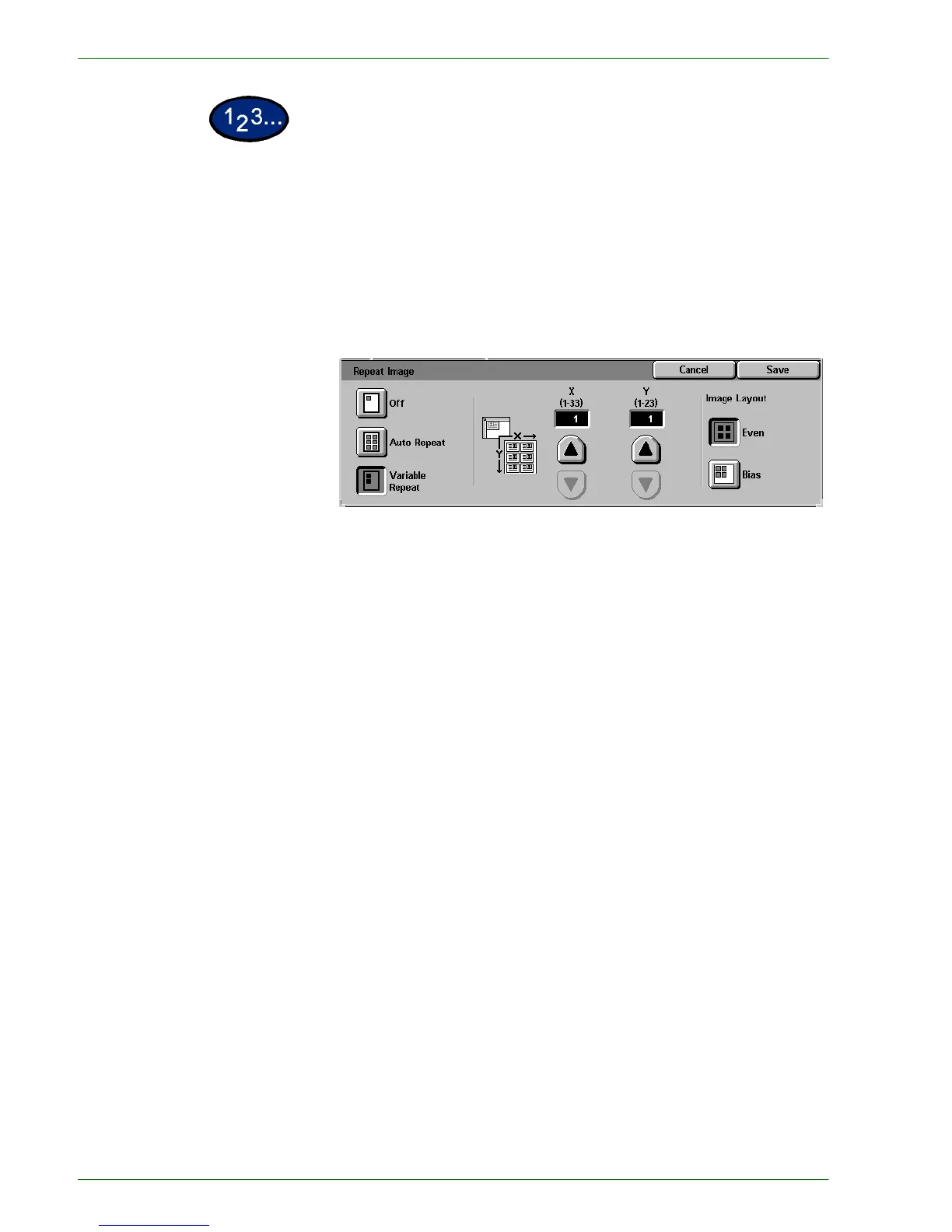1–64
U
SER
G
UIDE
(C
OPIER
)
1
On the Output Format tab select Repeat Image.
2
Select the desired option:
• Off
• Auto Repeat
• Variable Repeat
• Press the up arrow to increase the number of images to
print in a column, or press the down arrow to decrease the
number. The range is from 1 through 33.
• Press the up arrow to increase the number of images to
print in a row, or press the down arrow to decrease the
number. The range is from 1 through 23.
3
For Auto Repeat and Variable Repeat select the Image Layout for
the output copy.
• Even: Centers all the images on the output copy.
• Bias: Places the images one after the other on the output
copy.
4
Select Start to make copies or Save to select additional features.
NOTE:Repeat Image cannot be used with the following features:
Auto Paper selection, Multiple Up, Bound Originals, Poster, Book
Duplex, Covers, and Booklet Creation.
