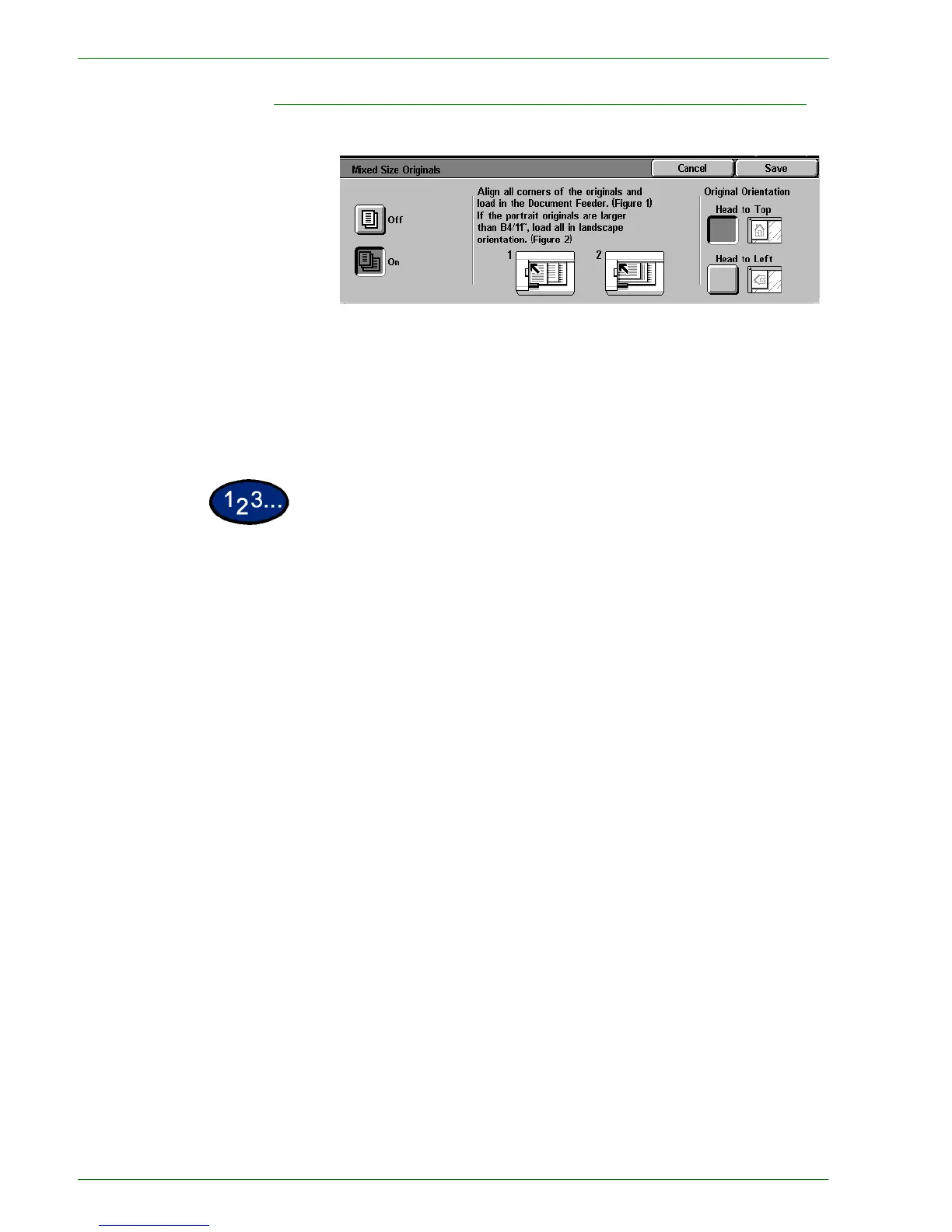1–70
U
SER
G
UIDE
(C
OPIER
)
Mixed Size Originals
This option allows you to place documents of standard mixed
sizes into the DADF for copying. When the Mixed Size Originals
feature and Auto Paper selection are selected, the copier
automatically identifies each document size and selects the
appropriate paper tray. You can also specify a paper tray so that
all copies are made on the same size paper.
1
On the Scan Options tab select Mixed Size Originals.
2
Select the desired option:
• Off: when documents are all the same size.
• On: when documents are different sizes.
3
Load the mixed size originals with one edge of every sheet aligned
evenly against the top left corner of the DADF to avoid misfeeds.
4
Select the icon that most closely resembles the Original
Orientation for the loaded documents.
5
Select Start to make copies or Save to select additional features.
NOTE:Mixed Size Originals cannot be used with the following
features: Covers, Transparency Separators, Multiple Up, Auto
Repeat Image, and Booklet Creation.