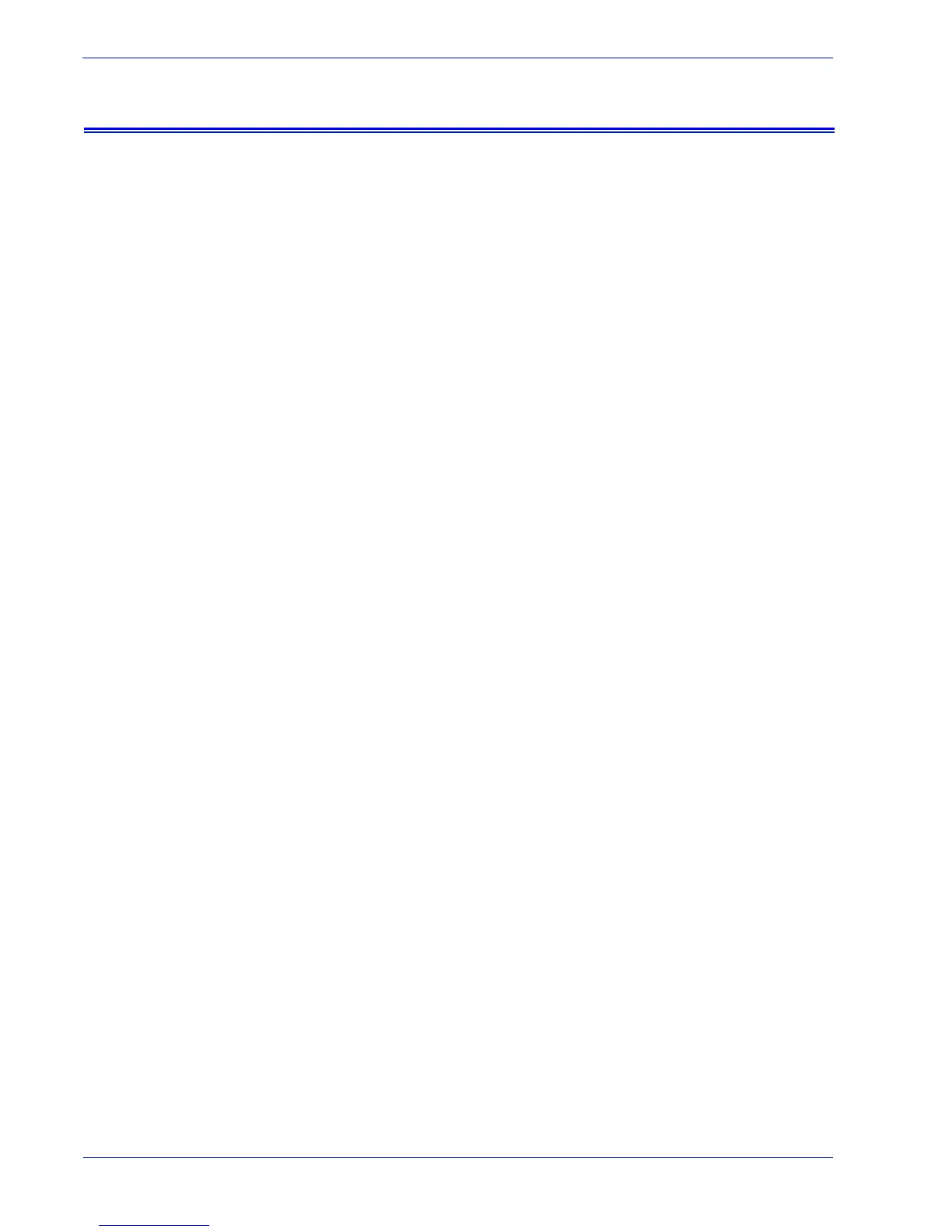10 User Guide
How can I customize application preferences?
Modify proxy server settings
To modify proxy server settings:
1. Select [Home: Setup: Network Settings] page.
2. System administrators can modify the system settings of the
HTTP proxy server:
• HTTP Proxy Server
• HTTP Proxy Port
• Username (distinct usernames may be utilized for HTTP
Proxy and FTP Proxy)
• Password (distinct passwords may be utilized for HTTP
Proxy and FTP Proxy)
• Connectivity information can be viewed and is read only.
3. Select Verify Connections after the information is entered.
4. Click [Apply New Settings].
Or, click Restore Settings if you do not want to modify the
capture settings and you want to restore the settings that were
saved last.
