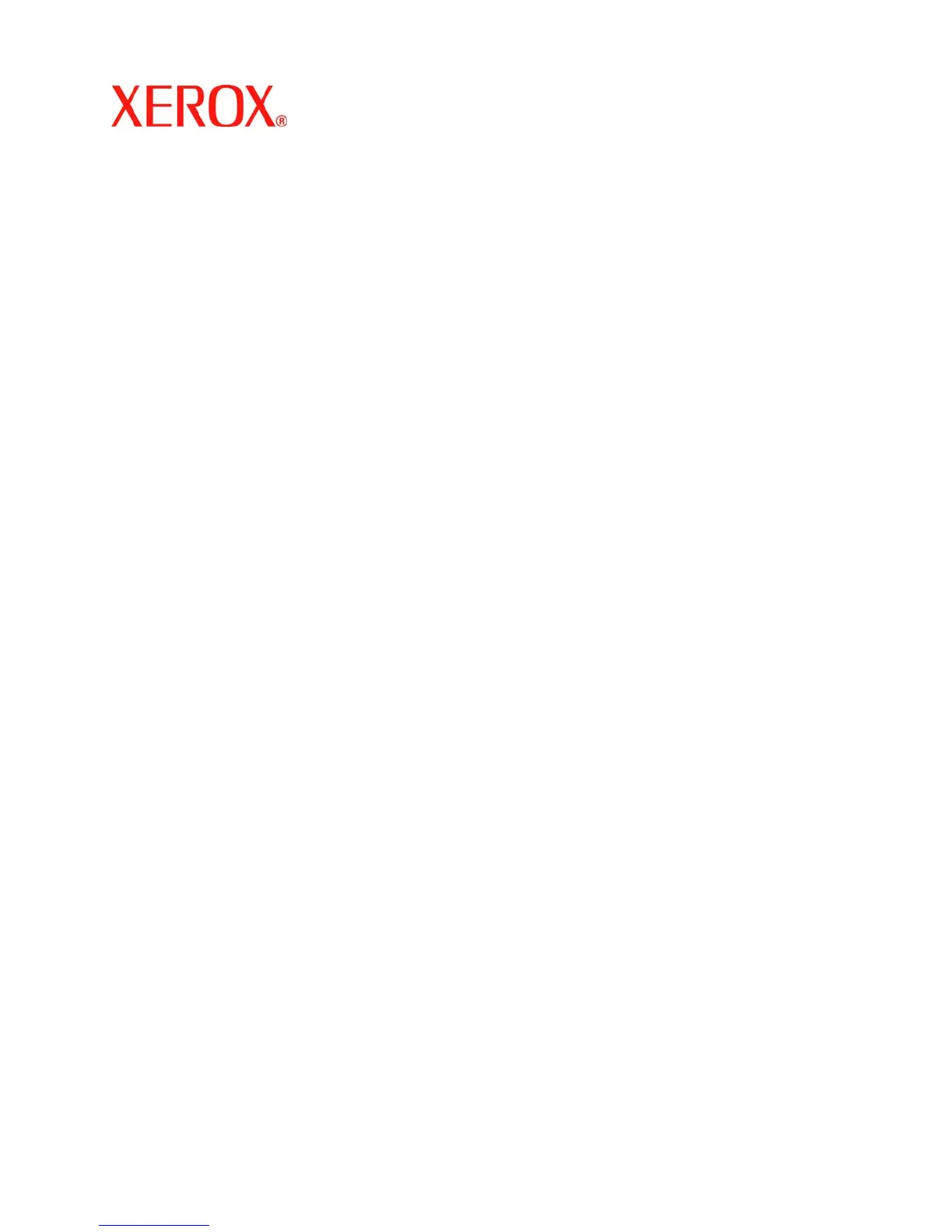701P44280
September 2005
2
2. Select “Settings”.
3. Disable “Collated Stacking”. If this is left on, an error message displays and the job cannot be
run.
4. Check the paper tray programming in the Printer Manager to make sure that the paper stock
programming matches the stock in the printer paper trays.
5. Access the Job Manager. Select the job and select Properties.
6. If running a Portrait orientation job, select the “Output” tab and set “Rotation” to 180 degrees.
Use Exception Programming for tab pages with the tab information included in the original set:
1. Be sure to print out the whole job and make a note of where the tab master pages are
located. For example, page 4, page 10, page 21, page 26, page 35, page 41, page 51.
2. Enable “Image Shift” for every exception page. Since pages are loaded in the printer short
edge feed and the image is rotated, the shift would be set on the negative “Y” axis. For
example, –0.75.
3. Program the exception pages for 9 X 11inch paper, correct weight stock.
Note: Be sure to run a proof job to make sure that the programming is accurate.
