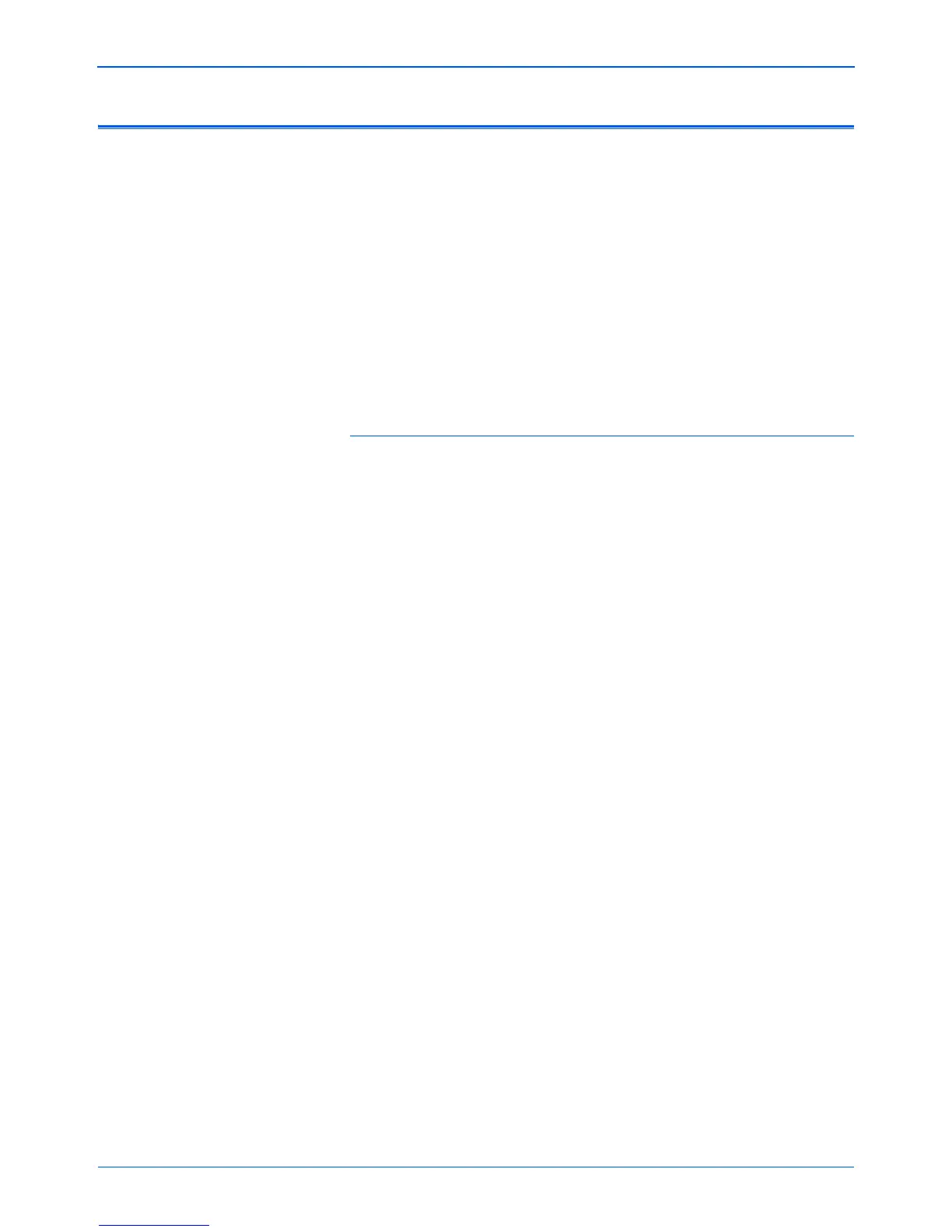Installation
16 DocuMate 262i Scanner User’s Guide
View the User Guides
1. To get the documentation for each of the additional products, return to
the Main Menu window and click User Guides.
2. The User Guides window opens.
3. Click the links of the Guides you want to view.
The User Guides are in Adobe® Acrobat® PDF format. The Scanner
Readme file is in HTML format and will open in any standard browser.
If you need to, click Acrobat Reader to install it now. Follow the
instructions on the installation windows.
If your computer already has Adobe Acrobat Reader installed, please
do not select it unless the version provided on the installation DVD is
a newer version than the one currently installed on your computer.
To view and save the User Guides:
1. Click the name of a User Guide you want to view and it will open in
Acrobat Reader. Use the Acrobat Reader Save command to save
that User Guide on your computer.
2. Return to the User Guides window and repeat the process to open,
view, and save all the other User Guides you want. The Scanner
Readme file has late-breaking news about your scanner.
• The SharePoint Mini-Guide has information about a new feature
in the One Touch 4.0 software to link to Microsoft’s SharePoint
application. This brief Mini-Guide explains how to setup the
SharePoint link and use the SharePoint features when choosing
new scan settings for your scanner.
• The One Touch VRS Mini-Guide has information about a new
feature in the One Touch 4.0 software. This brief Mini-Guide
explains what the feature is and how to use the VRS settings
when creating or modifying a scan configuration.
• The One Touch OmniPage Mini-Guide has information about a
new feature in the One Touch 4.0 software. This brief Mini-Guide
explains what the feature is and how to use the OmniPage
settings when creating or modifying scan configurations.
3. When you’re finished, click Main Menu to return to the Main Menu
window and click Exit.
4. Remove the DVD and store it in a safe place.
That’s it! Installation is finished and your Xerox DocuMate 262i scanner is
ready to scan.