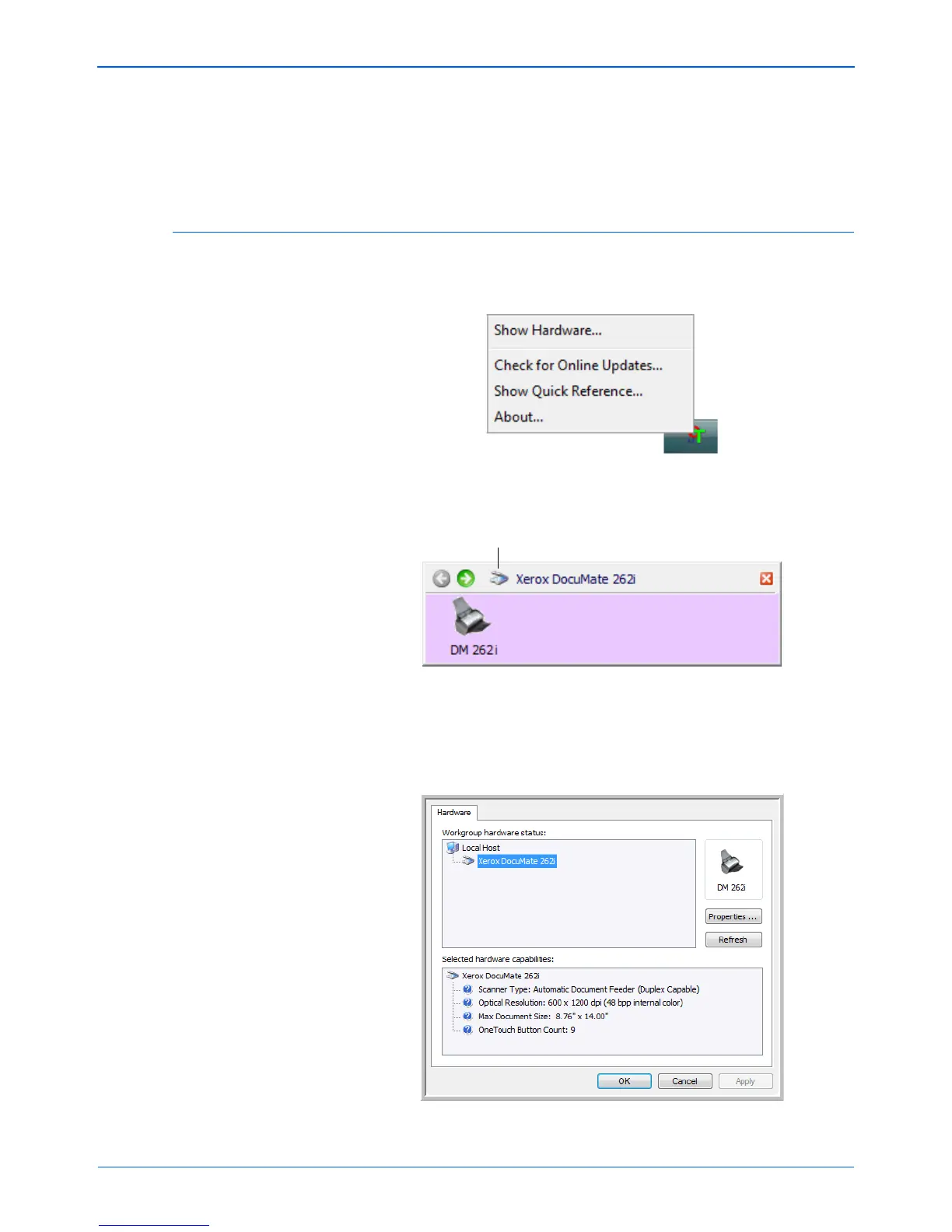Scanning
72 DocuMate 262i Scanner User’s Guide
7. Now start scanning using Button 7 (or other button you set up for
archiving).
When scanning is finished, the documents are saved in the text file
format and in the location you specified.
Checking the Hardware and Setting the Lamp Power Saving
1. Right-click on the One Touch icon and choose Show Hardware from
the pop-up menu.
You can also click the scanner icon at the top of the One Touch
Button Panel.
If the Hardware View of the panel is open you can also right-click on
the DM262i icon.
The Hardware Properties dialog box opens and shows information
about your Xerox DocuMate 262i scanner.
