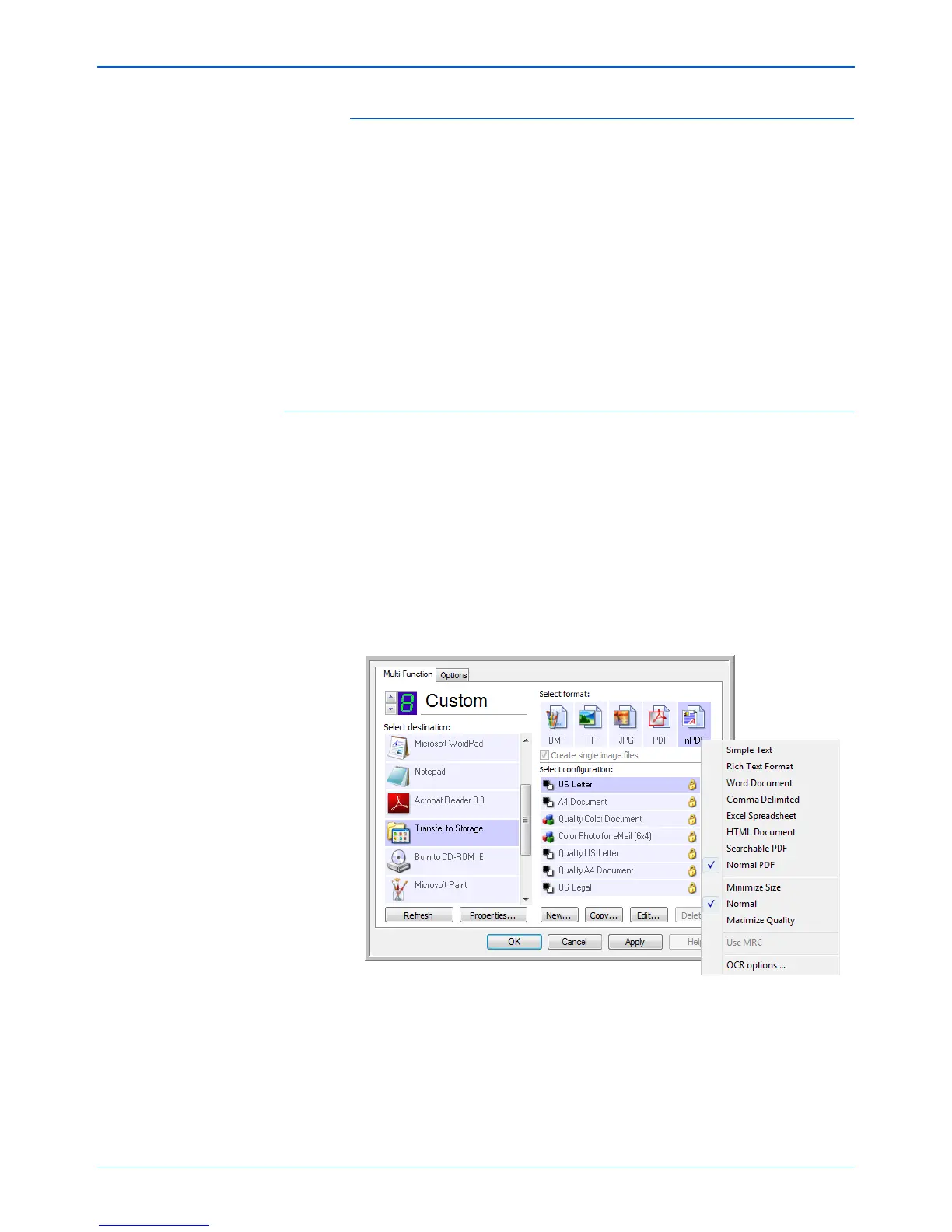DocuMate 262i Scanner User’s Guide 71
Scanning
Scan to multiple storage folders:
1. Insert the documents you want to scan to storage.
2. Press the Destination Selector buttons on the scanner to get to one
of the buttons set up for scanning to storage.
3. Press the Simplex or Duplex button to scan the documents.
4. When scanning is finished, insert the next set of documents and
press the Destination Selector buttons to get to the next button you
have set up for scanning.
5. Press the Simplex or Duplex button to scan the documents.
When scanning is finished, the two sets of documents are stored in two
separate folders.
To Use OCR Before Transferring to Storage
If the documents you want to transfer to storage are text documents or
spreadsheets, you can have them converted by the OCR process prior to
being stored.
1. Open the One Touch Properties window.
2. Using the arrows, choose Button 7, or any other button if it is set up
with Transfer to Storage as one of its Destination Applications.
3. Choose a text format as the file format.
4. Right-click on the text format icon and choose the file format for the
scanned documents.
5. Choose a Scan Configuration.
6. Click OK.
The One Touch Properties window closes.