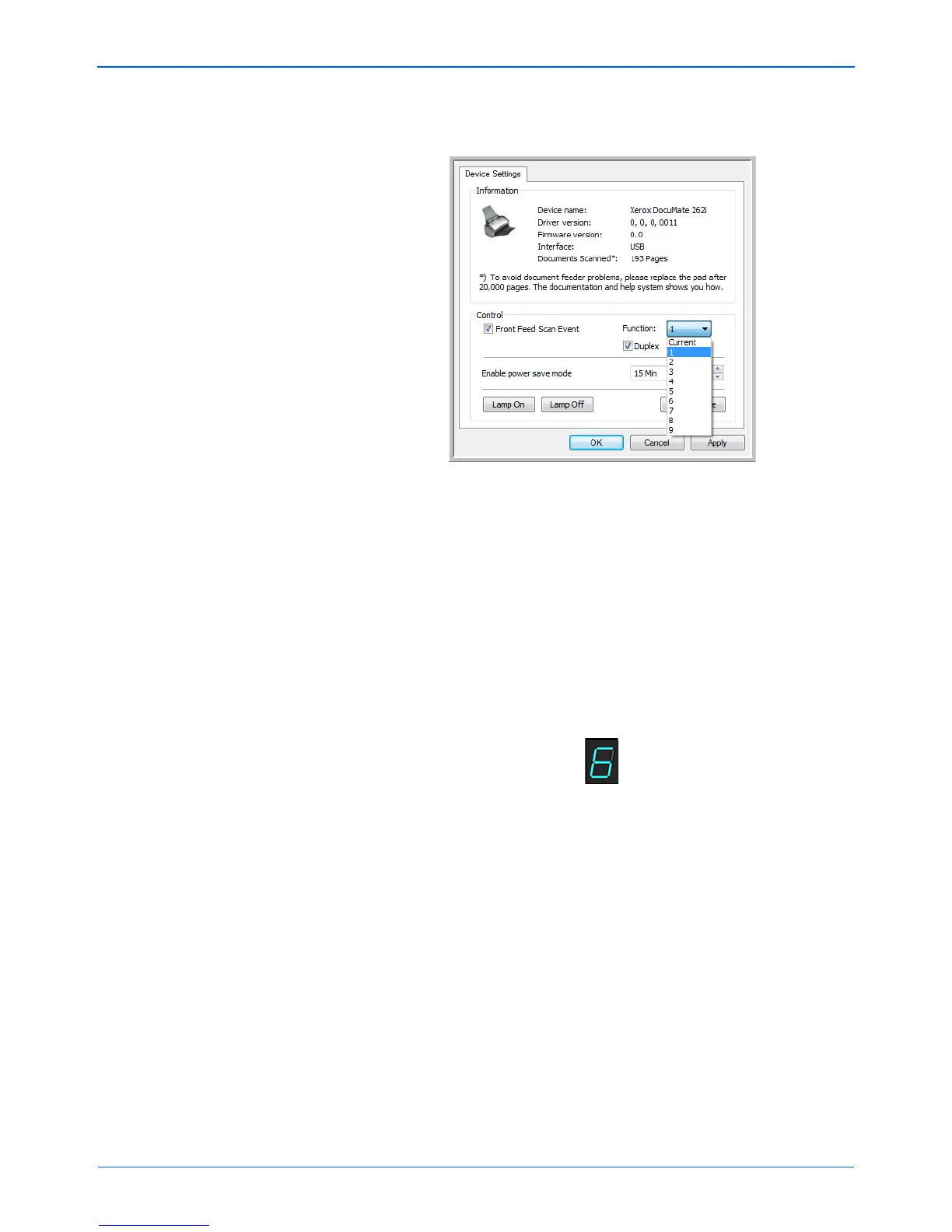DocuMate 262i Scanner User’s Guide 29
Scanning
4. Click the drop list for Function: and select a scanning option to use
for the front feed auto scanning.
• Functions 1-9—These are the 9 scanning functions that you can
configure through the One Touch properties. Selecting one of
these options indicates that you want the auto scanning event to
always use the settings you have specified for that function
number. Please see “Configuring the One Touch Buttons” on
page 33 for details on configuring the 9 scanning functions for
your scanner.
• Current—Select this option to have the auto scanning event
always use the scanning function that is currently selected on the
scanner’s display. For instance, if the LED on the scanner is set
to 6, then the scanner will auto scan from the front feed with the
settings of function 6.
5. Select Duplex to indicate that the scanner should always scan both
sides of the item when it is inserted into the front of the scanner.
6. Click on OK to apply your changes and close the Device
Configuration window.
7. Click on OK to close the Hardware Properties window.