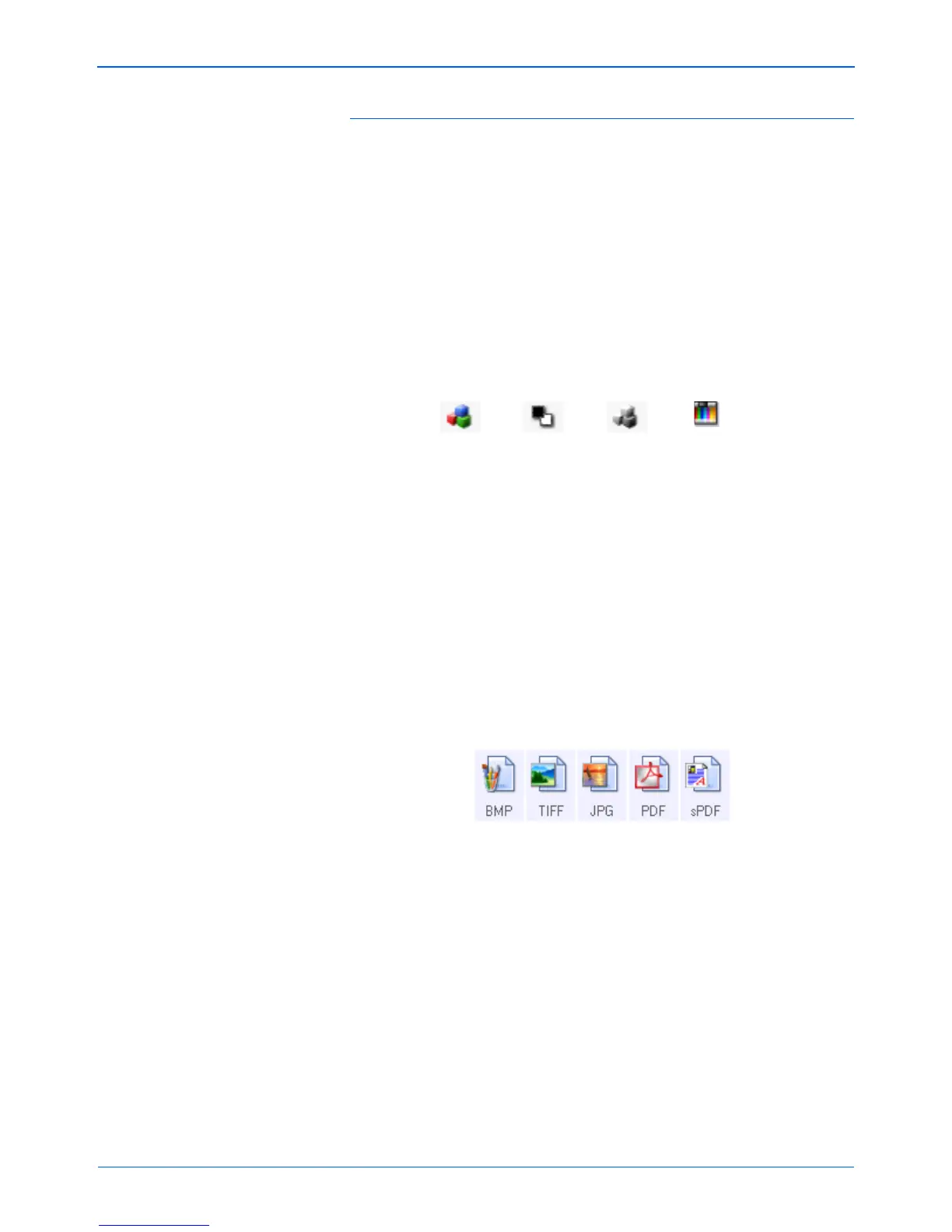Scanning
34 DocuMate 262i Scanner User’s Guide
The settings on the Properties window are:
Select Destination—The list of applications that can open to display the
scanned image for the selected button.
Select Configuration—The list of available scan configurations for the
selected button. The configuration’s basic settings include: scanning
mode, resolution (dpi), page size, brightness (Br), and contrast (Cr). See
“Creating a New Scan Configuration” on page 36.
These icons next to each scan configuration indicate the scanning mode:
You can also click the Edit button or double-click the configuration to see
more detailed information about the selected configuration. See “Editing
or Deleting Scan Configurations” on page 42.
Select Format—A set of file formats for the scanned image for the
selected button. The formats are based on the type of destination
application you select. The button names indicate their file types. See
“Selecting Page Format Options” on page 50.
Options tab—Displays a window for selecting options related to the
selected destination application for the scanned image.
NOTE: Later on, If you install new software that can be used as a
Destination Application, click the Refresh button to link the new
software to One Touch 4.0.
NOTE: Use Configure Before Scan if you want to set the scanning
mode manually before scanning. See “Configure Before Scan” on
page 57.
Color GrayscaleBlack and White
Configure
Before Scan