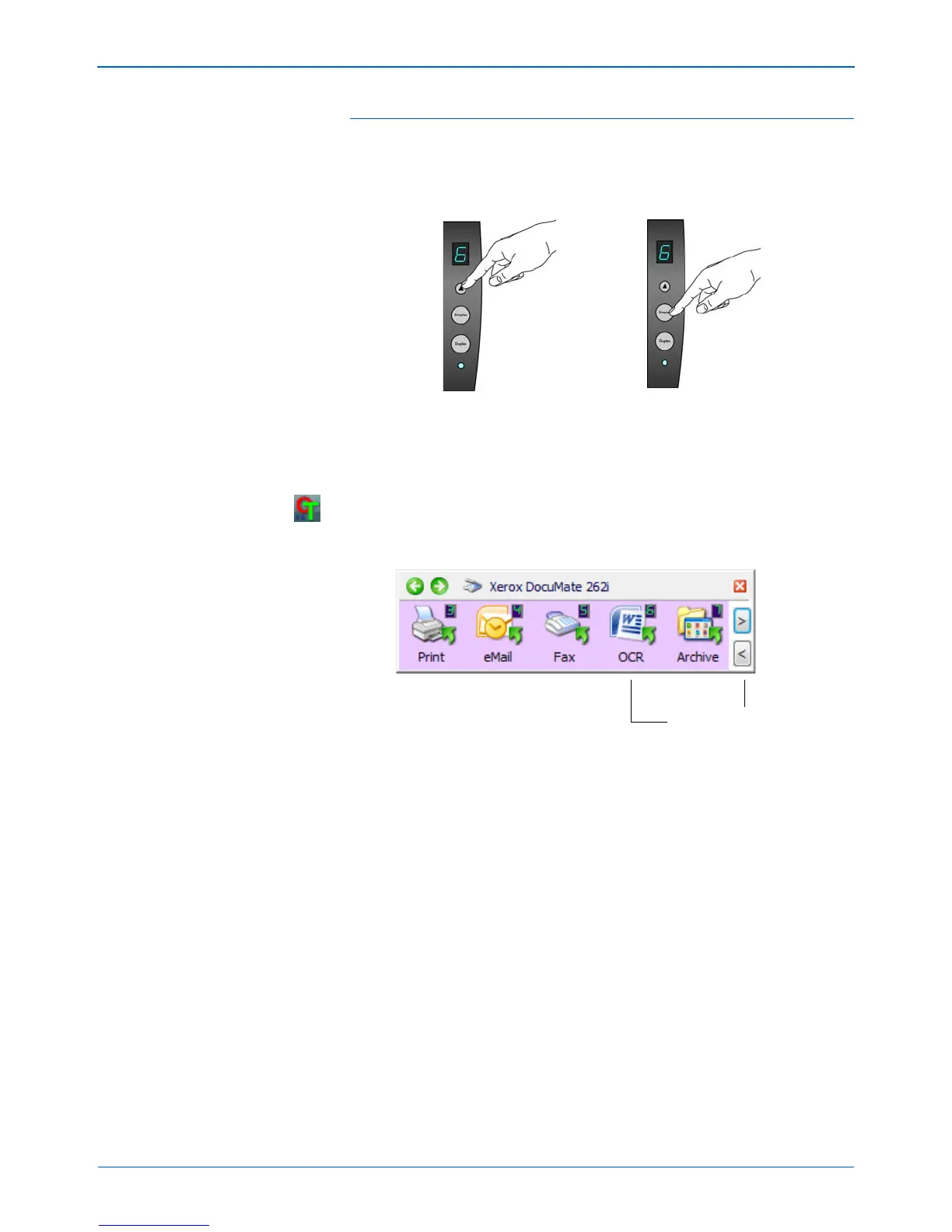DocuMate 262i Scanner User’s Guide 61
Scanning
To scan with OCR:
1. To scan using the buttons on the scanner, press the Destination
Selector until the LED is at 6, then press the Simplex or Duplex
button.
2. To scan from the One Touch Button Panel, click the One Touch icon in
the Windows Notification Area, click the arrows to see Button 6, then
click Button 6.
Your scanned pages appear in the Destination Application with their
text ready for editing and other text processing.
NOTE: One Touch Button 6 is preset as your OCR button. But you can
also set up any other button to scan and OCR the text.
NOTE: Please refer to the One Touch OmniPage Mini-Guide, on the
installation Disc that you received with your scanner, for detailed
instructions on configuring and scanning with the advanced OCR
Options.
Click the arrows until
Button 6 is on the panel,
then click Button 6.