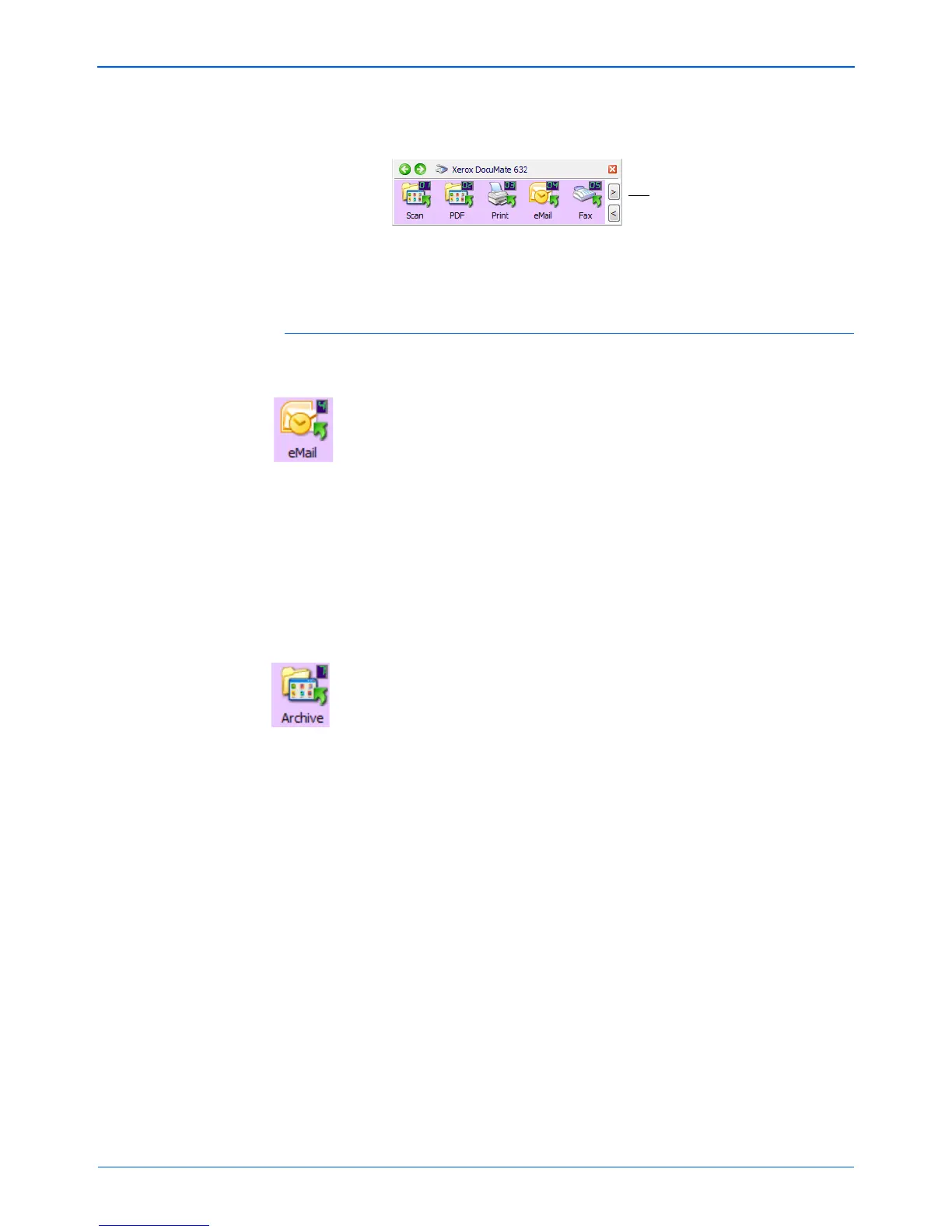Scanning
28 DocuMate 632 Scanner User’s Guide
4. To cycle through the buttons, click the arrows on the right side
of the panel.
5. To close the One Touch Button Panel, click the close button on
the panel.
About the One Touch Button Panel’s Names and Icons
The button names, such as PDF, eMail or Fax, indicate the original
factory settings for a button. For example, the eMail button is set
up to scan documents then immediately attach them to a new
email message in Microsoft Outlook Express
®
. But you can change
the name, the Destination Application, and any of the other aspects
of the button.
A question mark for a button means your computer does not have
appropriate software for the initial factory settings. In that case, you
would probably want to change the name and Destination
Application to something else. For example, if you scan a lot of
documents that have faint images, such as hand-drawn sketches
in light pencil, you might want to change the button’s name to
Sketches, and the Destination Application to Microsoft Paint, or
some other drawing program.
A folder icon for a button, such as show for buttons 1, 2, and 7,
means that the scanner sends the scanned image to the default
folder at C:\Documents and Settings\<your user name>\My
Documents\My One Touch Archive\PDF Documents without
first opening it in a destination application. To see the scanned
image, open the file using the appropriate application for the file’s
format. The fil
e will be named with the current date.
See “Con
figuring the One Touch Buttons” on page 30 to change
the settings of the buttons on the One Touch Button Panel.
Click these arrows to cycle
through the buttons.