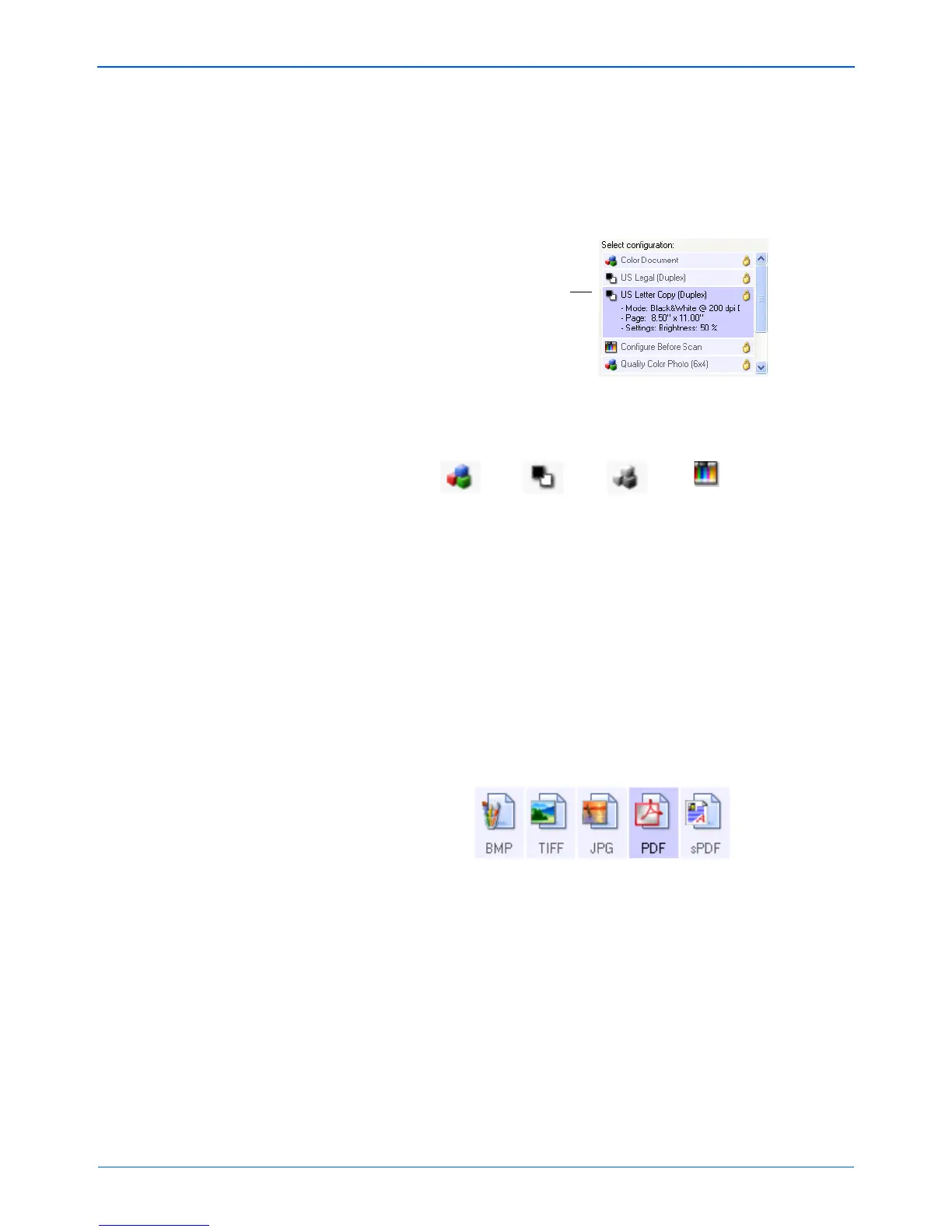Scanning
32 DocuMate 632 Scanner User’s Guide
Select Configuration—The list of available scan configurations for
the selected button. The configuration settings include: scanning
mode, resolution (dpi), page size, brightness (Br), contrast (Cr),
color saturation, hue, and gamma. To see a selected scan
configuration’s settings, click its icon. Click the icon again to close
the detailed information.
These icons next to each scan configuration ind
icate the scanning
mode:
Y
ou can also click the Edit button or double-click the configuration
to see more detailed information about the selected configuration.
Select Format and Page(s)—A set of file formats for the scanned
image for the selected button. The formats are based on the type
of destination application you select.
The icon names indicate their file types. See “Selecting Page
Format Options” on page 42 for more about the formats.
Use Document Feeder/Use Flatbed—These two options are pre-
set to remain selected so you can scan from both the Automatic
Document Feeder and the Flatbed glass. Your scanner senses if
pages are in the Automatic Document Feeder and automatically
scans them when you press the Simplex or Duplex button, or you
click a scan button in the One Touch 4.0 utility.
NOTE: Use Configure Before Scan if you want to set the
scanning mode manually before scanning. See “Configure
Before Scan” on page 63.
Click the icon of a
selected configuration
to view its settings.
Color GrayscaleBlack and White
Configure
Before Scan