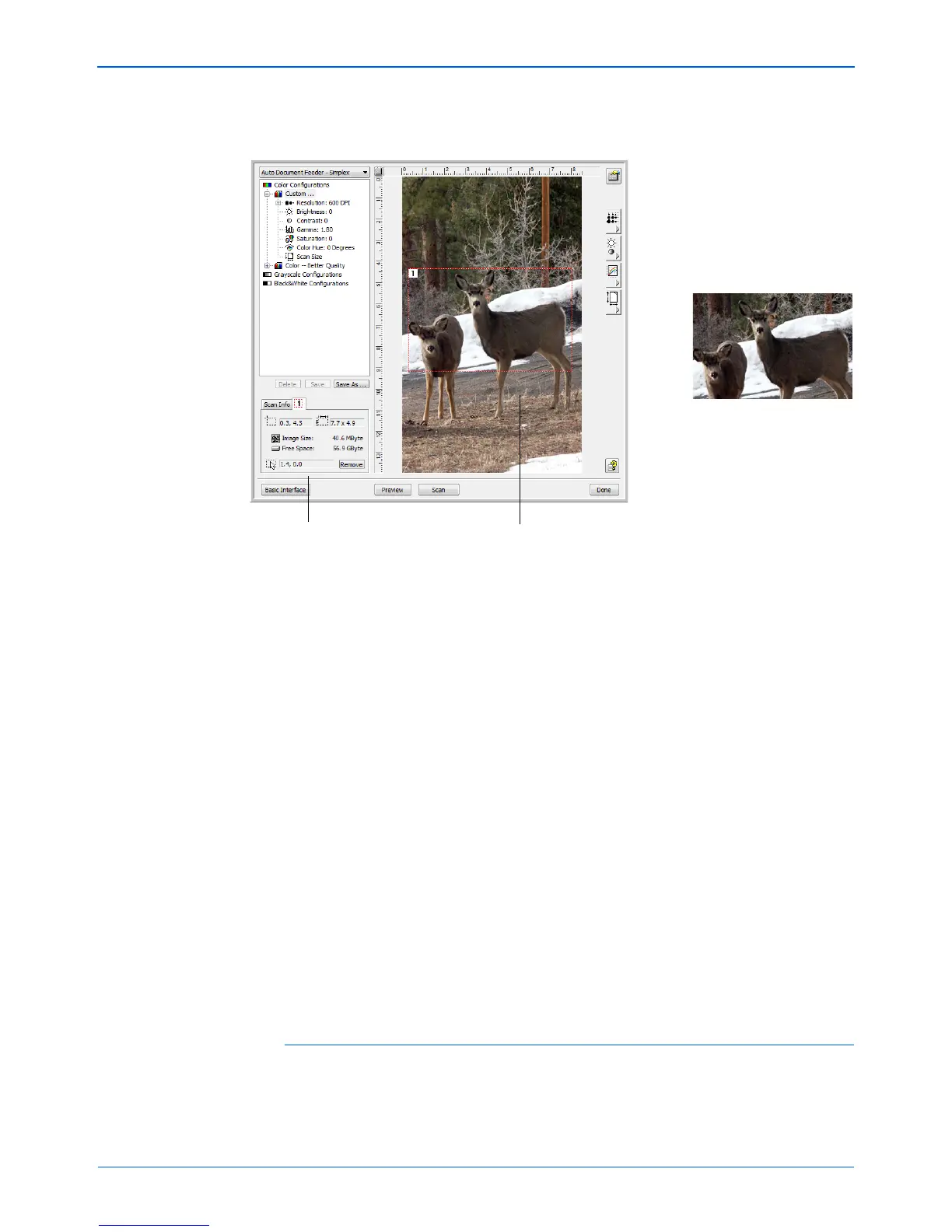Scanning with the TWAIN Interface
94 DocuMate 632 Scanner User’s Guide
The following figure shows an example of a manually selected
area.
You can now move or resize the outline to select the specific
area you want to scan.
2. To move the dotted outline, put the pointer in the selected area
and drag the mouse.
3. To resize the selected area, put the pointer on a dotted line and
drag it.
Note that as you drag a dotted line, the menu selection for the
image size changes to Custom to indicate you are customizing
the size.
The Scan Info box on the lower left portion of the Advanced
Interface shows the information for the new area.
4. If the dotted line is not exactly where you want it, put the pointer
on the line and drag the mouse.
5. If you want to remove the selected area and start over, click
Remove on the Scan Info box.
The ruler units
The ruler around the edges of the image help you precisely
position a custom sized image. You can change the ruler units to
suit the type of measurements you want.
The Scan Info box shows the
size and position of the area.
The selected scan area.
NOTE: Clicking Remove causes the entire 8.5" x 14" area to be
selected.