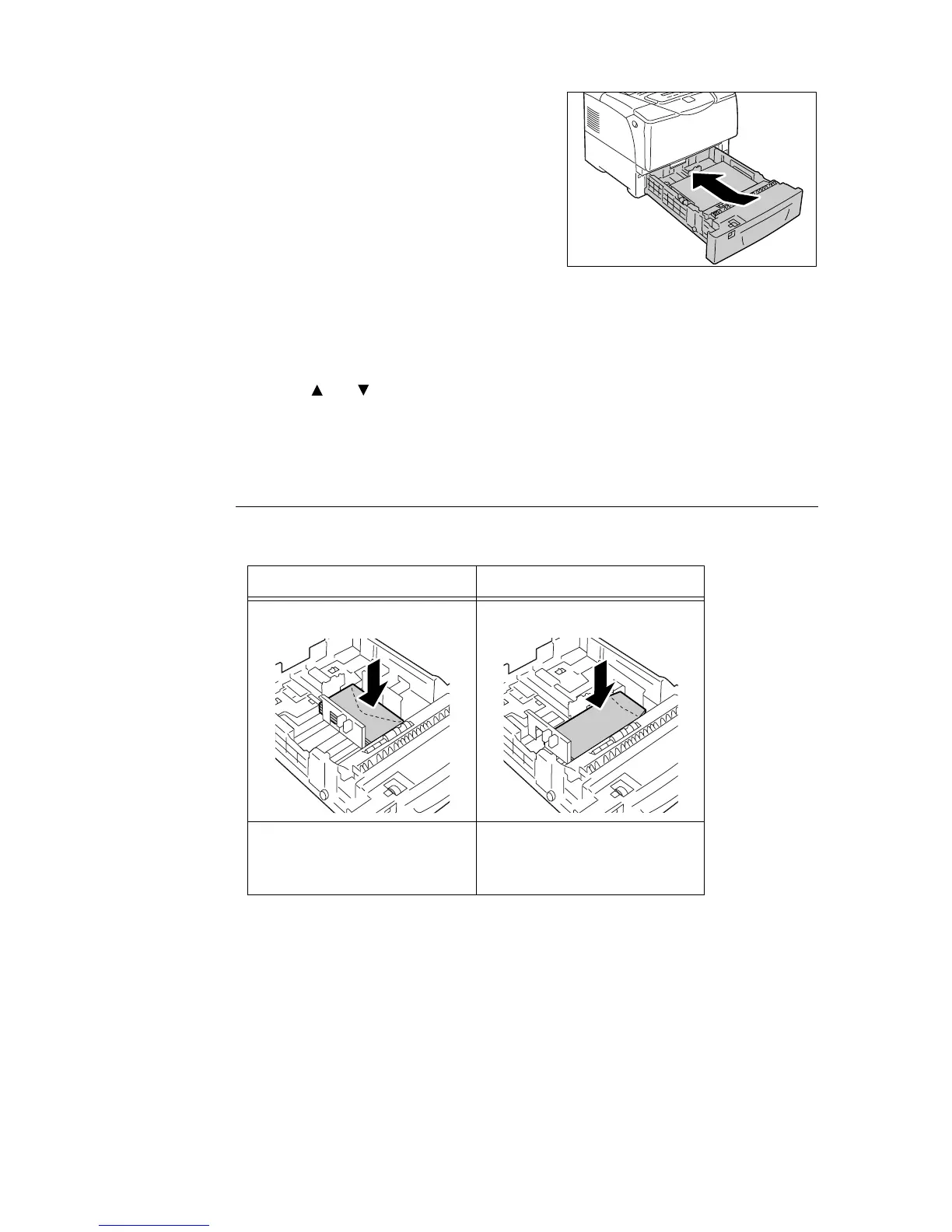4.2 Loading Paper 87
8. Push the tray all the way into the printer.
If the tray is extended, the extended portion
sticks out from the back of the printer.
Important
• When inserting the tray, be careful not to get your
fingers caught between the tray and the printer or
another tray (if the optional sheet feeders are
installed).
9. If the display shows a message asking you
to set the paper type, set the paper type
loaded in the tray.
Note
• When setting the paper type on the control panel,
press the < > or < > button to select the items and
then press the <Eject/Set> button to confirm your
selection. For information about the setting procedure
on the control panel, refer to " Changing the Settings"
(P. 95).
Feed Orientations for Envelopes in the Trays 1 - 4
When loading envelopes in the Trays 1 - 4, be sure to load them in the correct orientations.
Note
• When loading envelopes in the tray, set the paper size dial to [
*
].
Important
• For best print quality, do not use envelopes that:
• are curled or twisted.
• are stuck together or damaged.
• have windows, holes, perforations, cutouts, or embossments.
• use tie strings, metal claps, or metal folding bars.
• have postage stamps attached.
• have any exposed adhesive when the flaps are in the sealed position.
• have deckle edges or creased corners.
• have rough, cockled, or laid finishes.
Envelopes with Adhesive Flaps Envelopes with Non-adhesive Flaps
Example) Youkei 4 Example) Choukei 3
Load envelopes with the address side
facing up and the edge with the flaps
on your right. Make sure that the flaps
are closed.
Load envelopes with the address side
facing up and the edge with the flaps
on your right. Make sure that the flaps
are opened.