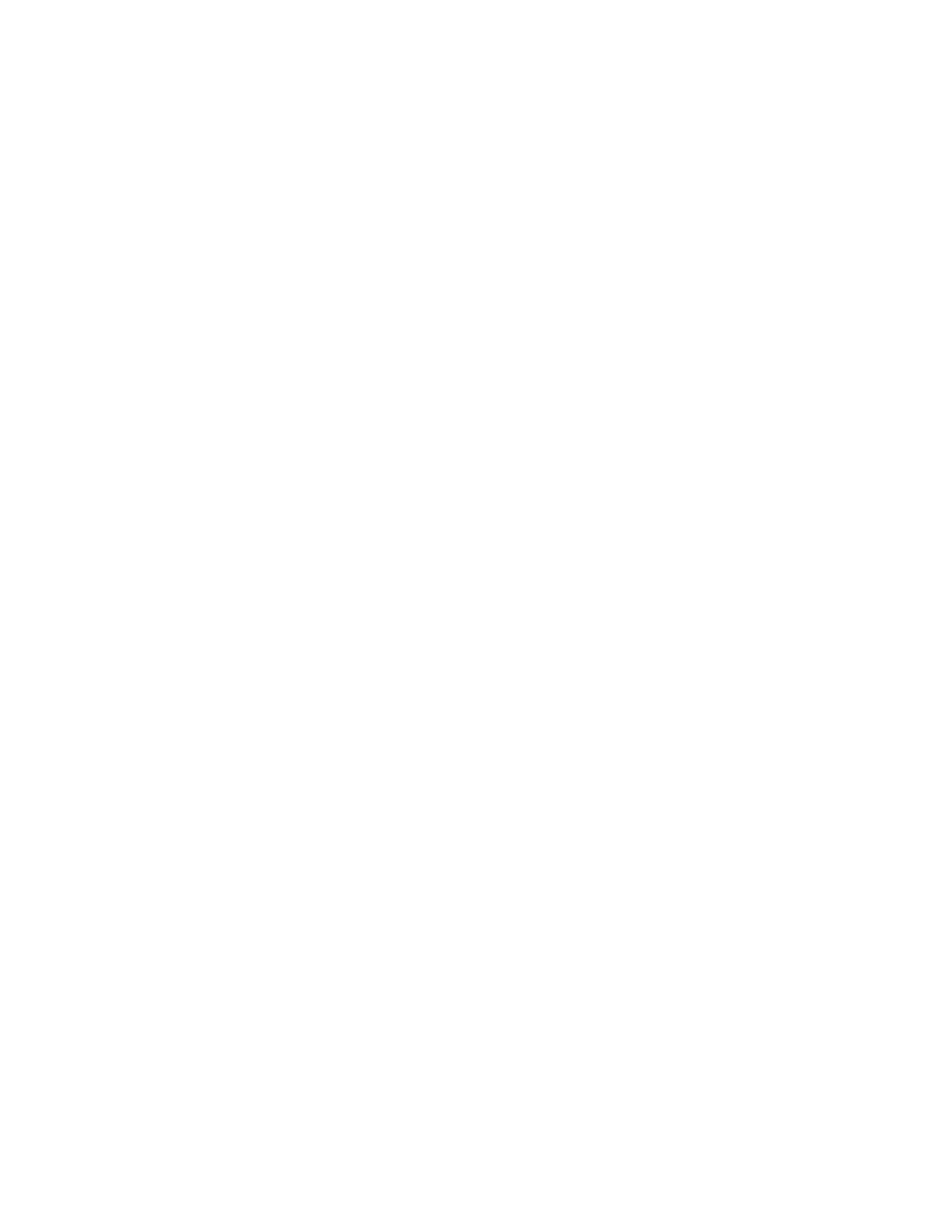7. If a passcode is required, touch the Mailbox Passcodefield. To enter the four-digit mailbox
passcode, use the keypad. Touch OK.
8. Touch OK. The mailbox appears as the recipient of the fax.
9. To select a different mailbox, touch the recipient field, then touch Remove or Edit.
10. Touch Send. The original documents are scanned and stored in the mailbox.
Printing Local Mailbox Documents
To use this feature, you must have documents stored in a mailbox. For details, see Storing a Fax in a
Local Mailbox.
To print local mailbox documents:
1. At the printer control panel, press the Home button, then touch Fax.
2. If the entry screen is displayed, touch Mailboxes, or touch Add Recipient, then touch Mailboxes.
3. Touch Print From Mailbox.
4. Touch Local Mailbox.
5. Touch a mailbox from the list.
6. If a passcode is required, touch the Mailbox Passcode field. To enter the four-digit mailbox
passcode, use the keypad. Touch OK.
7. Touch Print. The documents in the mailbox print.
8. To delete the contents of the mailbox after the device finishes printing, touch Empty Mailbox. To
confirm, touch Empty Mailbox.
9. To exit, touch X.
Storing a Fax in a Remote Mailbox
To store a fax in a remote mailbox:
1. Load your original documents.
2. At the printer control panel, press the Home button, then touch Fax.
3. If the entry screen is displayed, touch Mailboxes, or touch Add Recipient, then touch Mailboxes.
4. Touch Store To Mailbox.
5. Touch Remote Mailbox.
6. To enter the fax number of the remote device, touch Enter Remote Fax Number, then use the
numeric keypad. Touch OK.
7. To enter the mailbox number, touch the Mailbox Number field, then use the numeric keypad.
Touch Enter.
8. If a passcode is required, touch the Mailbox Passcode field. To enter the four-digit mailbox
passcode, use the numeric keypad. Touch OK.
9. Touch OK. To select a different mailbox, touch the recipient field, then touch Remove or Edit.
10. Touch Send. The original documents are scanned and stored in the remote mailbox.
Xerox
®
EC8036/EC8056 Color Multifunction Printer
User Guide
131
Xerox® Apps
