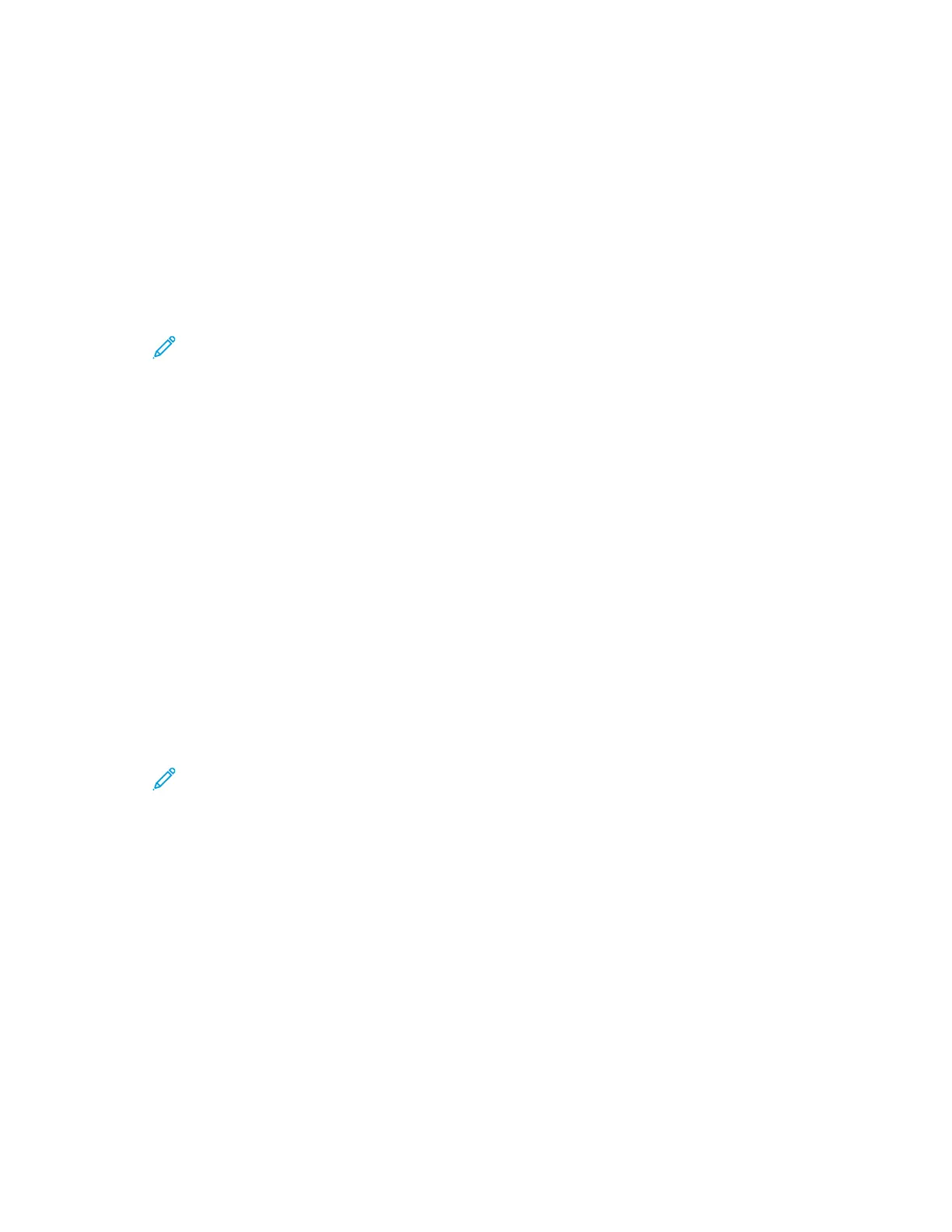7. To return to the Home screen, press the Home button.
PPrriinnttiinngg ffrroomm aa MMaaiillbbooxx
The print from mailbox feature allows you to print a file that is stored in a folder on the printer hard
drive.
To print from a mailbox:
1. At the control panel, press the Home button, then touch Print From.
2. Select Mailboxes, then touch the name of the folder that contains the document.
Note: If Mailboxes does not appear, enable the feature or contact the system
administrator. For details, refer to the System Administrator Guide at www.support.xerox.
com.
3. Touch the name of the document that you want to print.
4. Select the options for paper supply, quantity, 2-sided printing, and finishing.
5. Touch Print.
6. To select another job in the mailbox, touch the current job name, then touch Remove. Touch Add
Document, touch Mailboxes, then navigate to the job required.
7. To return to the Home screen, press the Home button.
PPrriinnttiinngg ffrroomm tthhee EEmmbbeeddddeedd WWeebb SSeerrvveerr
You can print .pdf, .ps, .pcl, and .xps files directly from the Embedded Web Server without need of
another application or the print driver. The files can be stored on a local computer hard drive, mass
storage device, or network drive.
To print from the Embedded Web Server:
1. At your computer, open a Web browser, in the address field, type the IP address of the printer,
then press Enter or Return.
Note: If you do not know the IP address of your printer, refer to Finding the IP Address of
Your Printer.
2. In the Embedded Web Server, click the Print tab.
3. To select the file from a local network or remote location, for File Name, click Browse, select the
file, then click Open.
4. For Printing, select the desired options for the job.
• Normal Print prints a job immediately.
• Secure Print prints a job after you enter your passcode at the printer control panel.
• Sample Set, or Proof Print, prints one copy of a multiple-copy print job and holds the
remaining copies at the printer.
• Save Job for Reprint saves a print job in a folder on the print server for future printing. You
can specify a job name and folder.
• Delay Print prints a job at a specified time up to 24 hours from the original job submission.
Xerox
®
EC8036/EC8056 Color Multifunction Printer
User Guide
175
Printing
