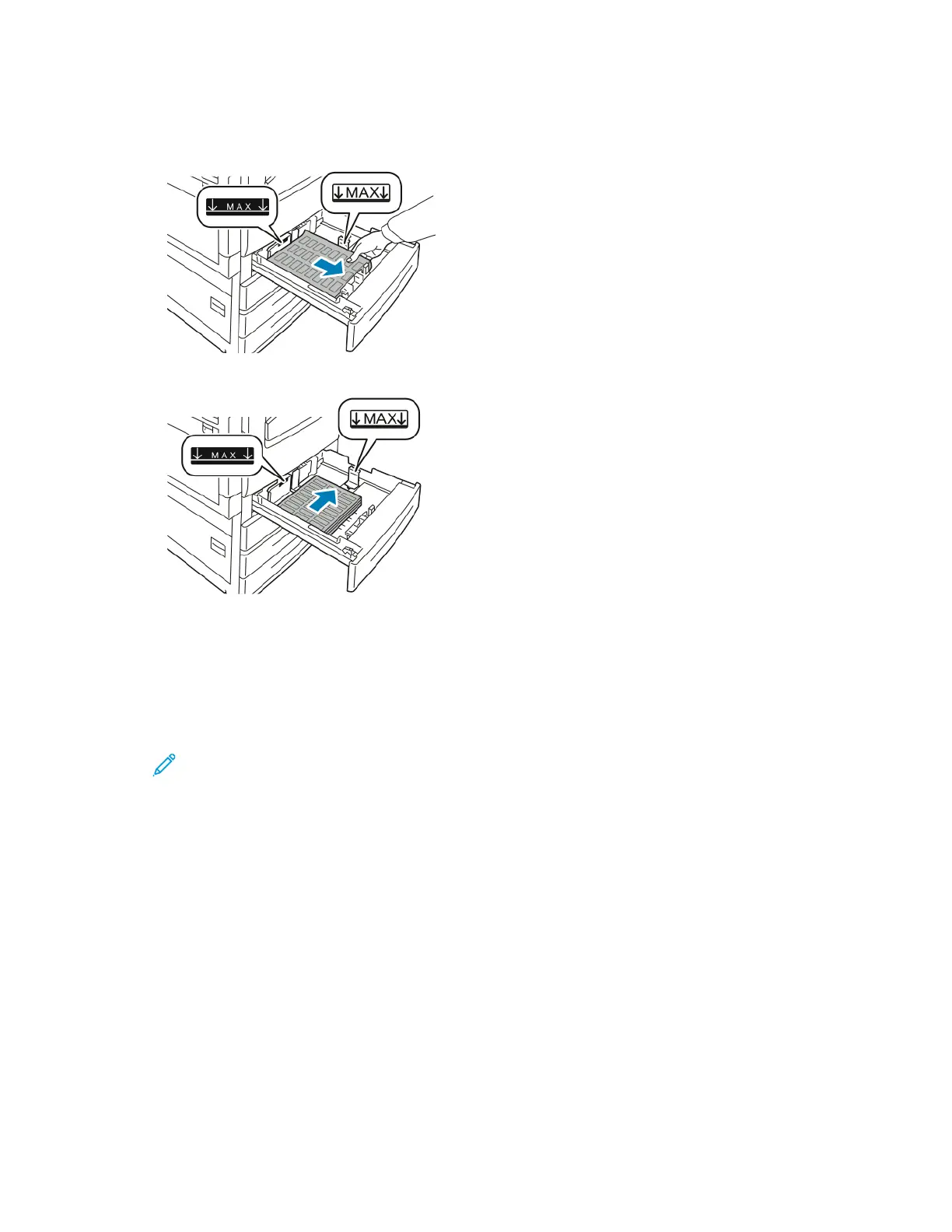4. Load labels in the tray.
• For long-edge feed, load labels face up, with the top edge toward the front of the tray.
• For short-edge feed, load labels face up, with the top edge toward the right of the tray.
5. Close the tray.
6. At the control panel, if a prompt appears, select the correct paper size, type, and color.
• Ensure that the paper type is set to Labels. To select a new paper type, touch Type.
• To select a new paper size, touch Size.
• To select a new paper color, touch Color.
Note: If a prompt does not appear, and you have changed the paper size, type, or color,
update the Required Paper Policies. For details, refer to the System Administrator Guide at
www.support.xerox.com.
7. To confirm the paper settings, touch Confirm.
204
Xerox
®
EC8036/EC8056 Color Multifunction Printer
User Guide
Paper and Media