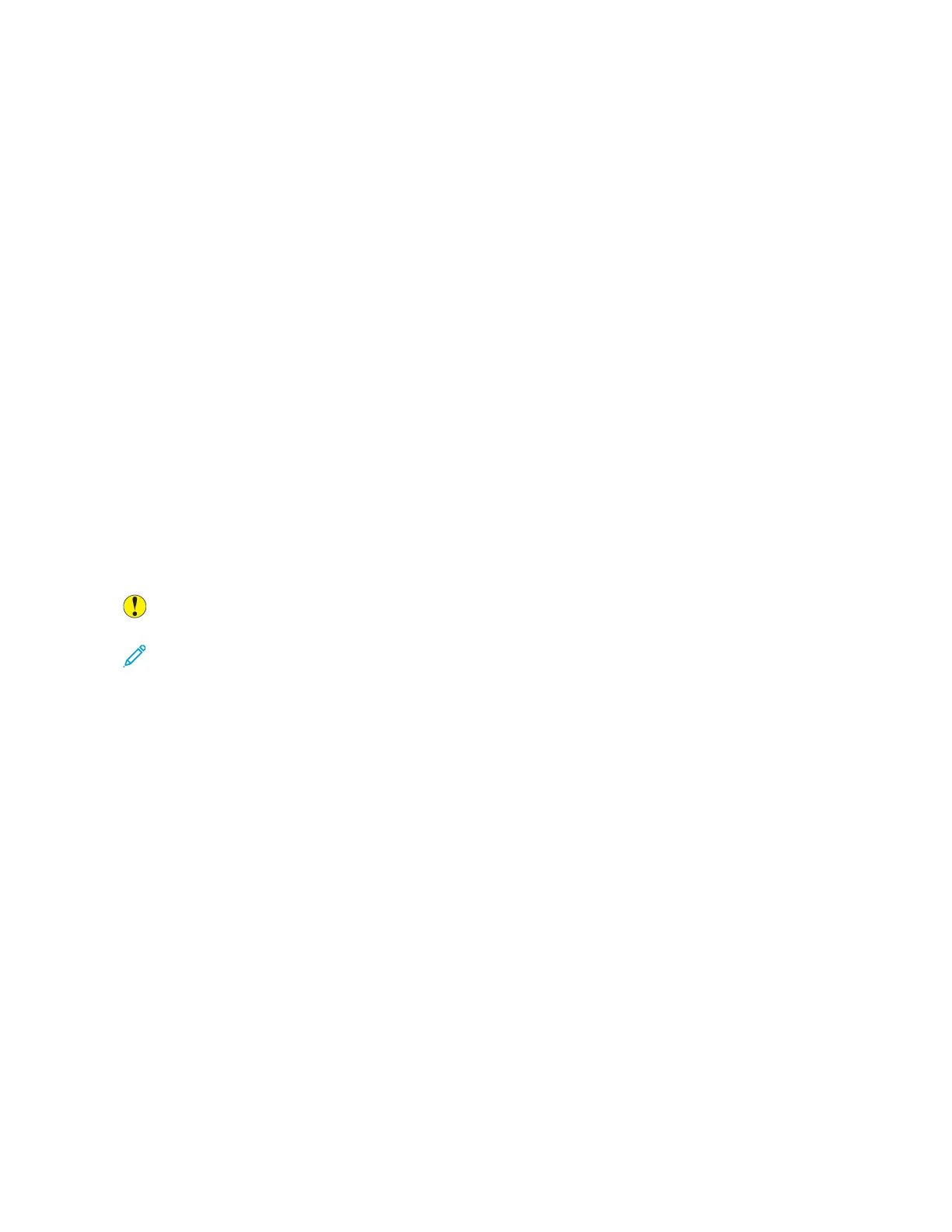CCoolloorr CCoorrrreeccttiioonnss aanndd CCoolloorr AAddjjuussttmmeennttss
For best printing results of mixed text, graphics, and images on a range of supported paper, set the
Color Correction to Xerox Automatic Color. For instructions on setting the Color Correction, refer to
Image Options. Follow these guidelines to control the Color Corrections and Color Adjustments:
• For best results on most paper, ensure that the Color Correction in the print driver is set to Xerox
Automatic Color. This is the recommended setting.
• To produce more vivid results, select a mode of Color Correction. For example, when printing
graphics in which the sky does not look blue enough, for a more vibrant blue sky, select Vivid
Color.
• To match the color output to another output device, select a custom Color Correction.
• To apply different Color Corrections to Text and Graphics and Images, select Custom Automatic
Color. This feature provides custom color corrections using color systems such as RGB Color, CMYK
Color, Spot Color, or CIE Color.
• To adjust particular characteristics of the printed color, such as Lightness, Contrast, Saturation,
and Color Casts, select Color Adjustments.
SSoollvviinngg PPrriinntt--QQuuaalliittyy PPrroobblleemmss
Your printer is designed to produce consistently high-quality prints. If you observe print-quality
problems, use the information in this section to troubleshoot the problem. For more information, go
to www.support.xerox.com.
Caution: The Xerox
®
Warranty and Service Agreement do not cover damage caused by the use
of unsupported paper or special media.
Note: To enhance the print quality, the toner cartridges, print cartridges, and drum cartridges
for many models are designed to cease functioning at a predetermined point.
Printing the Troubleshooting Print-Quality Pages
1. At the printer control panel, press the Home button.
2. Touch Device.
3. Touch Information Pages.
4. To print procedures on resolving print-quality problems, touch Troubleshooting Print Quality
Page, then touch Print.
5. Compare your print-quality problems to the examples on the pages.
Eliminating the Paper or Media as the Problem
Damaged or unsupported paper or media can cause print-quality problems even when the printer,
application, and print driver are working perfectly. Use the following guidelines to eliminate the paper
as the source of the print-quality problem:
• Make sure that the printer supports the paper or media.
• Make sure that the printer is loaded with undamaged, dry paper.
• If the condition of the paper or media is in doubt, replace it with new paper or media.
• Make sure that you have the proper tray selected in the print driver and from the control panel.
306
Xerox
®
EC8036/EC8056 Color Multifunction Printer
User Guide
Troubleshooting
