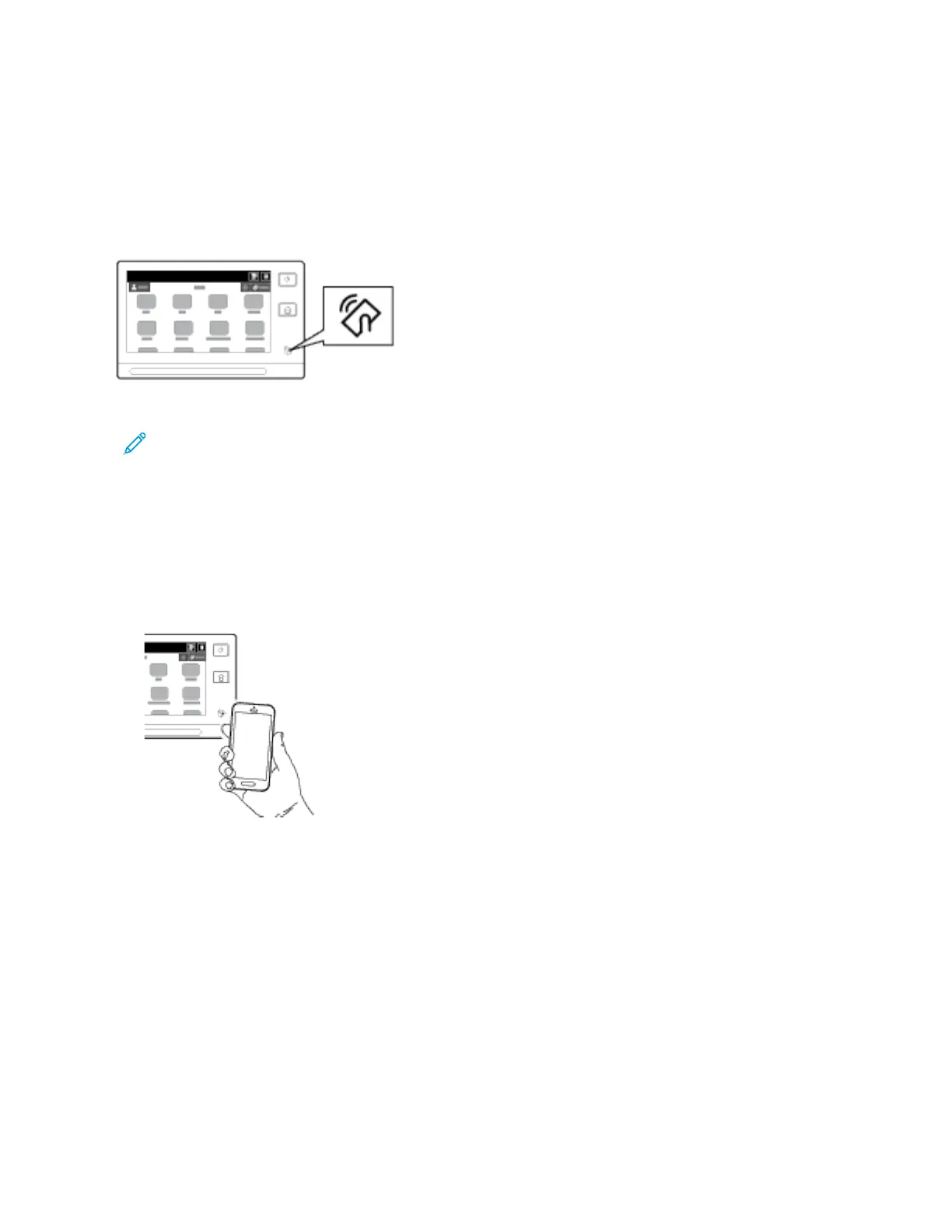2. Go to the NFC setting, then touch On.
3. Exit Settings.
Using NFC on your Printer
The NFC chip is on the bottom right of the control panel. When NFC is enabled, the NFC icon is
lighted, and you can use the NFC function.
Refer to your mobile device user documentation for the mobile device NFC chip location.
Note: The NFC function must be enabled before use. For NFC enable instructions, refer to the
System Administrator Guide at www.support.xerox.com.
Mapping the Printer to your Mobile Device
1. Open the Xerox Print Service Plugin.
2. At the top right side of the screen, touch the selection button, then select Add Printer.
3. Touch the NFC option.
4. Hold the mobile device over the NFC icon on the control panel.
The mobile device and the printer communicate with each other. The mobile device searches the
network for the printer. When the printer is located, it is added to the list as a mapped printer.
You can submit print jobs from your mobile device to the printer.
Printing using Mopria
1. Open the document that you want to print.
2. At the top of the screen, select the Print button.
3. If there is more than one printer mapped for use with NFC, select the printer required.
4. Select the print settings required for the job.
5. Submit the job for printing.
Xerox
®
EC8036/EC8056 Color Multifunction Printer
User Guide
53
Getting Started