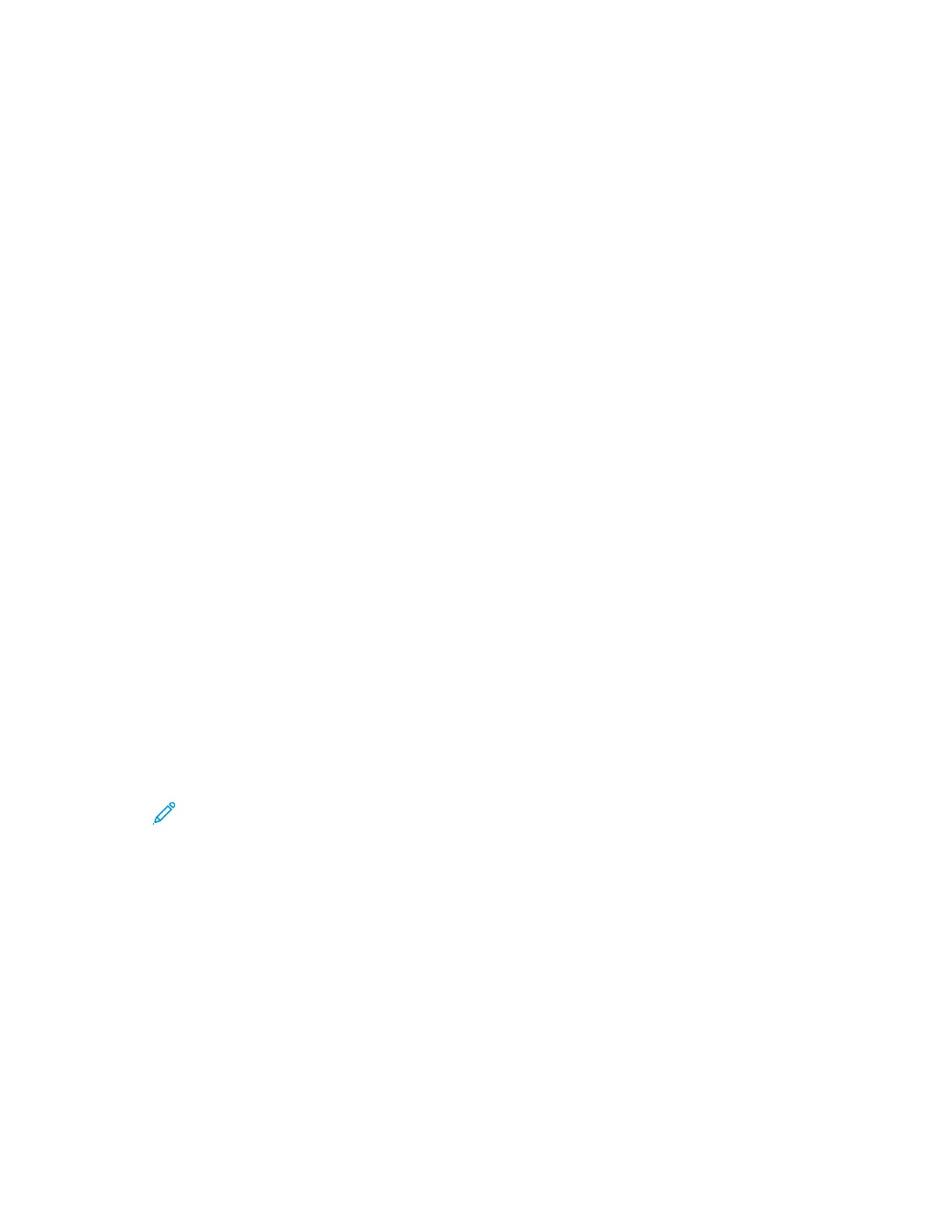Configuration Report.
Follow the instructions provided with the software to download the files and upgrade your device. You
can configure the device to connect routinely to an FTP directory on your network to update device
software automatically. You can also update the device software manually. For more information
about updating system operating software, refer to the System Administrator Guide at www.support.
xerox.com.
IInnssttaalllliinngg tthhee PPrriinntt DDrriivveerr SSooffttwwaarree
Before installing print driver software, verify that the printer is plugged in, turned on, connected
correctly, and has a valid IP address. If you cannot find the IP address, refer to Finding the IP Address
of Your Printer.
If the Software and Documentation disc is not available, download the latest drivers from www.xerox.
com/support/drivers.
OOppeerraattiinngg SSyysstteemm RReeqquuiirreemmeennttss
• Windows 7, Windows 8, Windows 8.1, Windows Server 2008 R2, Windows 10, Windows Server
2012, Windows Server 2016, and Windows Server 2019.
• macOS version 10.14 and later.
• UNIX and Linux: Your printer supports connection to various UNIX platforms through the network
interface.
IInnssttaalllliinngg tthhee PPrriinntt DDrriivveerrss ffoorr aa WWiinnddoowwss NNeettwwoorrkk PPrriinntteerr
1. Insert the Software and Documentation disc into the appropriate drive on your computer. If the
installer does not start automatically, navigate to the drive, then double-click the Setup.exe
installer file.
2. Click Xerox Smart Start — Driver Installer (Recommended).
3. At the License Agreement, click Agree.
4. From the list of discovered printers, select your printer.
Note: When you install print drivers for a network printer, if your printer does not appear in
the list, click Don’t See Your Printer?, then enter the IP address for your printer. To install
the recommended print driver, click Continue, then select Install.
5. Click Quick Install.
A message appears that confirms that the installation is successful.
6. To complete the installation and close the Installer window, click Done.
IInnssttaalllliinngg tthhee WWiinnddoowwss PPrriinntt DDrriivveerr ..zziipp FFiillee
You can download print drivers from Xerox.com in a .zip file, then use the Windows Add Printer Wizard
to install the print drivers on your computer.
To install the print driver from the .zip file:
58
Xerox
®
EC8036/EC8056 Color Multifunction Printer
User Guide
Getting Started
