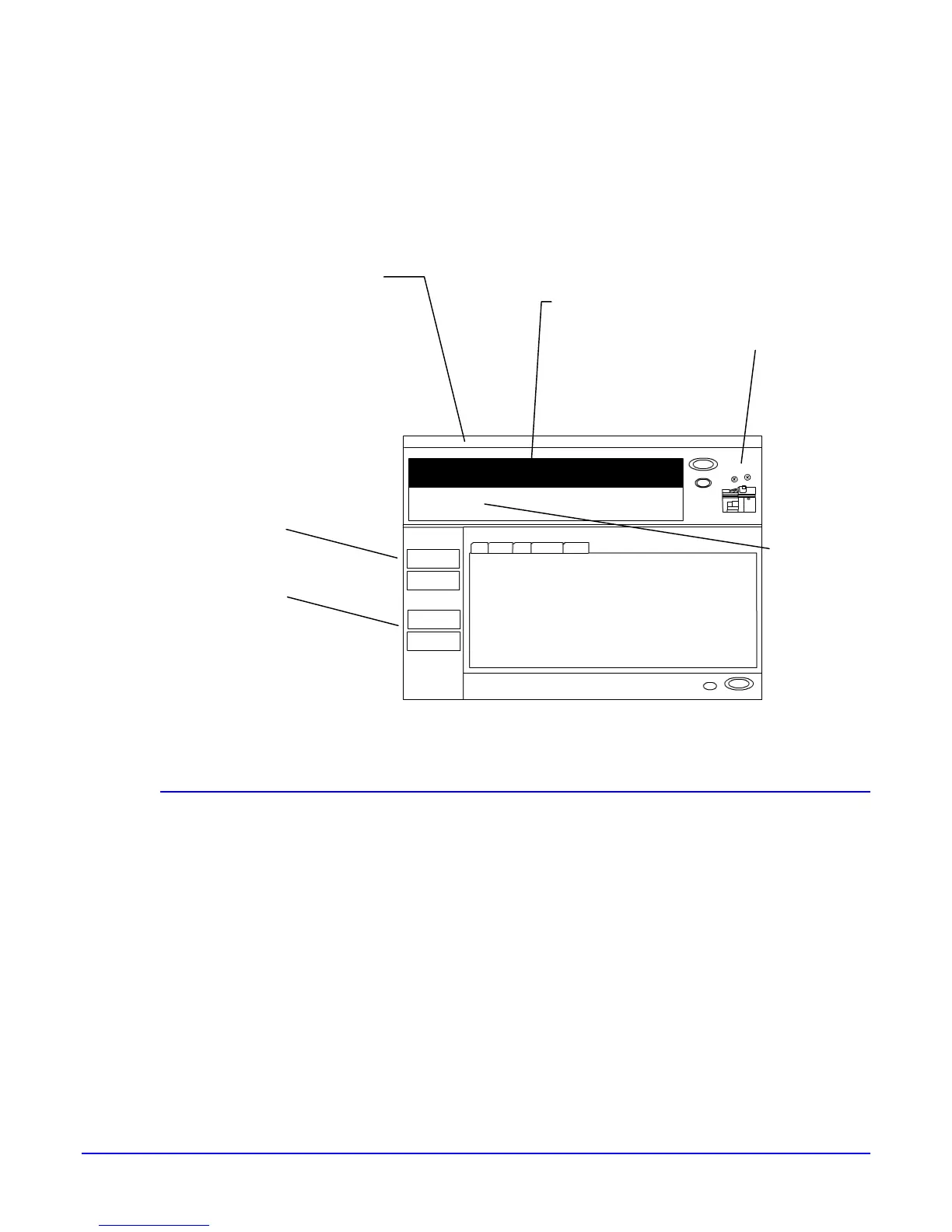User Interface
The User Interface is where all features are selected and messages
are displayed. Use the mouse to make selections.
Services bar
Contains the Services and
Managers buttons. Buttons
vary with model and
software version.
The Services buttons
activate the tools to copy,
scan to file or print a file.
The Managers buttons
system activates tools to
manage jobs, queues and
the printer.
Menu bar
Contains menu
selections to access
additional options.
System status
indicators
Status area
Provides system
status messages.
Selection area
The tabs in this area change
depending on which Service or
Manager is selected.
Fault
messages
Practice
Use the mouse to select each of the buttons on the Services bar.
Notice how the Selection area changes.
Click on the various tabs, drop-down menus and buttons to view
the features.
Open and Close the paper trays. On the Copier Printer confirm or
change stock programming. On the Production System use the
stock library to select stock for each tray.
Click on the fault messages and follow instructions to correct the
fault.
If enabled, login as “Operator” or System Administrator to gain
access to more advanced features.
Xerox Nuvera Getting Started Guide 19
