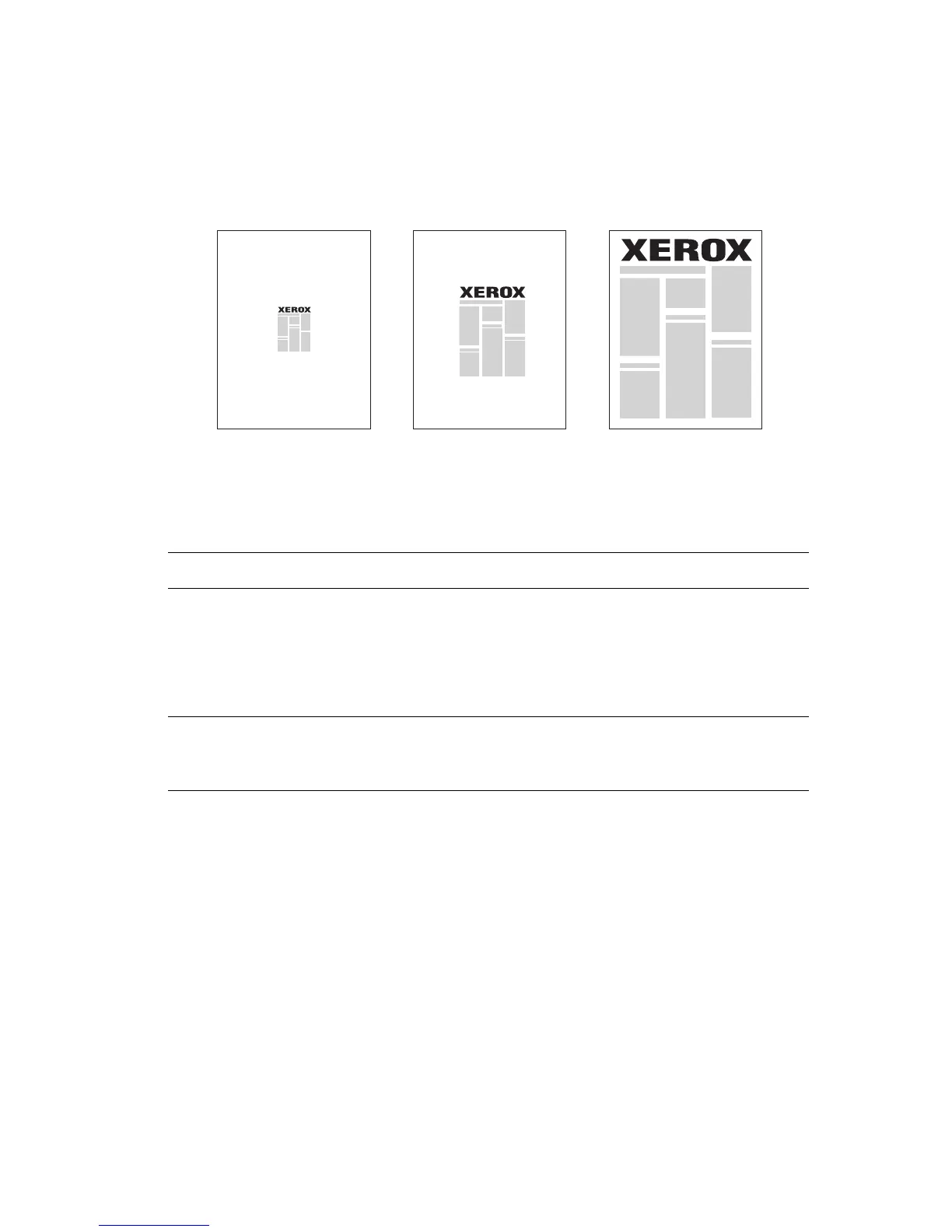Scaling
Phaser® 4510 Laser Printer
1-10
Scaling
You can reduce or enlarge your page images when they are printed by selecting a scaling value
between 25 and 400 percent. The default is 100 percent.
To select scaling in a supported driver:
See also:
Printing Edge-To-Edge on page 1-11
Operating System Steps
Windows 2000 or later 1. Select the Paper/Output tab.
2. Click the button to the right of the Paper summary and select either
Other Size or Advanced Paper Selection.
3. Select an option from the Scale Options drop-down list.
4. If you select Manually Scale, enter a percentage in the percentage
box.
Mac OS X (version 10.2
and higher)
1. Select File.
2. Select Page Setup.
3. Specify the percentage in the box for Scale.
50% 100% 200%