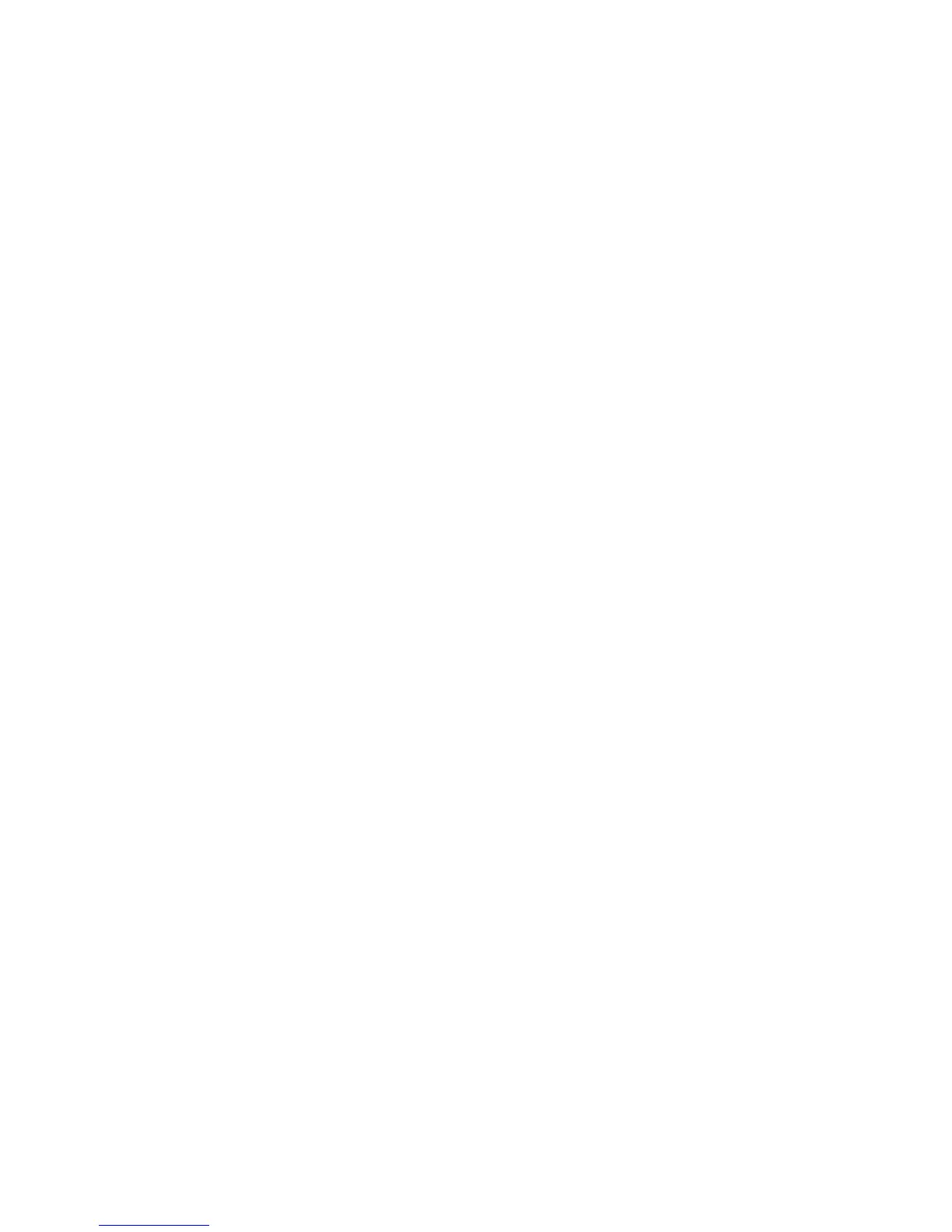Printer Security
Phaser® 4510 Laser Printer
4-17
Configuring 802.1X
To configure 802.1X authentication settings on the printer web server:
1. Launch your web browser.
2. Enter your printer’s IP address in the browser’s Address field (http://xxx.xxx.xxx.xxx).
3. Click Properties.
4. Select the Security folder on the left navigation panel, and then select 802.1X.
5. Either click the Advanced button to display the 802.1X Advanced Configuration page,
or click the Configuration Wizard button to display a series of pages that guide you
through 802.1X configuration.
For more information, click the Help button in CentreWare IS to go to the CentreWare IS
Online Help.
Locking the Control Panel Menus
Lock the control panel menus to prevent others from changing settings in the printer setup
menus. To lock or unlock the printer’s control panel menus:
1. Launch your web browser.
2. Enter your printer’s IP address in the browser’s Address field (http://xxx.xxx.xxx.xxx).
3. Click Properties.
4. On the left navigation panel select the Security folder, and then select Control Panel
Lockout.
5. Click the check box for each control panel menu item you want to lock.
6. Click the Save Changes button at the bottom of the page.
