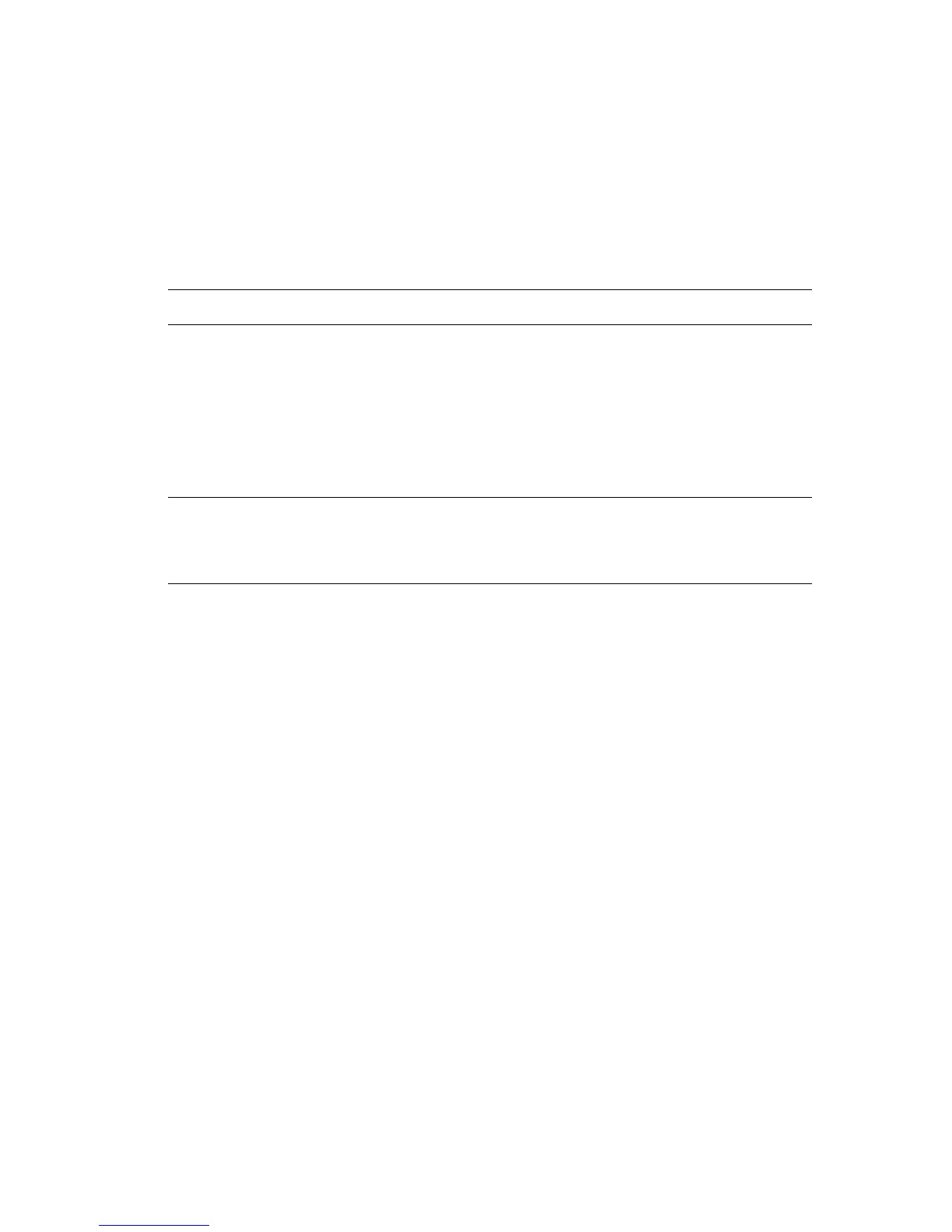Selecting Which Paper to Use
Phaser® 4510 Laser Printer
1-3
Selecting Which Paper to Use
When you send your print job to the printer, you can choose to let the printer automatically
select which paper to use based on your document size and the paper type you select, or you
can force the printer to use paper from a specific tray.
To select which paper to use from a supported driver:
Operating System Steps
Windows 2000 or later 1. Select the Paper/Output tab.
The Paper summary displays the paper to use for the print job.
2. To change the paper, click the button to the right of the summary to
display the paper selection drop-down menu.
■ To specify a tray, select the tray in the Select by Tray menu.
■ To specify a paper type, select the type in the Other Type menu.
■ To specify a paper size, select the Other Size menu item and
select the Output Paper Size in the Paper Size dialog box.
Mac OS X (version 10.2
and higher)
1. In the Print dialog box, select Paper Feed.
2. From the All pages from drop-down list, select Auto Select to have
the printer automatically select the paper to use based on your
application settings, or select a specific paper type or tray.
