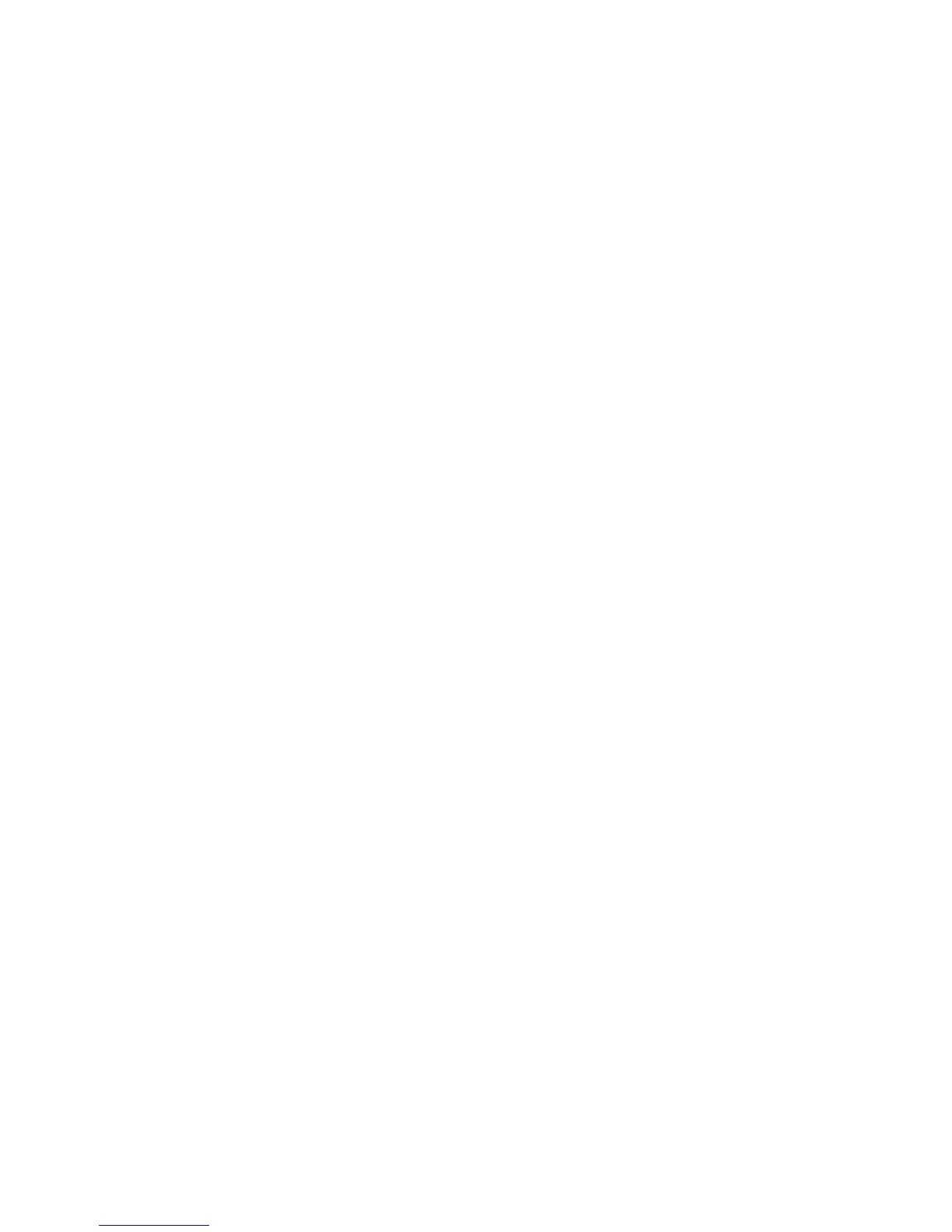Printer Settings
Phaser® 4510 Laser Printer
4-7
Setting the Timing of the Low Toner Warning
The printer detects when toner is running low and displays a warning message on the control
panel. You can set the supply level at which the warning message first appears based on the
approximate number of remaining pages that can be printed with each item. The default is 500
remaining pages.
To set timing for the Low Toner Warning message, use one of the following options:
■ The printer’s control panel
■ CentreWare IS
Using the Control Panel
To select the timing for the Low Toner Warning message on the control panel:
1. Select
Printer Setup, and then press the OK button.
2. Select
Printer Controls, and then press the OK button.
3. Select
Low Toner Warning Level, and then press the OK button.
4. Press the
Up Arrow or Down Arrow button to select the desired value, and then press the
OK button.
Note: The value can be adjusted in increments of 500 pages.
Using CentreWare IS
To select the timing for the Low Toner Warning message using CentreWare IS:
1. Launch your web browser.
2. Enter your printer’s IP address in the browser’s Address field (http://xxx.xxx.xxx.xxx).
3. Click Properties.
4. Select the General folder on the left navigation panel, and then select Printer Defaults.
5. Select a value on the Low Toner Warning drop-down list to change the setting.
6. Click the Save Changes button at the bottom of the screen.