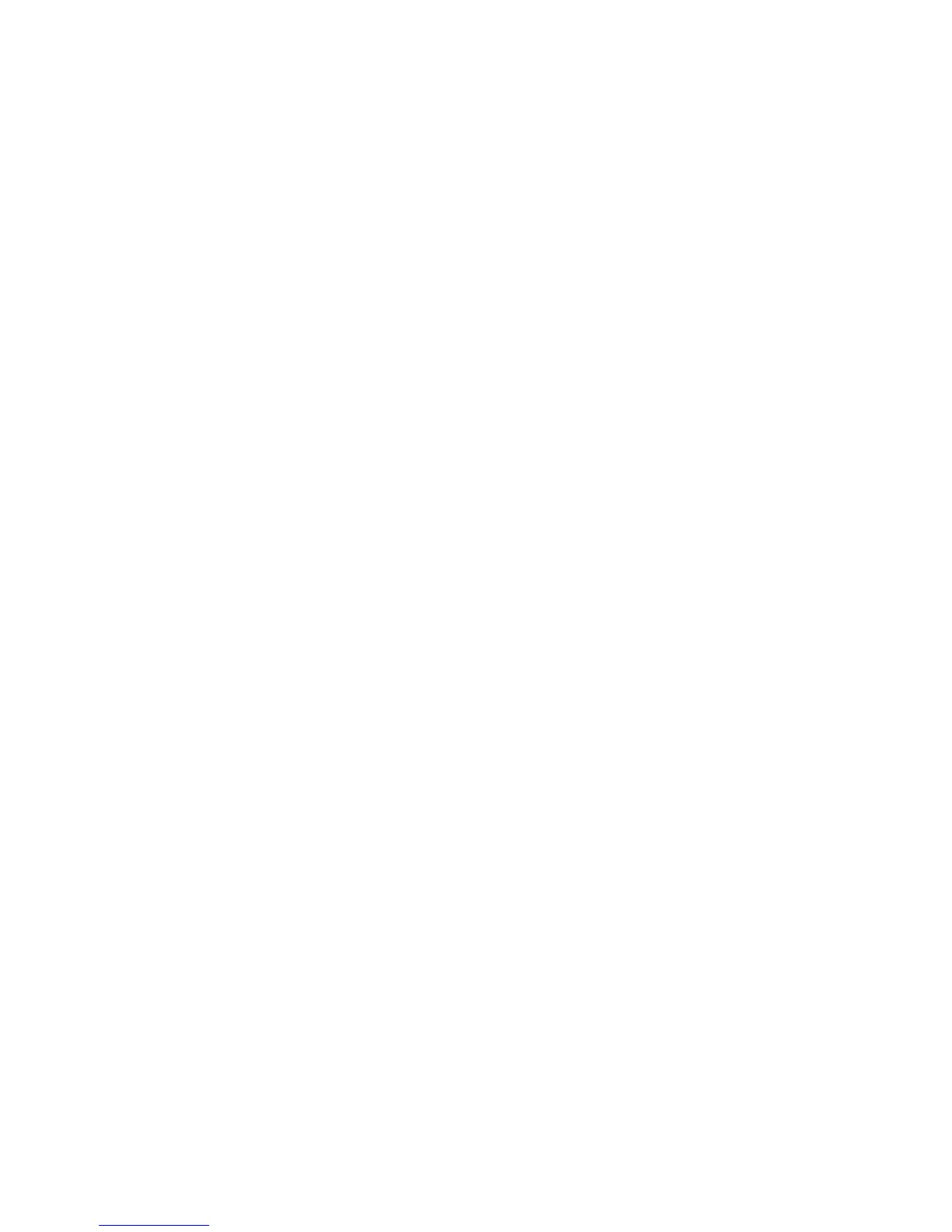Advanced Features and Troubleshooting Manual 17
Color and Color Sampler Charts
Printing the PANTONE Color Chart from a PC
To print individual pages from the PANTONE Color chart, use Acrobat Reader:
1. To install Acrobat Reader, if it is not already installed, insert the printer’s CD-ROM in
your computer’s drive, go to the Utilities folder, and follow the on-screen instructions
to install Acrobat Reader onto your computer’s hard disk.
2. Locate the Pantone files you downloaded from the web site and double-click the
desired PDF file.
3. View and print pages from the PDF file. For best results, print on paper.
Note
Print only with the None color correction, since other settings cause PANTONE
Colors to print differently than expected. Use the same paper that you plan to use
for your application. Refer to page 3 for more information. Print on the paper you
plan to use for your application.
For best results and truest color:
■
Print the chart on Phaser Premium Color Printing Paper.
■
Select one-sided printing when printing the color chart in order to reduce the
effects of color show-through.
