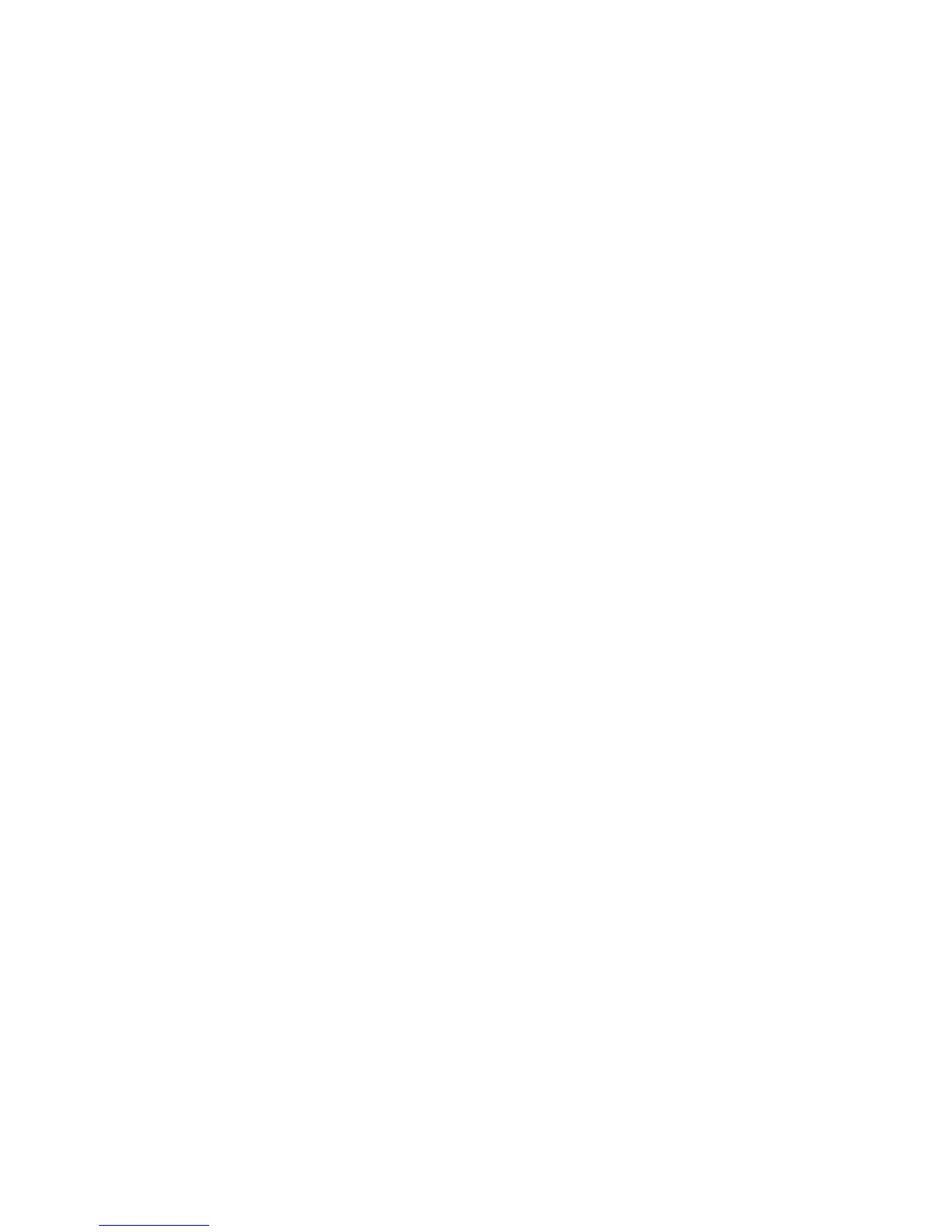Advanced Features and Troubleshooting Manual 55
Troubleshooting Phaser 7700 Color Printers
Calibrate Margins
You can print a calibration reference page to evaluate if left and right margins need to be
adjusted and by how much. Print the Calibrate Margins page and follow the instructions to
calibrate your margins.
1. On the front panel, scroll to the Support menu by pressing the Up or Down Arrow
key.
2. Press the OK key.
3. Select the Improve Print Quality? menu by pressing the Down or Up Arrow key.
4. Press the OK key.
5. Select the Calibrate Margins Menu by pressing the Down or Up Arrow key.
6. Press the OK key.
7. Select the Print Calibrate Margins Page by pressing the Down or Up Arrow
key.
8. Press the OK key to print the calibration page.
Note
If the Calibrate Margins Page is printed on duplexable media, instructions for
adjusting Side 2 margins are printed on the page and Side 2 is marked with
dashed lines.
Restore factory defaults
You can reset margin settings to the factory-default values.
Caution
Use caution when resetting your margin settings to the factory-default settings.
Changing these settings back to factory defaults may not be the last-saved settings
if you have previously calibrated your margins.
1. On the front panel, scroll to the Support menu by pressing the Up or Down Arrow
key.
2. Press the OK key.
3. Select the Improve Print Quality? menu by pressing the Down or Up Arrow key.
4. Press the OK key.
5. Select the Calibrate Margins Menu by pressing the Down or Up Arrow key.
6. Press the OK key.
7. Select the Restore Factory Defaults by pressing the Down or Up Arrow key.
8. Press the OK key.
