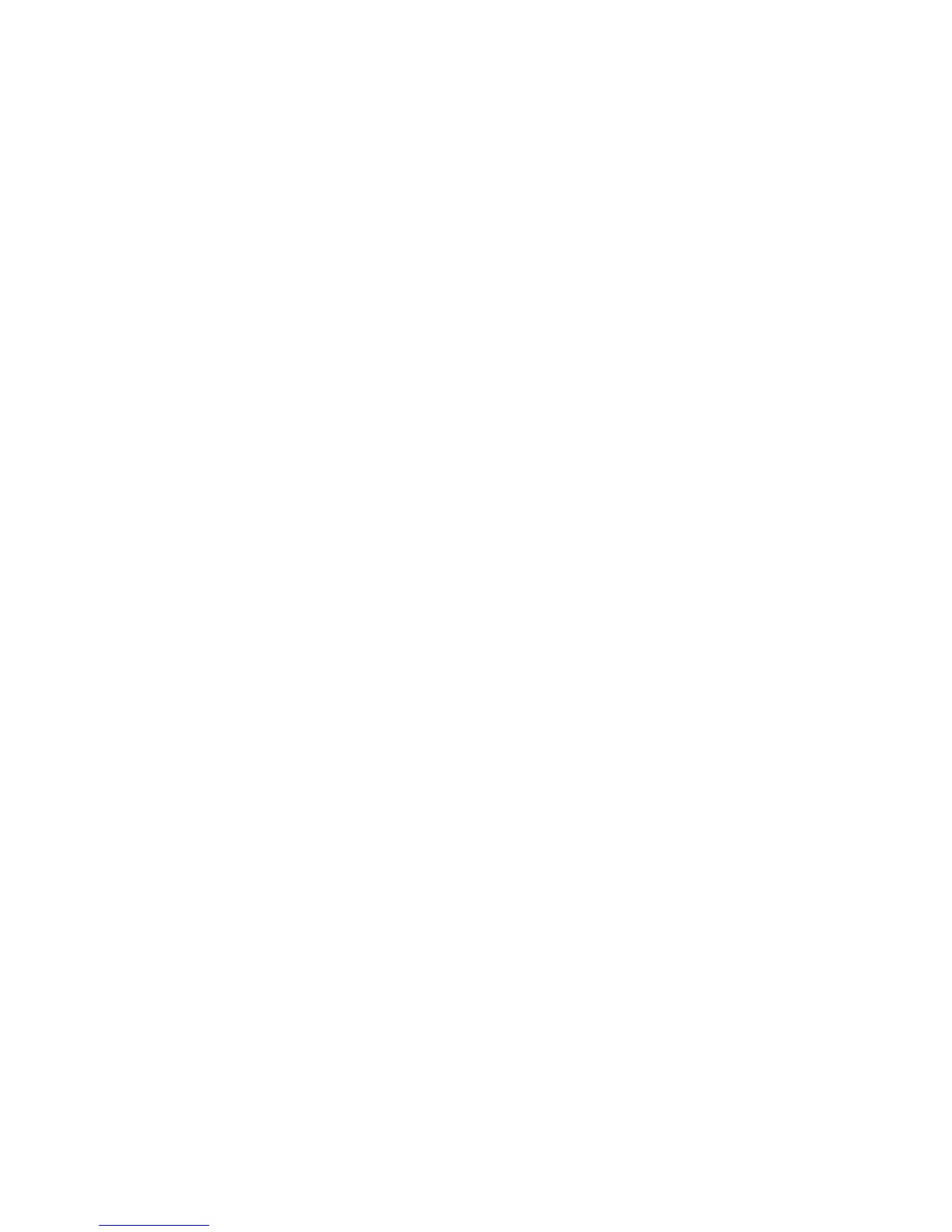18 Phaser 7700 Color Printer
Color and Color Sampler Charts
Adjusting Color Balance
Over the life of the printer, colors may change. For example, reds may begin to take on a
purple cast, or blues may take on a green cast. This can happen during the normal use of a
color printer, during set-up or when toners and print cartridges are replaced. It can be
easily remedied by adjusting the color balance.
This front panel procedure involves printing a demonstration page, a series of test pages
and adjusting the colors based on the appearance of the test pages.
Note
At any time, you can reset the printer to the previous settings or to the factory
defaults.
Printing the Color Calibration Tutorial
The Color Calibration Tutorial contains an overview of the color adjustment procedure.
Before starting this procedure, print and review the Color Calibration Tutorial.
1. On the front panel, scroll to the Support menu by pressing the Up or Down Arrow
key.
2. Press the OK key.
3. Select the Improve Print Quality? menu by pressing the Down or Up Arrow key.
4. Press the OK key.
5. Select the Calibrate Colors Menu by pressing the Down or Up Arrow key.
6. Press the OK key.
7. Select the Print Tutorial Page menu item by pressing the Down or Up Arrow
key.
8. Press the OK key to print the tutorial page.
9. Follow the instructions on this page to adjust the color balance.
