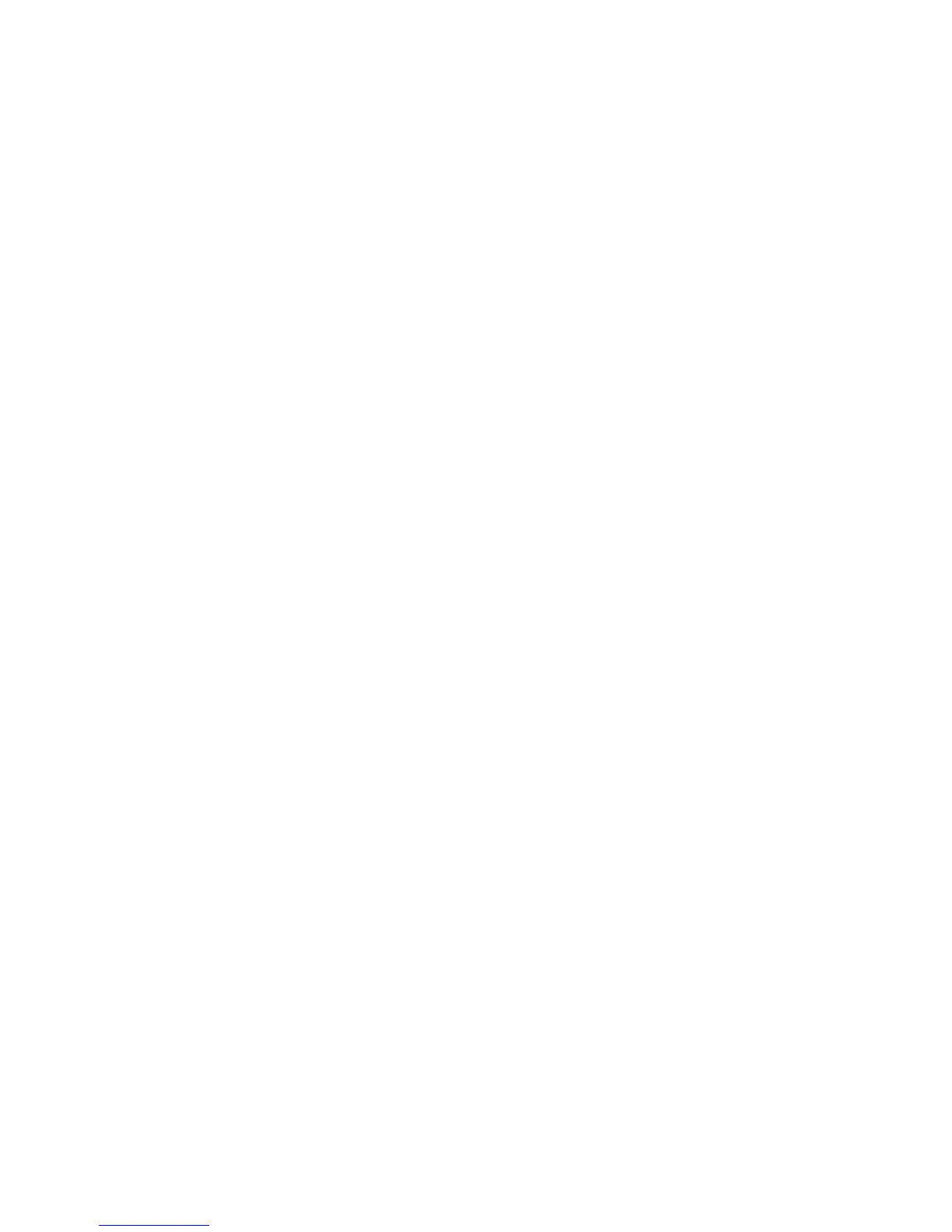Advanced Features and Troubleshooting Manual 51
Troubleshooting Phaser 7700 Color Printers
Prints have dull, faded colors
■
When printing transparencies, only use Phaser 7700 transparency film, which has
been specially formulated for use in this printer, and make sure that you have
selected Transparency in the Paper Source field in the printer driver.
■
Increase the print quality or try a different color correction. Refer to the Phaser 7700
Color Printer User Guide or print the Diagnosing Print-Quality Problems page from
the Printable Pages Menu for more information.
Prints in black-and-white instead of color
■
In the printer driver, check if the TekColor Correction is set to Black and White; if it
is, choose a different color correction. Refer to page 3 for more information.
■
If using a Macintosh:
■
Make sure that you are using the correct PPD file with the latest Apple
LaserWriter printer driver, that supports color PostScript.
■
In the Print dialog box, make sure that Color/Grayscale is selected. Some
applications require special files to print in color. Make sure that these files are
properly installed. For information, refer to the topics on the printer’s CD-ROM
or the Xerox web site.
■
If using a PC:
■
Be sure to use the correct printer driver from the printer’s CD-ROM.
■
Make sure the application you are using is set up to print in color.
Blue colors look too purple
■
If printed blue colors look too purple, print your document with the Vivid Color color
correction. Refer to page 2 for more information.
Transparency print quality is poor
■
Only use Phaser 7700 Color Printer transparency film, which has been specially
formulated for use in this printer.
■
Try setting sRGB Vivid as the color correction. Refer to page 3 for more information.
■
Make sure that you have selected Transparency in the printer driver.
Print is wrinkled or rippled
■
If your paper is smooth, glossy, or coated, try a different type of paper. Use only
supported paper types.
■
Use single-sided printing instead of double-sided printing.
