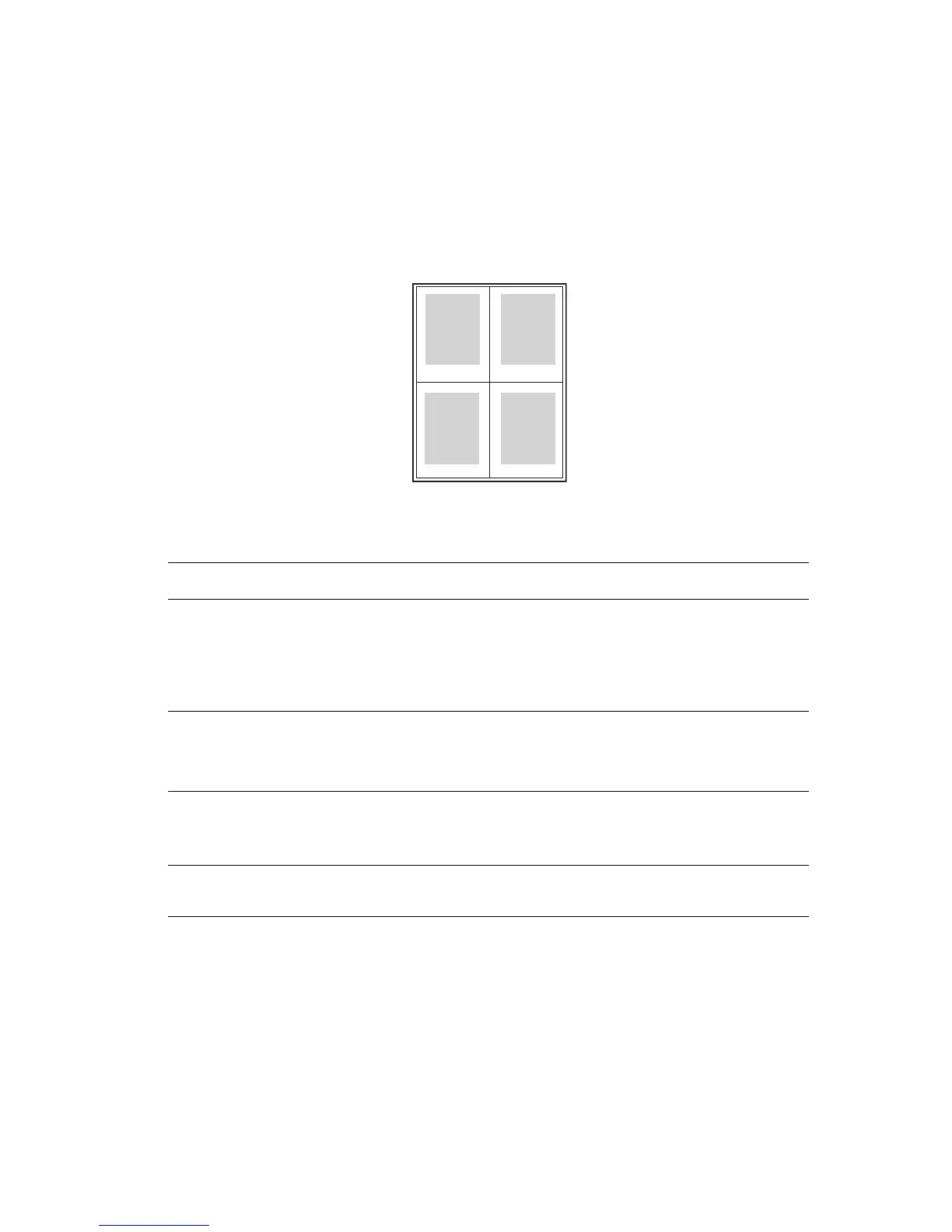Printing Multiple Pages to a Single Sheet (Pages per Sheet)
Phaser® 7760 Color Laser Printer
1-5
Printing Multiple Pages to a Single Sheet (Pages
per Sheet)
When printing a multiple-page document, you can print more than one page on a single sheet
of paper. Print one, two, four, six, nine, or 16 pages per side.
To print multiple pages on a single sheet of paper in a supported driver:
Operating System Steps
Windows98SE
PostScript driver
1. Select the Setup tab.
2. Click the More Layout Options button.
3. Select the number of pages per side from the drop-down list.
When you print more than one page on a side, you can also print a
border around each page.
Windows 2000,
Windows XP,
Windows Server 2003
PostScript driver
1. Select the Layout tab.
2. Select the number of pages per side from the drop-down list.
Mac OS 9 driver 1. In the Print dialog box, select General.
2. Select Layout from the drop-down list.
3. Select the number of Pages per sheet and Layout direction.
Mac OS X (version 10.2
and higher) driver
1. In the Print dialog box, select Layout.
2. Select the number of Pages per Sheet and Layout Direction.
1 2
43
