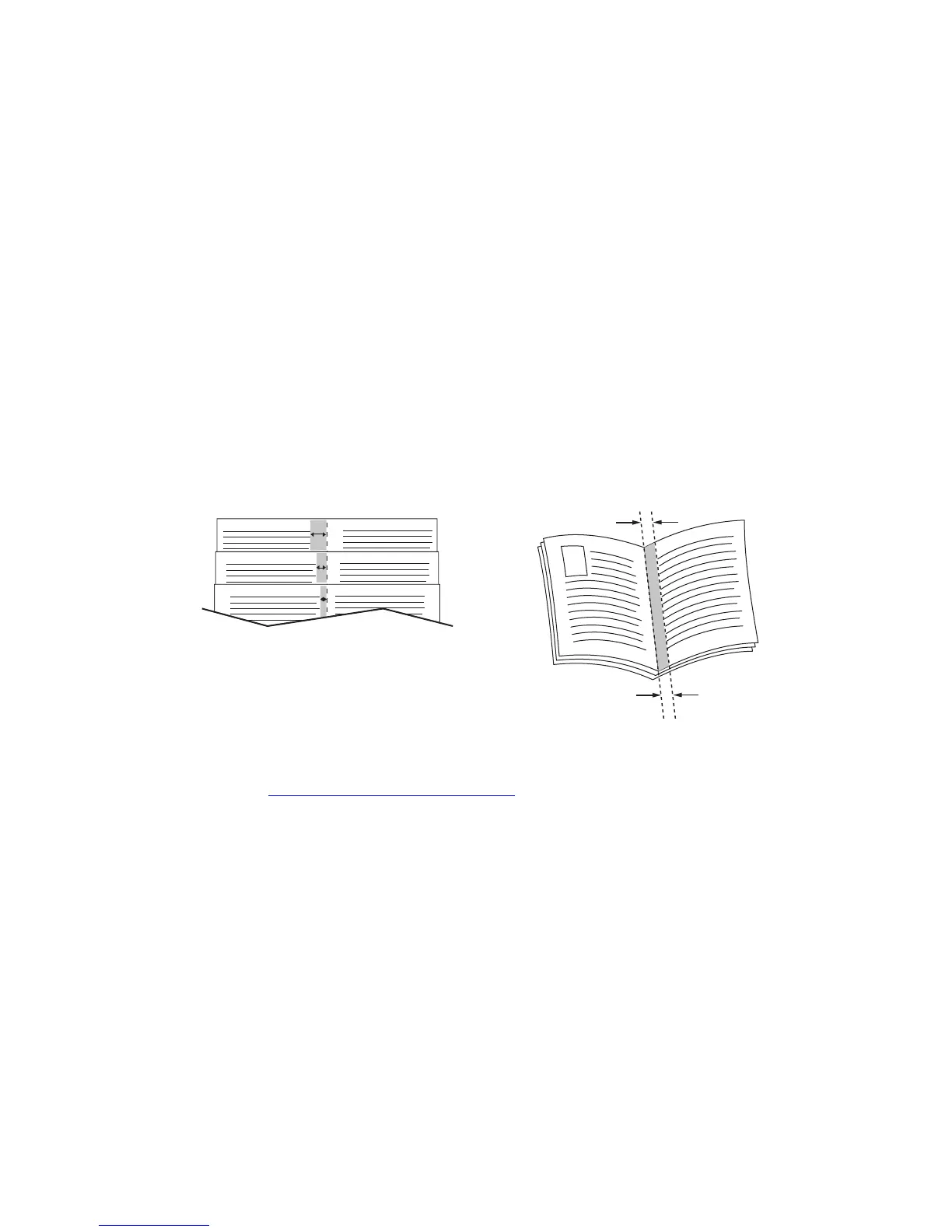Printing Booklets
Phaser® 7760 Color Laser Printer
1-6
Printing Booklets
With 2-sided printing, you can print a document in the form of a small book. Create booklets
for any paper size that is supported for 2-sided (duplex) printing. The driver automatically
reduces each page image and prints four pages per sheet of paper (two on each side). The
pages are printed in the correct order so that you can fold and staple the pages to create a
booklet.
Note: When printing and stapling booklet pages, the paper must be loaded in the short-edge
feed direction in the paper tray.
When you print booklets, you can also specify the creep and gutter in supported drivers.
■ Creep: Specifies how much the page images are shifted inward (in 10ths of a point). This
compensates for the thickness of the folded paper, which otherwise would cause the page
images to shift slightly outward when folded. You can select a value from zero to
1.0 points.
■ Gutter: Specifies the horizontal distance from the fold to the page image (in points).
For details about loading paper trays and selecting stapling options, see Printing Basics in the
User Guide at www.xerox.com/office/7760support
. If your printer has a finisher with the
booklet maker, you can:
■ Staple and fold sets of up to 15 sheets to make a booklet.
■ Fold sets of up to 5 sheets without stapling.
The following additional booklet printing options are available in some drivers:
■ Print Page Borders: To have an outline printed around each page, select On from the
Print Page Borders drop-down list.
■ Target Paper Size: Specifies the size of the paper for the booklet. For example, to print
full size ( 8.5 x 11 inch) page images select 11 x 17 inch paper for the Target Paper Size.
■ Right to Left: To have the order of the pages in the booklet reversed, select On from the
Right to Left drop-down list.
Creep Gutter
