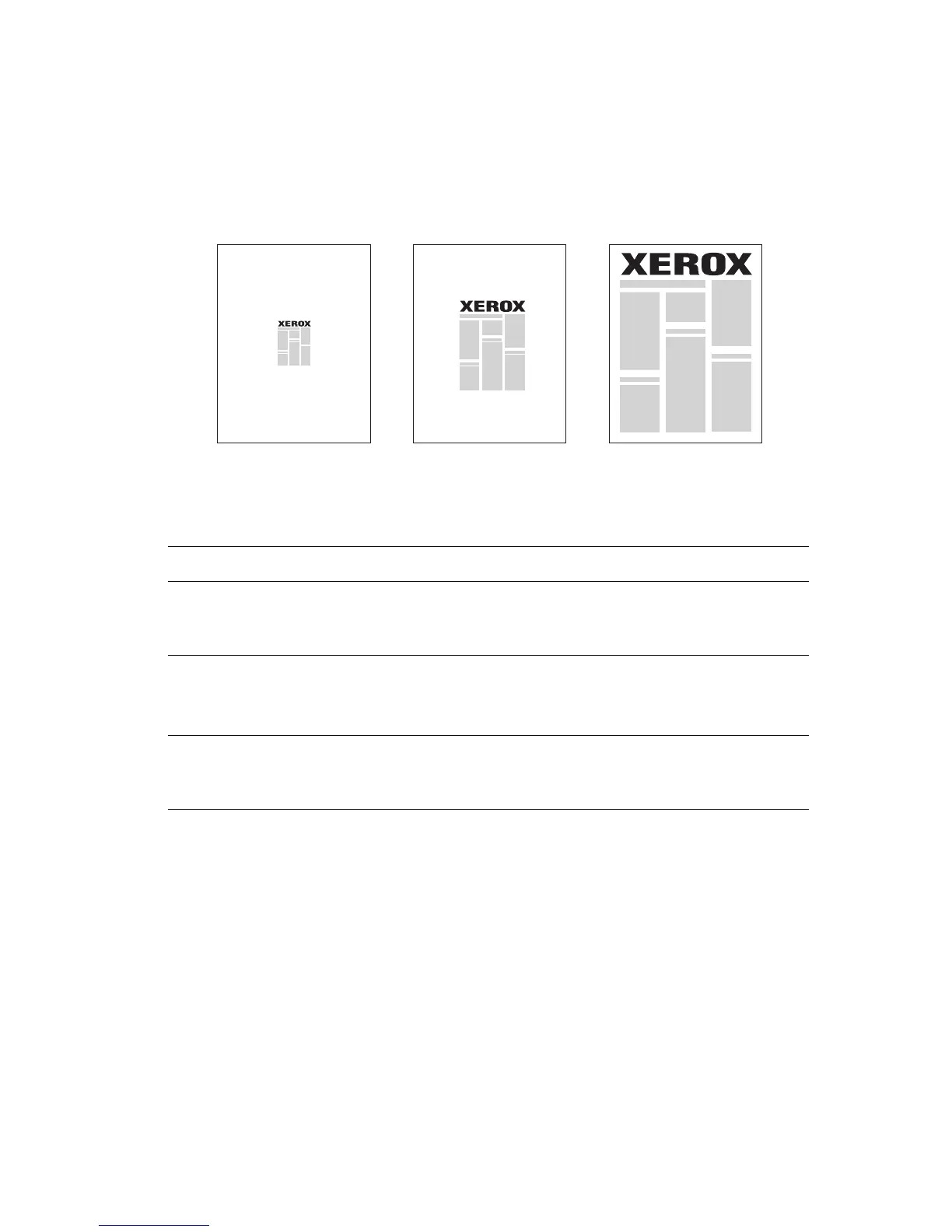Scaling
Phaser® 7760 Color Laser Printer
1-16
Scaling
You can reduce or enlarge your page images when they are printed by selecting a scaling value
between 25 and 400 percent. The default is 100 percent.
To select scaling in a supported driver:
Operating System Steps
Windows98SE
PostScript driver
1. Select the Setup tab.
2. Click the More Layout Options button.
3. Specify the percentage to scale in the Percentage box.
Windows 2000,
Windows XP,
Windows Server 2003
PostScript driver
1. Select the Layout tab.
2. Click the Advanced button.
3. Under Graphic, select the desired percentage for Scaling.
Mac OS 9, Mac OS X
(version 10.2 and
higher) driver
1. Select File.
2. Select Page Setup.
3. Specify the percentage in the box for Scale.
50% 100% 200%
