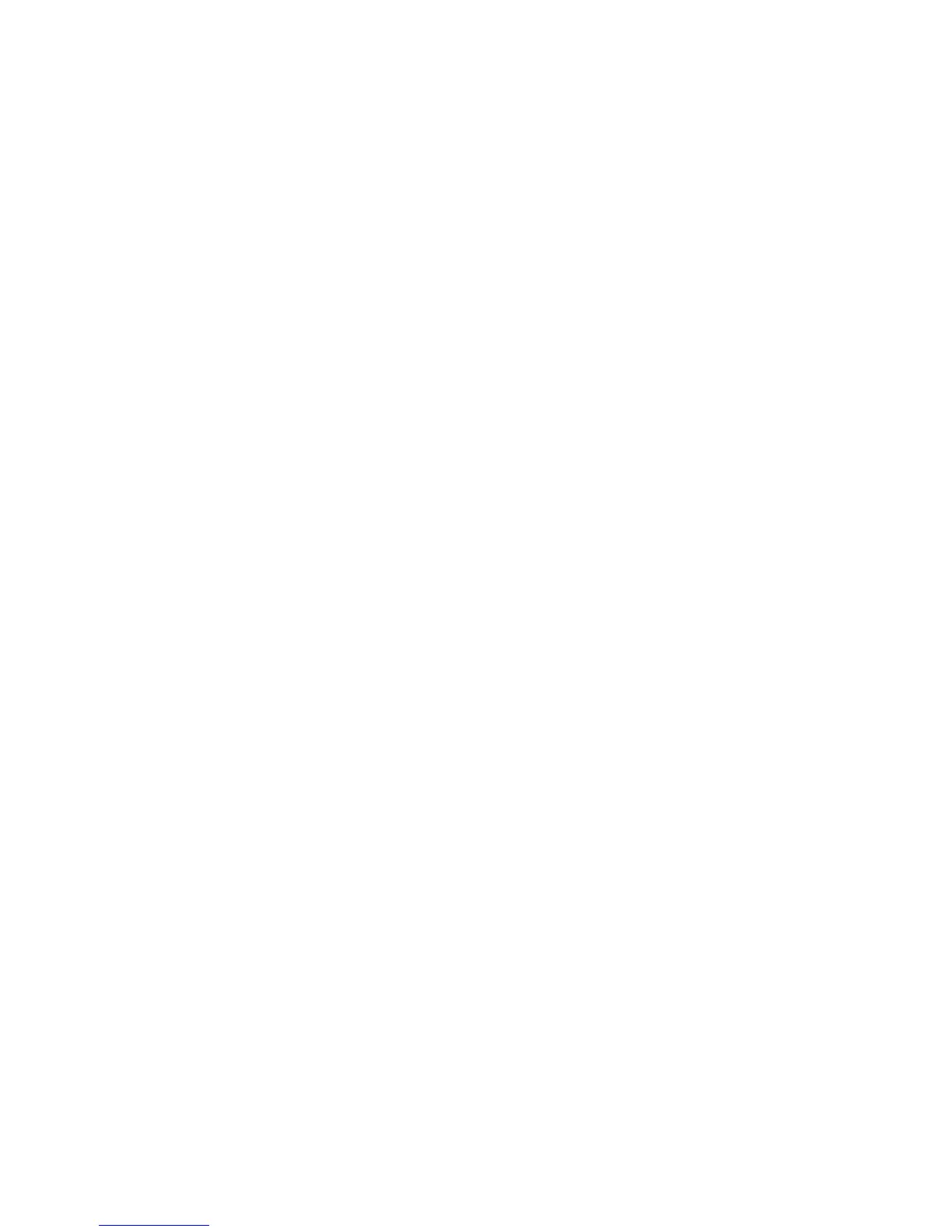Xerox Phaser 8560MFP Evaluator Guide 11
Section 2: Evaluating Multifunction Systems
Evaluate Ease of Use and Management
Look for fully integrated functions that combine to create more value than the
sum of their parts. Are the functions easy to learn? Is the user interface consistent
from function to function? Do the network features give you full access to the power
of your system? Does the device include additional software to take full advantage of
your digital documents? Is the device easy for your IT organization to manage as part
of its infrastructure?
How the phaser 8560MFP
exceeds the ease of use
requirement:
Intuitive User Interface
The Phaser 8560MFP multifunction printer front
panel has been designed to help you quickly
and easily program your jobs, making com-
monly used settings available on the front panel
while providing access to advanced features
through the graphic display screen. Five buttons
give one-touch access to the copy, scan, print,
fax and system functions, with the currently
selected button identified by an illuminated
button. Advanced options available on the left
side of the front panel include:
• Color Mode — Selections include black-and-
white, color and automatic
• Document Type — Choose from photo,
graphic, mixed, and text settings
• Output Quality — Four image quality set-
tings from photo mode to draft
• 2-Sided — Settings include 2-1, 2-2, 1-2, 1-1
for copying; 2-1 or 1-1 for scanning and faxing
• Lighten/Darken — Seven options for lighten-
ing or darkening a copy or fax job
• Reduce/Enlarge — Multiple pre-set settings
for reducing and enlarging copy size, with
detailed and automatic settings
The availability of advanced options changes
to match the currently selected function. For
example, in Copy mode, each of the advanced
options is available, as each is pertinent to copy
job programming. When Scan mode is selected,
only Color Mode, Document Type and 2-Sided
are available, as the Output Quality, Lighten/
Darken and Reduce/Enlarge options are irrel-
evant to programming a scan job. The graphic
display interface is also context-specific, chang-
ing to include options and settings that are
relevant to the selected function and making
advanced and detailed settings easily available
when programming jobs.
The right side of the front panel includes the
dedicated fax buttons, alphanumeric keypad
and control buttons. The fax buttons provide
easy access to the speed dial, send list, delay
send and pause fax features. The alphanumeric
keypad is for inputting fax numbers and copy
quantities. The control buttons include the Clear
All button, the Stop button, and the ubiquitous
green Start button.
Bidirectional Drivers
The Phaser 8560MFP print driver features a
clear graphical user interface that provides an
easy, intuitive way to interact with the system.
The print driver provides bidirectional infor-
mation, indicating device status, job status,
currently loaded paper sizes and types, and
supplies status – there is no need to consult
separate software in order to obtain this
information.
The print driver user interface is designed to
give quick and easy tab-based access to com-
monly used and advanced features. Tab options
include:
• Layout — The default driver tab, which
include settings for page orientation, two-
sided settings and N-up printing
• Paper/Quality — Paper selection settings
and status, as well as options for print quality
and cover pages
• Output Options — Settings for Walk-Up™
Features like Secure and Proof Printing and
insertion of separation pages
• Xerox Color Correction — Offers a set of
advanced features for controlling the color
output of your Phaser 8560MFP, with set-
tings for matching the color of other printing
devices and computer displays
• Troubleshooting — Settings for the
PrintingScout utility and links to online help
resources