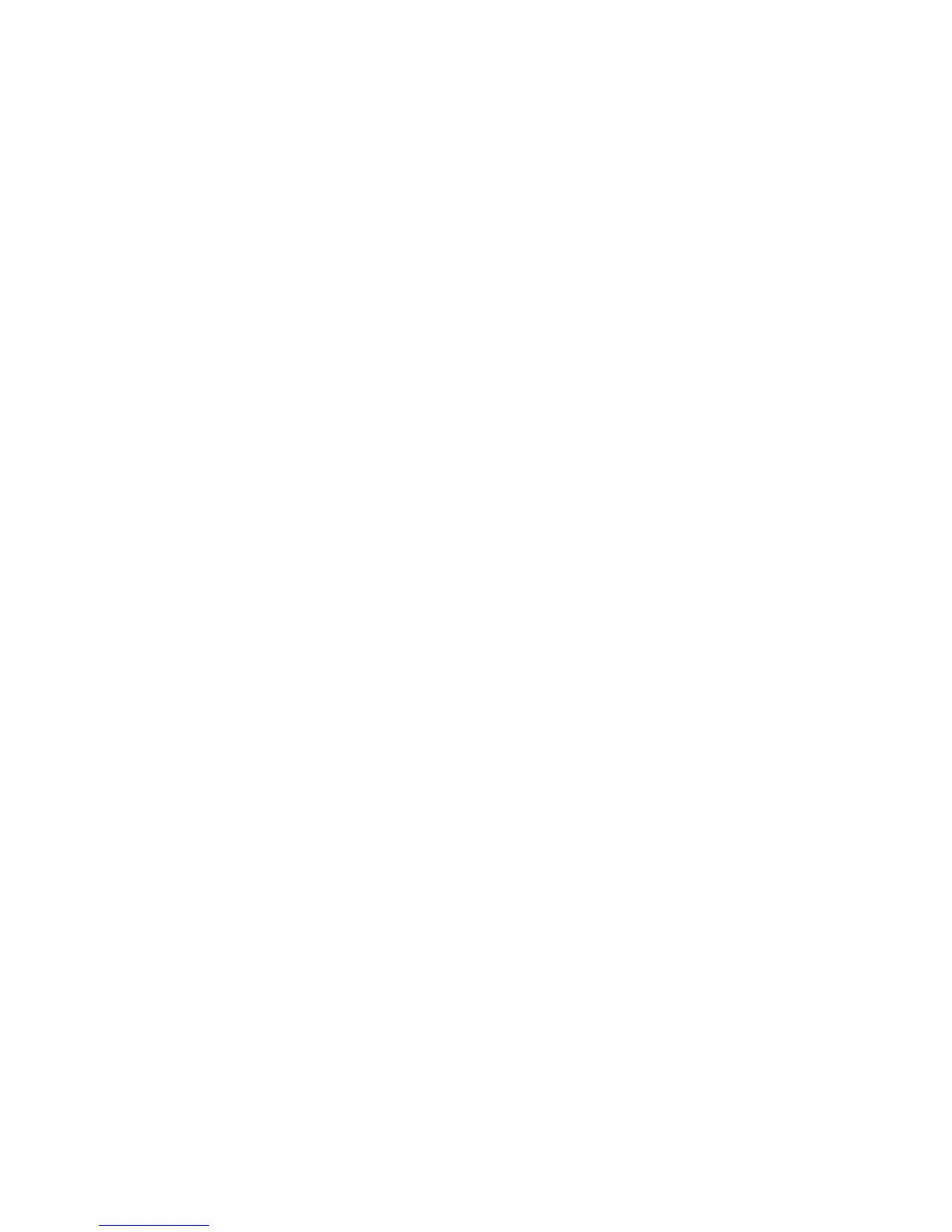Administrative Folder Cleanup Help
System Administrator Guide
7-6
Administrative Folder Cleanup Help
At times you may need to perform immediate or scheduled system maintenance to purge old
scanned documents or images. You have the option to set up schedules or to immediately
delete files at any given time.
Immediate Cleanup Options
To immediately delete all images contained in the public folder and all private folders, click
the radio button next to Delete all scanned images now, and then click Delete Images.
Note: If users have not already copied their images from the device prior to running this
process, they will lose their scan jobs.
To selectively delete images from the public folder and all private folders matching an aging
criteria, click the radio button next to Delete all scanned images older than field, enter the
desired numeric value for time between 1 and 999, and then select either hours or days from
the drop-down list. If you select this option but enter no aging criteria, the default value of
1 day is used.
Scheduled Cleanup Options
To delete all Public folder images only using aging criteria, click the checkbox next to Delete
all Public Folder images older than field, enter the desired numeric value for time between
1 and 999, and then select either hours or days from the drop-down list. If you select this
option but enter no aging criteria, the default value of 1 day is used.
To delete all Private folder images only using aging criteria, click the checkbox next to Delete
all Private folder images older than field, enter the desired numeric value for time between
1 and 999, and then select either hours or days from the drop-down list. If you select this
option but enter no aging criteria, the default value of 1 day is used.
When you are satisfied with your selections, click the Save Changes button.
