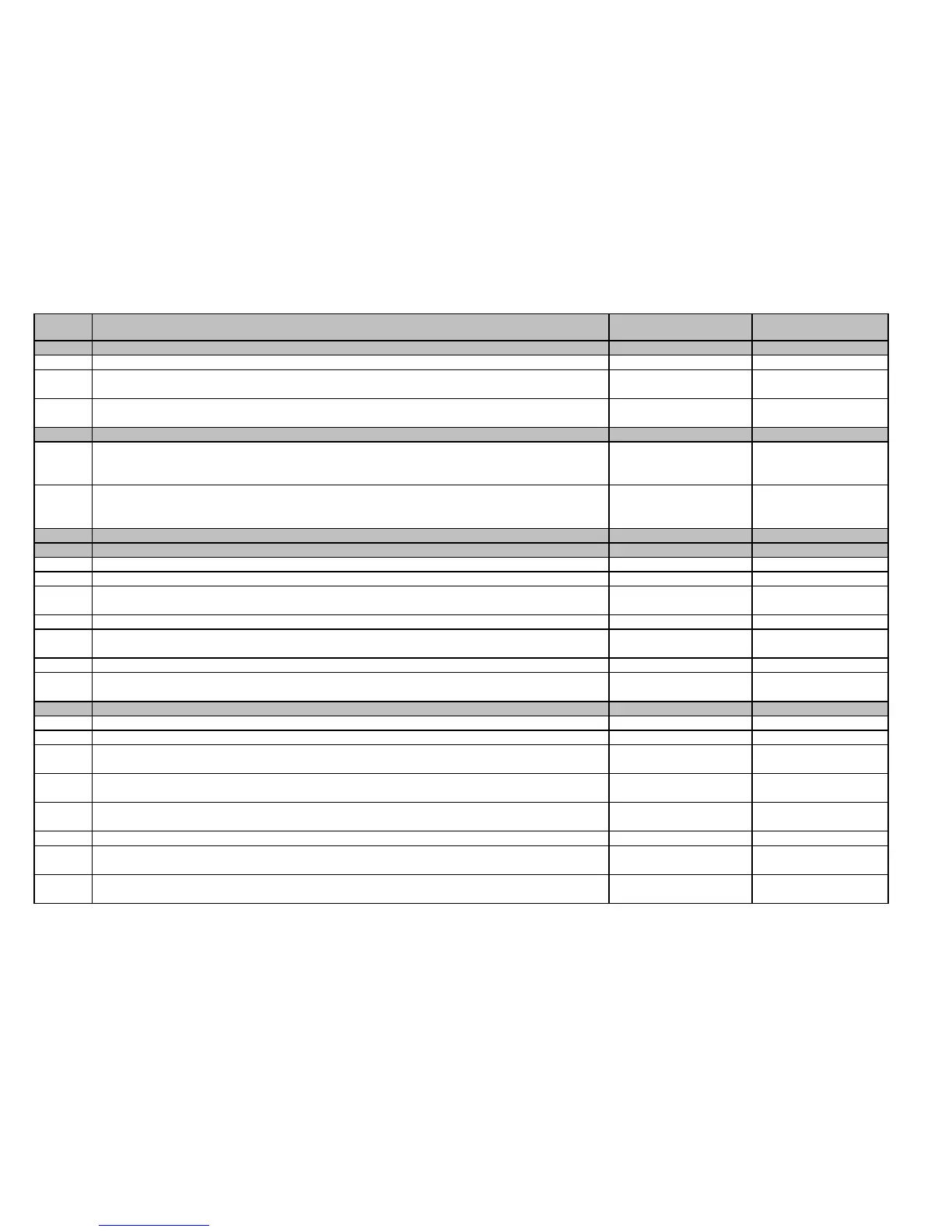TENDER 045 - PRINTERS
TERMS AND CONDITIONS
2012
ITEM NO. TERMS AND CONDITIONS
WILL COMPLY/WILL NOT
COMPLY COMMENT
9.5 HELP SECTION AND TIPS FOR USING THE BID PROGRAM
9.5.1 The “Help” section may be referred to at any time while using the program.
9.5.2
Bidders MUST answer all questions on the Company Information Screen before you can proceed.
9.5.3 If you do not wish to bid on an item, do not enter “NO BID”; just ignore that item and move onto the
next. If
.
9.6 BID REPORT
9.6.1 Use the “Bid Report” option on the menu to create a report showing your bids. If any changes are
made after printing the “Bid Report”, you must reprint the “Bid Report” before you can create your
diskette, CD or memor
stick.
9.6.2 The first page of the “Bid Report” will list any items that require answers to questions. The diskette,
CD or memory stick cannot be created until the answers are entered and the “Bid Report” is
generated again.
9.7 DISKETTE, CD OR MEMORY STICK CREATION:
9.7.1 DISKETTE CREATION
9.7.1.1 After all bids have been entered:
9.7.1.2 Select “Diskette Creation” to copy the data files back to a blank 3.5" diskette.
9.7.1.3 Select your “input” (The hard drive where the Bid Executable files where installed. The program
defaults to C\:lbtender folder)
9.7.1.4 Select output (3.5" floppy drive)
9.7.1.5 Click “O.K. to Continue” (at the top of the screen). After the files are loaded, the “Bids for Tender
Screen” will appear
9.7.1.6 Click “Exit” at the top of the screen.
9.7.1.7 If diskette creation fails check Bid Report for any unanswered questions. Be sure to label your
diskette with company name and signature.
9.7.2 CD CREATION
9.7.2.1 After all bids have been entered:
9.7.2.2 Select “Diskette Creation” to copy the data files back to any computer hard drive.
9.7.2.3 Select “input” The hard drive where the Bid Executable files where installed. The program defaults t
C\:lbtender folder)
9.7.2.4
Select output drive - MUST BE A DIFFERENT DRIVE THAN THE INPUT DRIVE (The hard drive for
out
the seven files to CD or memor
9.7.2.5 Click on “O.K. to Continue” (at the top of the screen). After the files are loaded, the “Bids for Tender
Screen” will appear.
9.7.2.6 Click on “Exit” at the top of the screen
9.7.2.7 Copy the seven files from the hard drive to a CD or memory stick using your company’s standard CD
Writing program.
9.7.2.8 If the seven files are not created check the Bid Report for any unanswered questions. Be sure to
label your CD or memory stick with company name and signature.
FIRM NAME : ______________________________ SIGNATURE : ______________________________________
