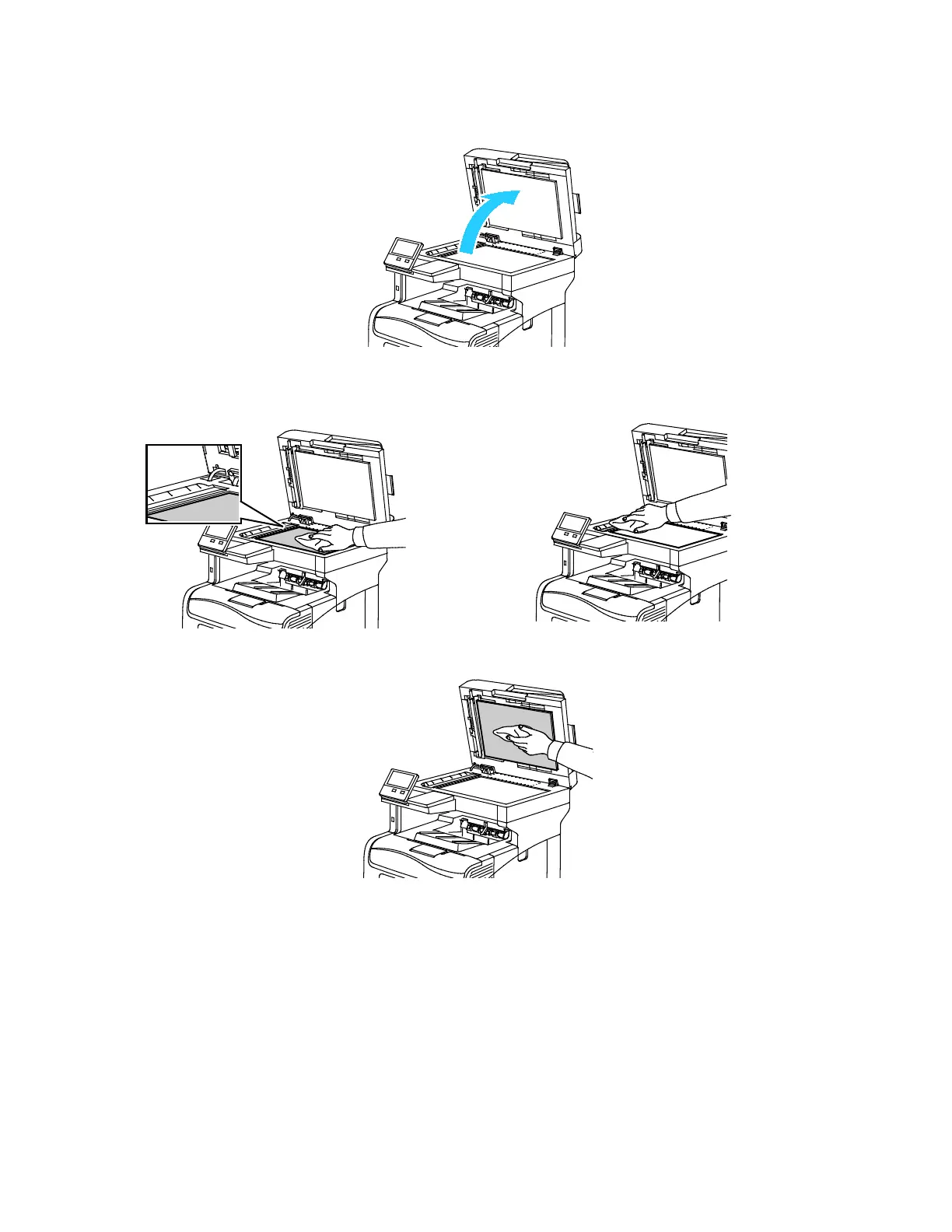Maintenance
160 Xerox
®
VersaLink
®
C405 Color Multifunction Printer
User Guide
3. Open the document cover.
4. Wipe the surfaces of the document glass until they are clean and dry.
Note: For best results, use Xerox
®
Glass Cleaner to remove marks and streaks.
5. Wipe the white underside of the document cover until it is clean and dry.
6. Close the document cover.
