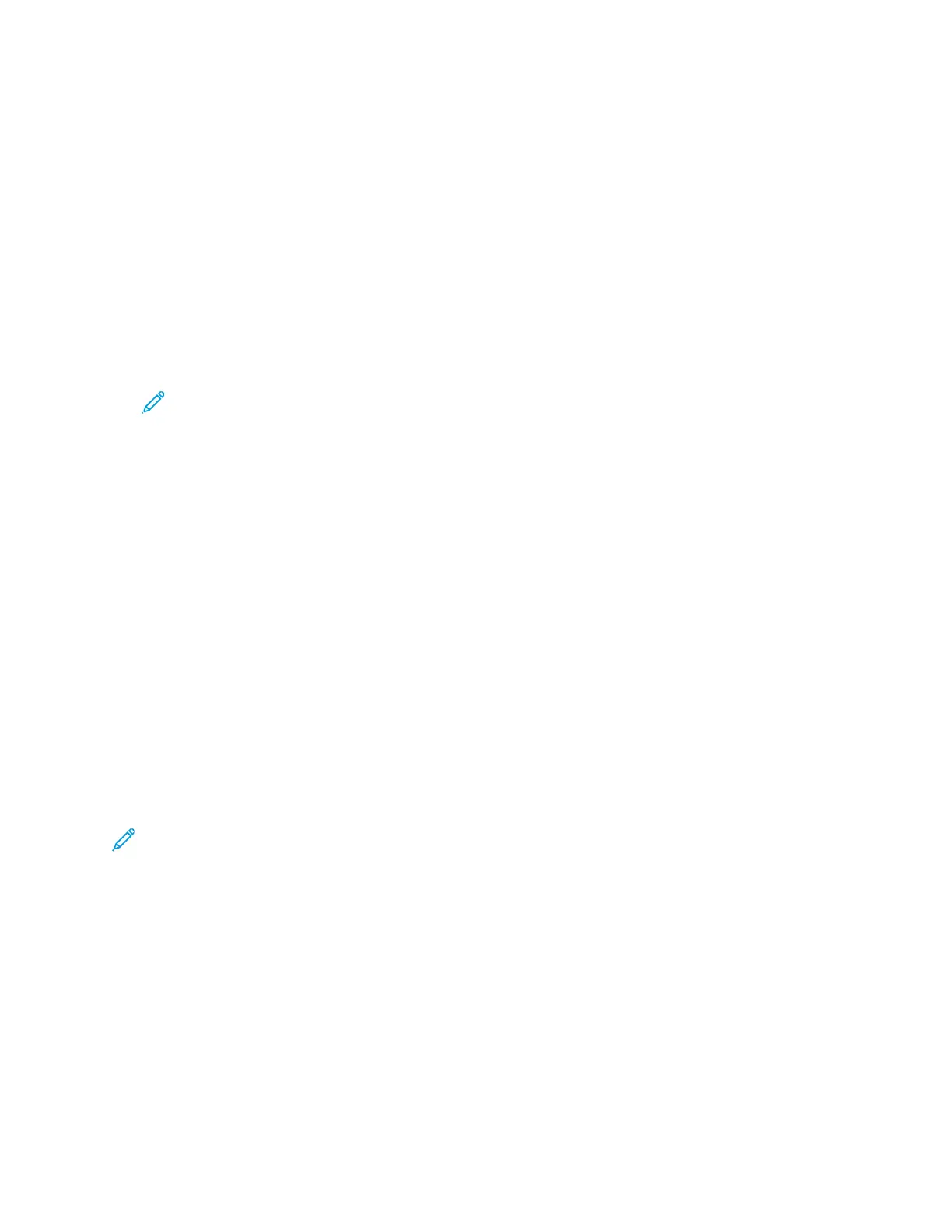SSeennddiinngg aa CCoovveerr SShheeeett wwiitthh aa FFaaxx
You can send a cover sheet with your fax. The cover sheet lists recipient information from the fax
address book, and sender information from the Company Name Fax Line setting.
To send a cover sheet with a fax:
1. At the printer control panel, press the Home button, then touch Fax.
2. Add fax recipient names and adjust fax settings, as needed. For details, refer to Sending a Fax.
3. Touch Cover Sheet.
4. Touch Add Cover Sheet.
5. To add predefined comments in the From or To fields, touch Blank Comment, then select from
the list of predefined comments.
Note: If no predefined comments have been added, the list is unavailable. To populate the
list with predefined comments, refer to Adding Predefined Comments.
6. Touch OK.
Adding Predefined Comments
To add a predefined comment:
1. At the printer control panel, press the Home button.
2. Touch Device→Apps→Fax.
3. Touch Cover Sheet Comments.
4. Select a Not in Use comment.
5. Enter the required text, then touch OK.
6. To return to the Home screen, press the Home button.
FFoorrwwaarrddiinngg aa FFaaxx ttoo aann EEmmaaiill AAddddrreessss
You can configure the device to forward faxes to an email address. You can specify the types of faxes
to forward, for example, received faxes, sent faxes, or sent and received faxes. Up to five email
addresses can be set as forwarding addresses.
Note: Before you can forward a fax to an email address, ensure that the following items are set
up:
• Email service is available.
• The SMTP server is identified within the Device App software.
• The Default From address is identified within the Device App software.
Xerox
®
VersaLink
®
C405 Color Multifunction Printer
User Guide
115
Xerox
®
Apps