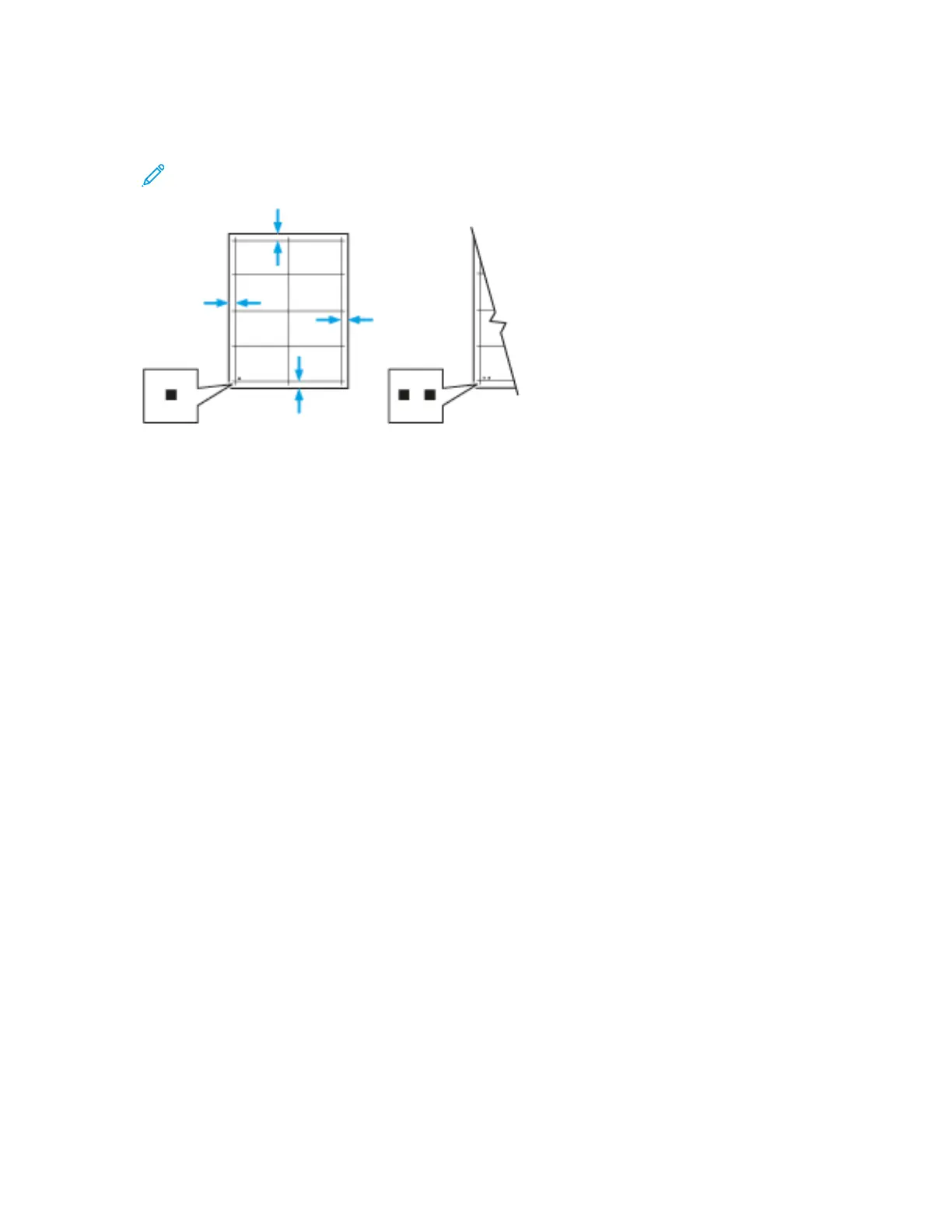9. On the sample pages, for Side 1, use a ruler to measure the distance of the printed image from
the top, bottom, left, and right edges.
Note: For identification, a single dot is printed on Side 1, and two dots are printed on Side
2.
10. For Side 2, measure the distance of the printed image from the top, bottom, left, and right edges.
11. If the image is centered, no adjustment is required. If not centered, adjust the paper registration.
For details, refer to Performing a Paper Registration Adjustment.
PPeerrffoorrmmiinngg aa PPaappeerr RReeggiissttrraattiioonn AAddjjuussttmmeenntt
1. At the control panel, press the Home button.
2. Log in as administrator. For details, refer to the System Administrator Guide at www.xerox.com/
office/VLC405docs.
3. Touch Device→Support→Image Position.
4. To adjust registration, select the source paper tray.
a. Touch Paper Supply.
b. Touch the desired tray.
5. Using the chart printed in Verifying Paper Registration, select the side for registration.
a. For adjusting Side 1, touch Adjusted Side, then touch Side 1.
b. For adjusting Side 2, touch Adjusted Side, then touch Side 2.
6. To adjust the registration, touch Lead/Side Registration.
a. To adjust the side-to-side registration, for Side Registration, touch the Plus icon (+) or the
Minus icon (-).
b. To adjust the top-to-bottom registration, for Lead Registration, touch the Plus icon (+) or the
Minus icon (-).
For reference, position the chart so that Side-1 or Side-2 dots are at the bottom of the page.
• For Lead Registration, a positive value shifts the image down the page.
• For Side Registration, a positive value shifts the image to the left.
186
Xerox
®
VersaLink
®
C405 Color Multifunction Printer
User Guide
Maintenance