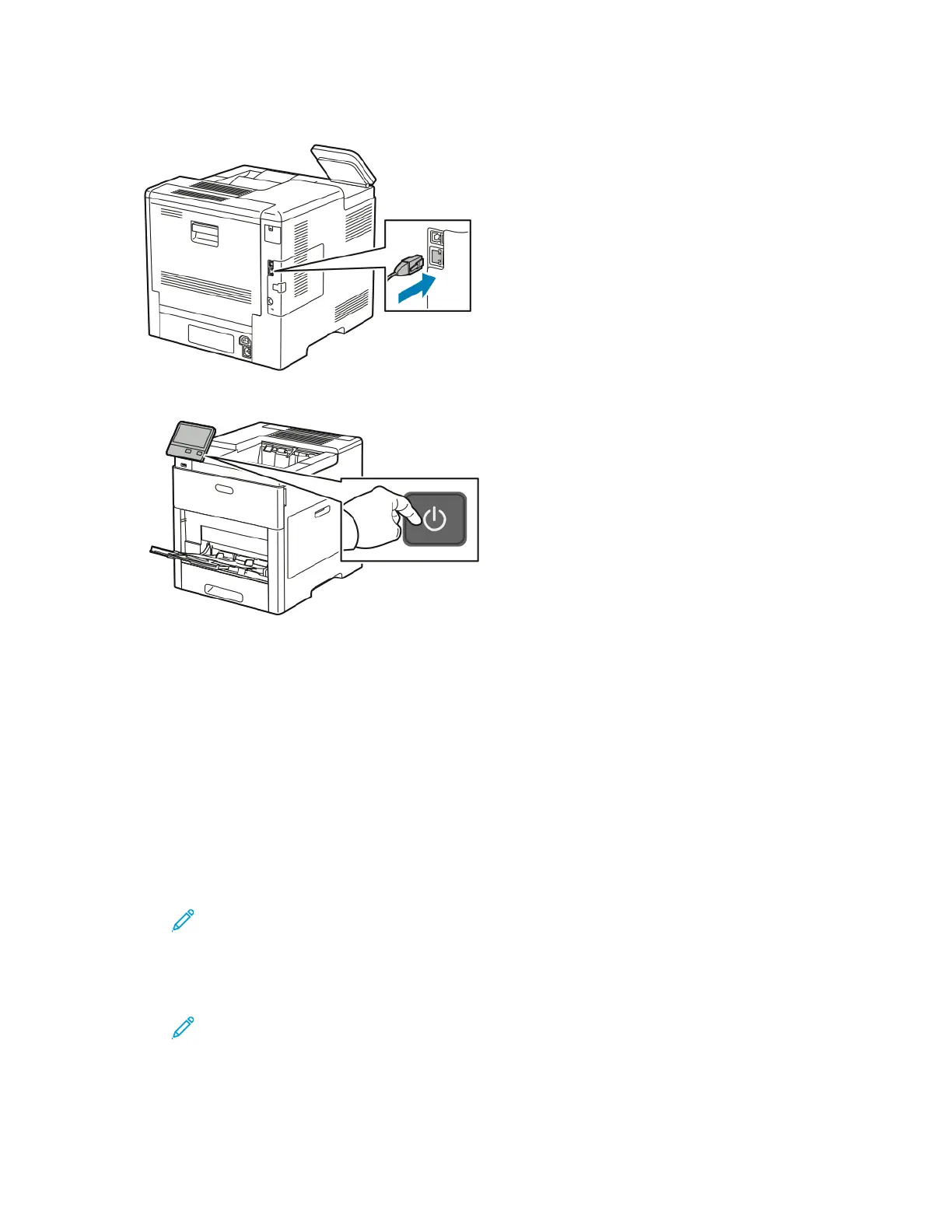8. Connect the printer to your computer with a USB cable or to a network using an Ethernet cable.
9. Power on the printer.
CCoonnnneeccttiinngg ttoo aa WWii--FFii NNeettwwoorrkk aatt tthhee CCoonnttrrooll PPaanneell
To connect to a Wi-Fi network at the control panel:
1. At the printer control panel, press the Home button.
2. Log in as administrator. For details, refer to the System Administrator Guide at www.xerox.com/
office/VLC600docs.
3. Touch Device→Connectivity→Wi-Fi.
4. To enable the Wi-Fi feature, touch the enable toggle button.
5. To connect automatically to an existing Wi-Fi network:
a. In the list of available Wi-Fi networks, touch the required network.
Note: If the required Wi-Fi network is not listed, or if the required network uses WPS,
configure the connection manually. For details, refer to step 6.
b. If needed, to log in to the network, type the password.
c. To select a Wi-Fi frequency band, touch Wi-Fi Band, then select an option.
Note: The Wi-Fi frequency band is set to AUTO by default.
d. Touch OK.
6. To connect manually to a Wi-Fi Network:
40
Xerox
®
VersaLink
®
C600 Color Printer
User Guide
Getting Started
