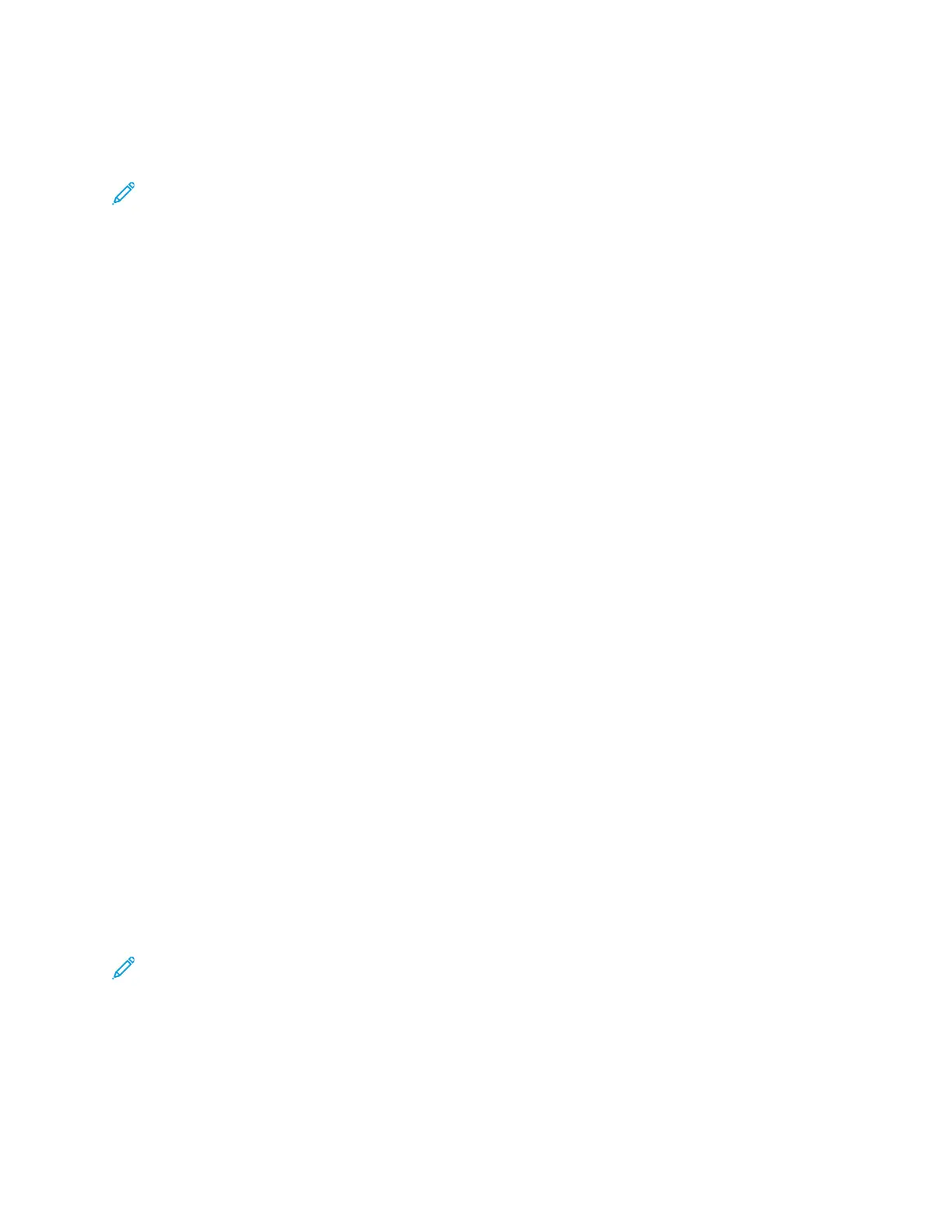CCoonnffiigguurriinngg tthhee PPrriimmaarryy NNeettwwoorrkk aatt tthhee CCoonnttrrooll PPaanneell
You can set the primary network connection type at the device control panel.
Note:
• A Primary Network setup is required only if the optional Wi-Fi network connection kit is
installed and enabled.
• By default, without a Wi-Fi network connection, the primary network is set to Ethernet.
When the kit is installed and enabled, the device acquires two network connections. One
network connection is primary, and the other network connection is secondary.
• The following features are available only over the primary network connection:
– IPsec
– SMTP
– SNTP
– WSD scan
– Scan to SFTP, Scan to SMB, Scan to Email
– LDAP
– UPnP discovery
– ThinPrint
– EIP Web Service
• If you remove the Wi-Fi network connection module, the primary network connection is set
to Ethernet.
To configure the primary network at the control panel:
1. At the printer control panel, press the Home button.
2. Log in as administrator. For details, refer to the System Administrator Guide at www.xerox.com/
office/VLC70XXdocs.
3. Touch Device→Connectivity→Primary Network.
4. Select the appropriate network connection type for the device.
5. To apply the changes and restart the device, at the prompt, touch Restart Now.
CCoonnnneeccttiinngg ttoo WWii--FFii DDiirreecctt
You can connect to your printer from a Wi-Fi mobile device, such as a tablet, computer, or
smartphone, using Wi-Fi Direct. Wi-Fi Direct is disabled by default.
Note: Wireless networking is available only on printers with the optional Wireless Network
Adapter installed.
To connect with Wi-Fi Direct, follow the directions provided with your mobile device.
Xerox
®
VersaLink
®
C70XX Color Multifunction Printer
User Guide
51
Getting Started