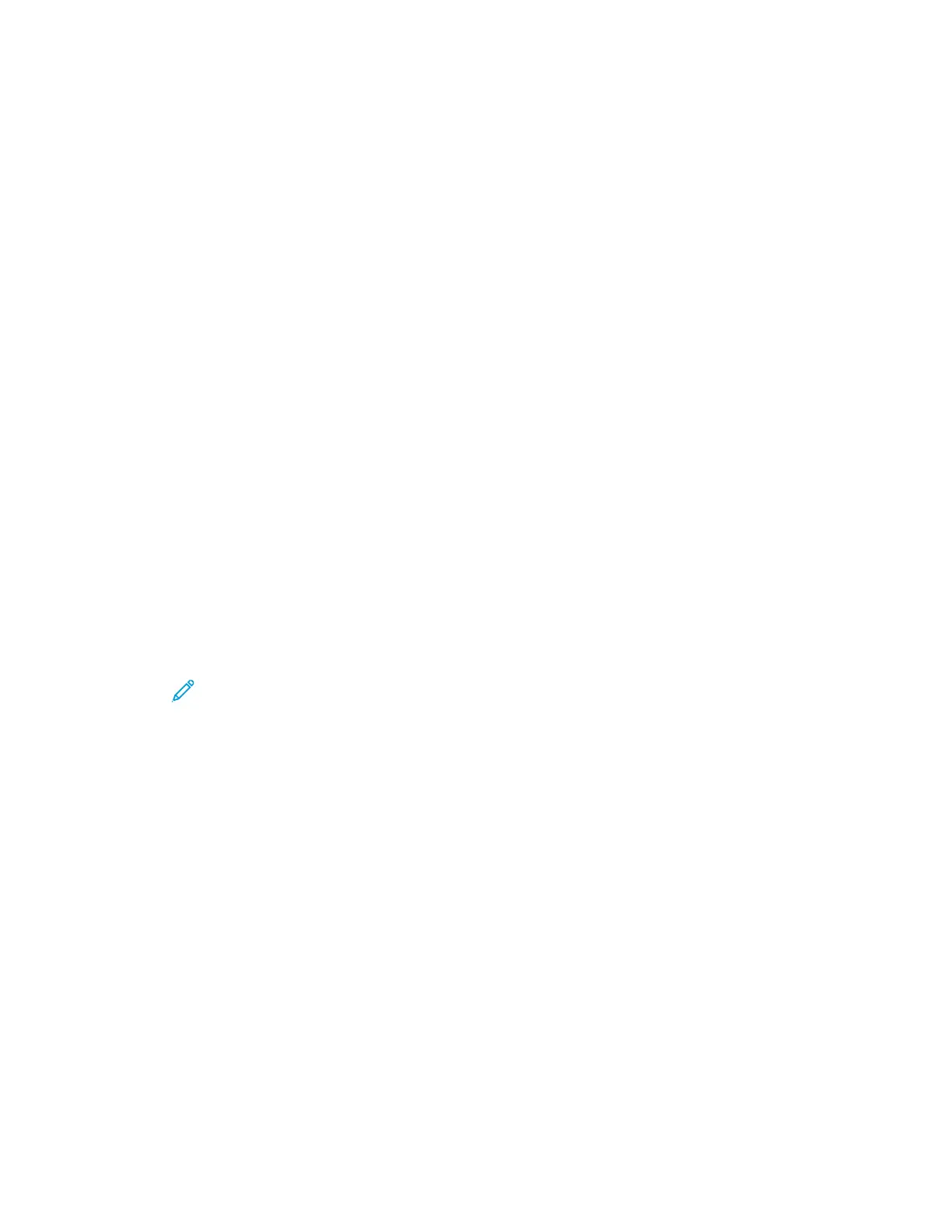CCoonnnneeccttiinngg ttoo aa WWii--FFii NNeettwwoorrkk aatt tthhee CCoonnttrrooll PPaanneell
To connect to a Wi-Fi network at the control panel:
1. At the printer control panel, press the Home button.
2. Log in as administrator. For details, refer to the System Administrator Guide at www.xerox.com/
office/VLC70XXdocs.
3. Touch Device→Connectivity→Wi-Fi.
4. To enable the Wi-Fi feature, touch the enable toggle button.
5. To connect automatically to an existing Wi-Fi network:
a. In the list of available Wi-Fi networks, touch the required network.
If the required Wi-Fi network is not listed, or if the required network uses WPS, configure the
connection manually. For details, refer to step 6.
b. If needed, to log in to the network, type the password.
c. To select a Wi-Fi frequency band, touch Wi-Fi Band, then select an option.
By default, the Wi-Fi frequency band is set to AUTO.
d. Touch OK.
6. To connect manually to a Wi-Fi Network:
a. Touch Manual Setup.
b. In the first field, type a name for the Wi-Fi network, then touch Enter.
c. Touch Network Type, then select an option.
d. Touch Security, then select an option.
e. Touch Wi-Fi Protected Setup (WPS), then select an option.
Note: For a WPS setup with a Push Button Connection (PBC), select PBC.
f. Touch OK.
50
Xerox
®
VersaLink
®
C70XX Color Multifunction Printer
User Guide
Getting Started