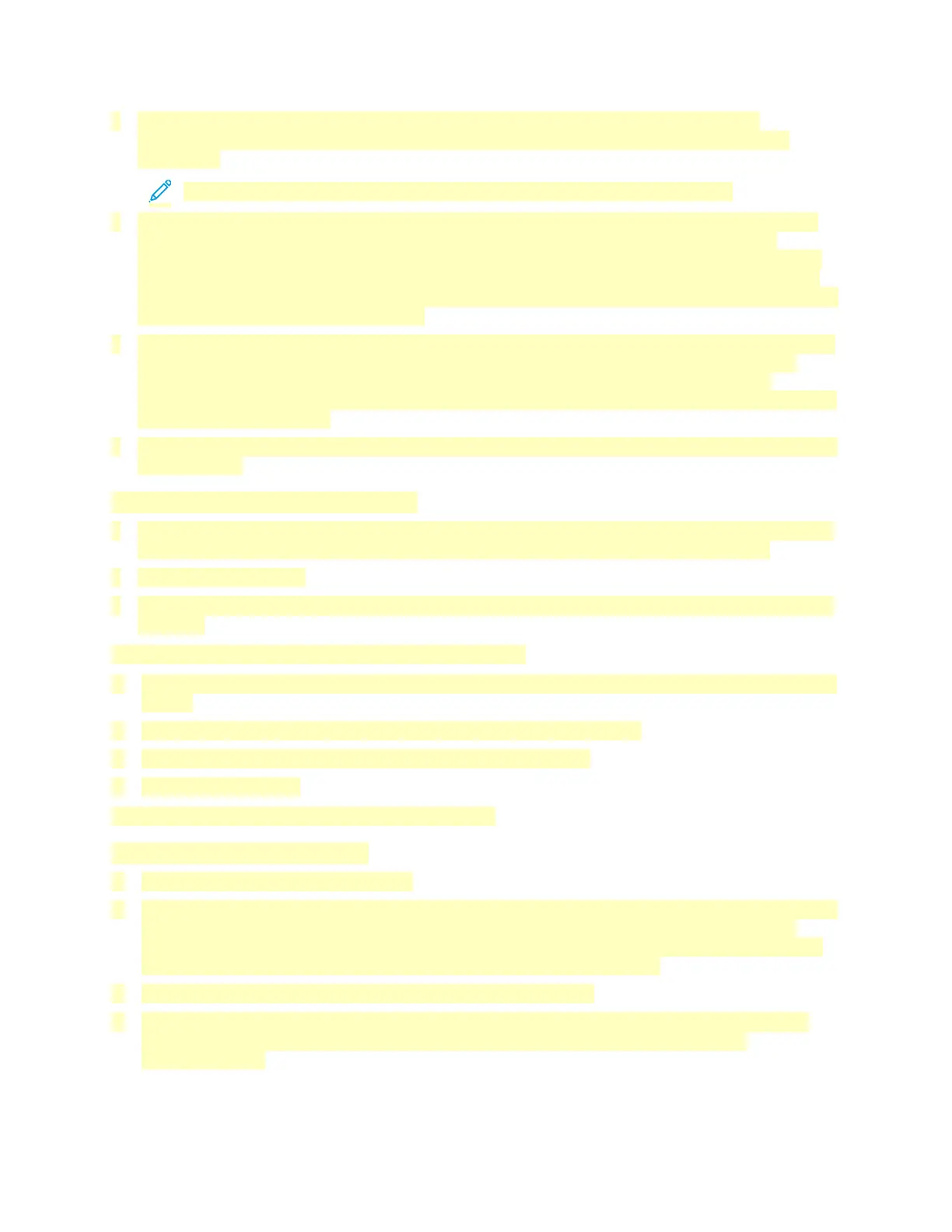• USB: If you connect the printer to one computer and do not have a network, use a USB
connection. A USB connection offers fast data speeds, but typically not as fast as a network
connection.
Note: To access the Embedded Web Server, a network connection is required.
• Network: If your computer is connected to an office network or home network, use an Ethernet
cable to connect the printer to the network. You cannot connect the printer directly to the
computer. A connection through a router or network switch is required. An Ethernet network can
be used for one or more computers and supports many printers and systems simultaneously. An
Ethernet connection is typically faster than USB and allows you direct access to the settings of the
printer using the Embedded Web Server.
• Wireless Network: If your environment includes a wireless router or wireless access point, you can
connect the printer to the network with a wireless connection. A wireless network connection
provides the same access and services as a wired connection provides. A wireless network
connection is typically faster than USB and allows direct access to the settings of the printer using
the Embedded Web Server.
• Telephone: To send and receive faxes, the multifunction printer must be connected to a dedicated
telephone line.
Connecting to a Computer Using USB
• Windows 7, Windows 8.1, Windows Server 2008, Windows 10, Windows Server 2008 R2, Windows
Server 2012, Windows Server 2012 R2, Windows Server 2016, and Windows Server 2019.
• macOS 10.15 and later.
• UNIX and Linux: Your printer supports connection to various UNIX platforms through the network
interface.
To connect the printer to the computer using a USB cable:
1. Connect the B end of a standard A/B USB 2.0 or USB 3.0 cable to the USB Port on the back of the
printer.
2. Connect the A end of the USB cable to the USB port on the computer.
3. If the Found New Hardware Wizard appears, close the window.
4. Install the print driver.
For more information, refer to Installing the Software.
Connecting to a Wired Network
1. Ensure that the printer is powered off.
2. Attach a Category 5 or better Ethernet cable from the printer to the network or router socket. Use
an Ethernet switch or router, and two or more Ethernet cables. Connect the computer to the
switch or router with one cable, then connect the printer to the switch or router with the second
cable. Connect to any port on the switch or router except the uplink port.
3. Attach the power cord, then plug in the printer and power it on.
4. Set the network IP printer address, or set up the printer for automatic printer IP detection. For
more information, refer to the System Administrator Guide at www.xerox.com/office/
VLC71XXsupport.
64
