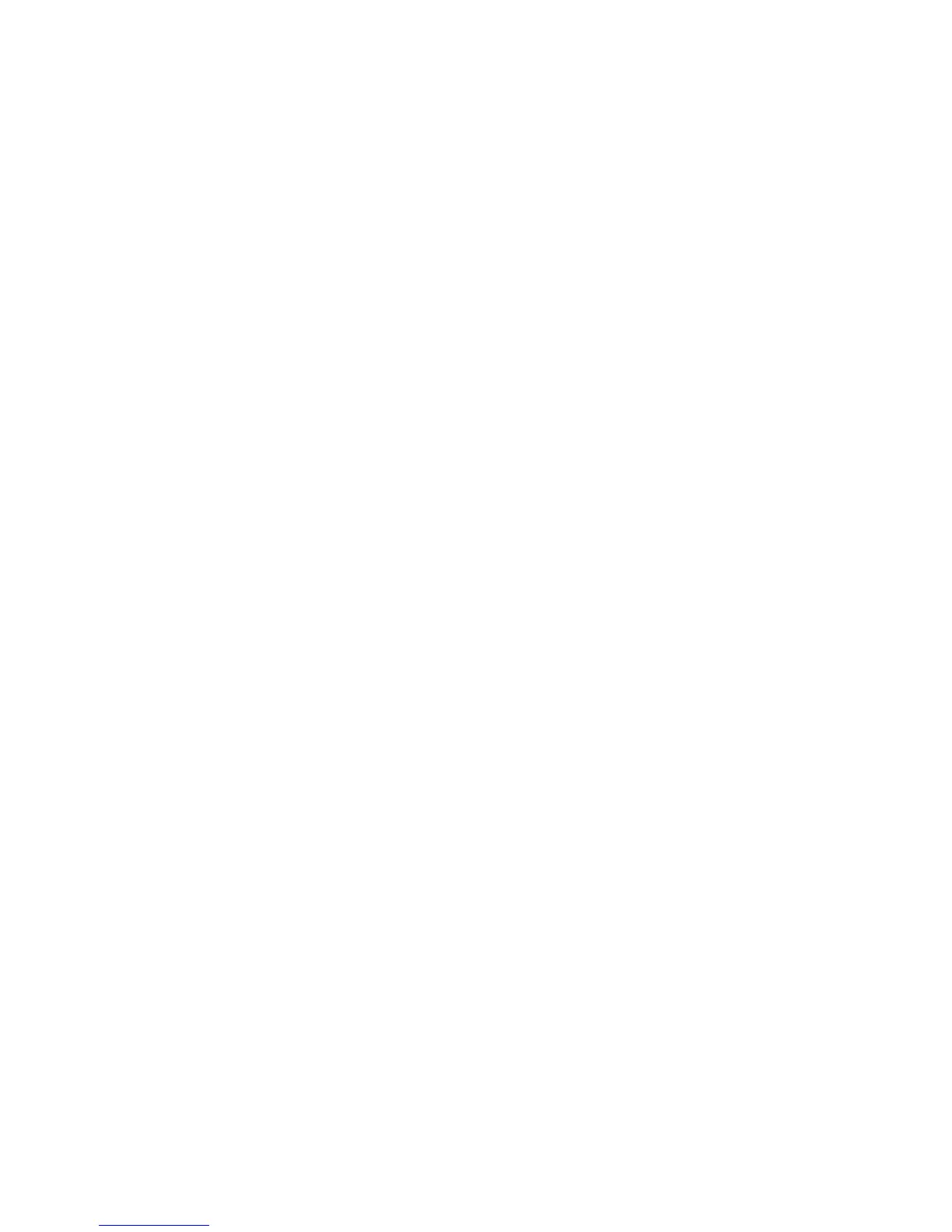Windows Vista
WorkCentre™ 5735/5740/5745/5755/5765/5775/5790
System Administrator Guide
152
12. The You’ve successfully added... pop-up window will display, you can print a test page by clicking
on the [Print a test page].
13. Click on [Finish].
Configure the Print Driver
If your device has any installable options fitted then these should be set in the driver, for example, a
High Capacity Feeder or a Finisher.
1. At your Workstation, click on [Start] then select [Control Panel].
2. Click on [Hardware and Sound] button, open the [Printers] folder.
3. Right click the appropriate printer icon and select [Properties].
4. Click on the [Configuration] tab.
5. Click on [Bi-Directional Setup]. Bi-directional communication automatically updates the Print
Driver with the printer's installed options. The driver Printing Preferences will report information
about the printer's operational status, active jobs, completed jobs and paper status. If you do not
want to configure Bi-directional Setup go to step 7.
6. Click on [Automatic] to have the driver automatically configure the IP Address of the device or
click on [Manual] and enter the IP Address or host name of the device.
If you want to change the default SNMP settings, click [SNMP Community Name] and enter the
required information.
7. Click on [OK].
8. Click on [Installable Options].
9. If Bi-directional setup has not been enabled select the options that are installed on the device.
10. Click on [OK].
11. Click on [OK] to close the Properties box.
12. Right click the printer within the Printers folder and select [Printing Preferences].
13. Select any required default settings in the Print Driver.
For further information on Configuring the Print Driver and Installation, refer to the Print Drivers Guide
for Windows CD.
