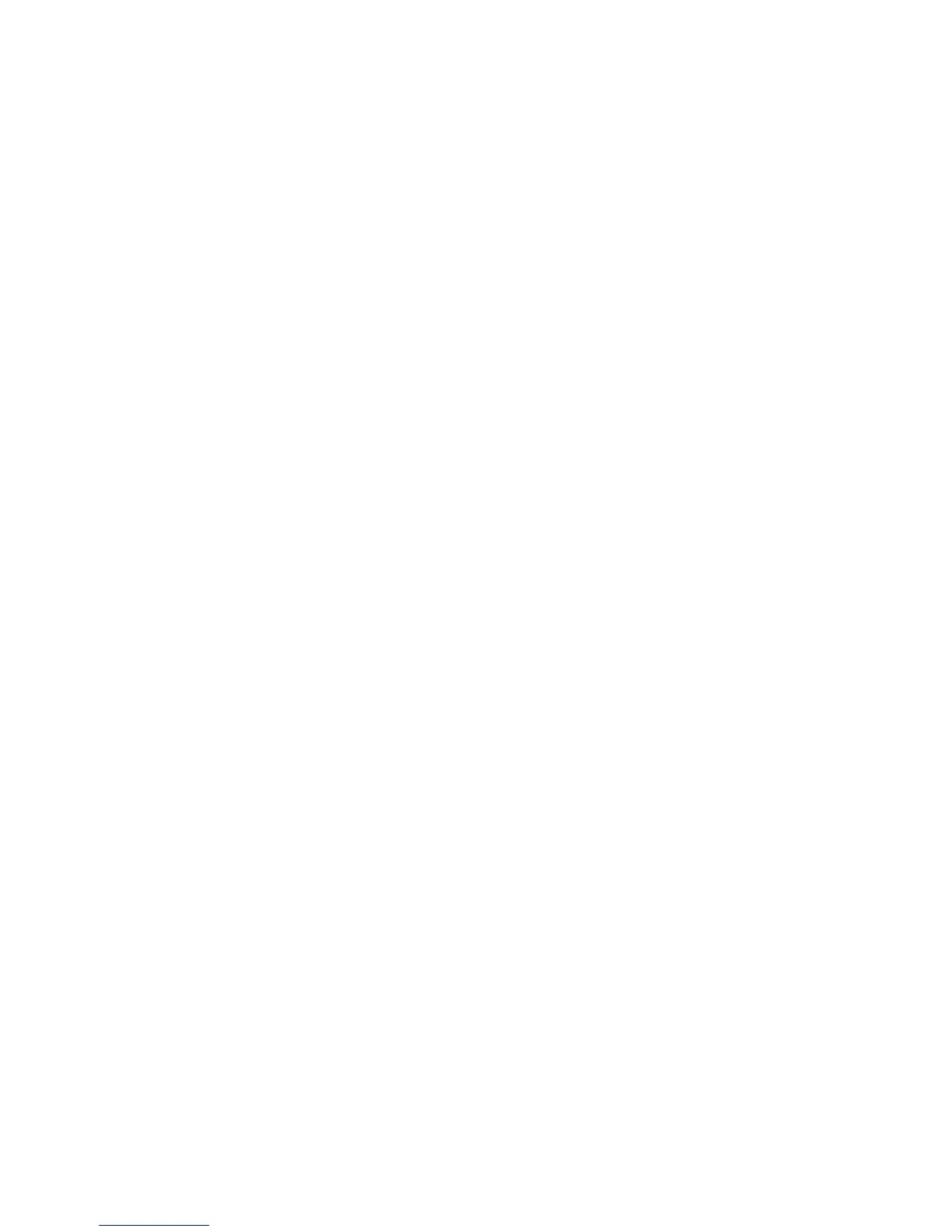Windows 2000/2003 using AppleTalk
WorkCentre™ 5735/5740/5745/5755/5765/5775/5790
System Administrator Guide
76
Windows 2000/2003 using AppleTalk
Information Checklist
Before starting the procedure, ensure the following items are available or tasks have been performed:
• An existing operational AppleTalk network with Macintosh workstation computers equipped with
Ethernet network interface cards.
• The AppleTalk Name you wish to assign to your printer.
• The AppleTalk Zone (if used) in which your printer will reside.
• Ethernet Cable.
• The Internet Services Print and Fax Drivers CD (delivered with your device). Review any README
file contained with the Print Drivers.
At the Device
Note: To configure this feature or these settings access the Tools pathway as a System
Administrator. For details, refer to Access Tools Pathway as a System Administrator on page 18.
1. From the Tools pathway, touch [Network Settings].
2. Touch [Network Setup].
3. Touch [AppleTalk Settings], the AppleTalk (R) Settings screen displays.
4. Touch [AppleTalk (R) Enablement].
5. Touch [Enable] for Protocol.
6. Touch [Save] to return to AppleTalk (R) Settings screen.
7. Touch [Name and Area].
8. Touch [Printer Name] field and enter the desired text using the on-screen keyboard, touch the
[Save] button.
9. Touch [Area Name] field, enter the desired text using the on-screen keyboard, (the printer default
is * which means the printer will appear in ALL areas). Use the C hard button to clear out the
default name prior to entering your new name).
10. Touch [Save].
11. Touch [Save] again, touch [Close].
12. Press the <Log In/Out> button, touch [Logout] to exit the Tools pathway.
13. Wait few minutes for the machine to reboot. Press the <Machine Status> button.
a. Touch the [Machine Information] tab.
b. Touch [Print Reports].
c. Touch [Print Report].
d. Touch [Close].
The Configuration Report will print. On the report verify the details under Network Setup
heading are correct.
