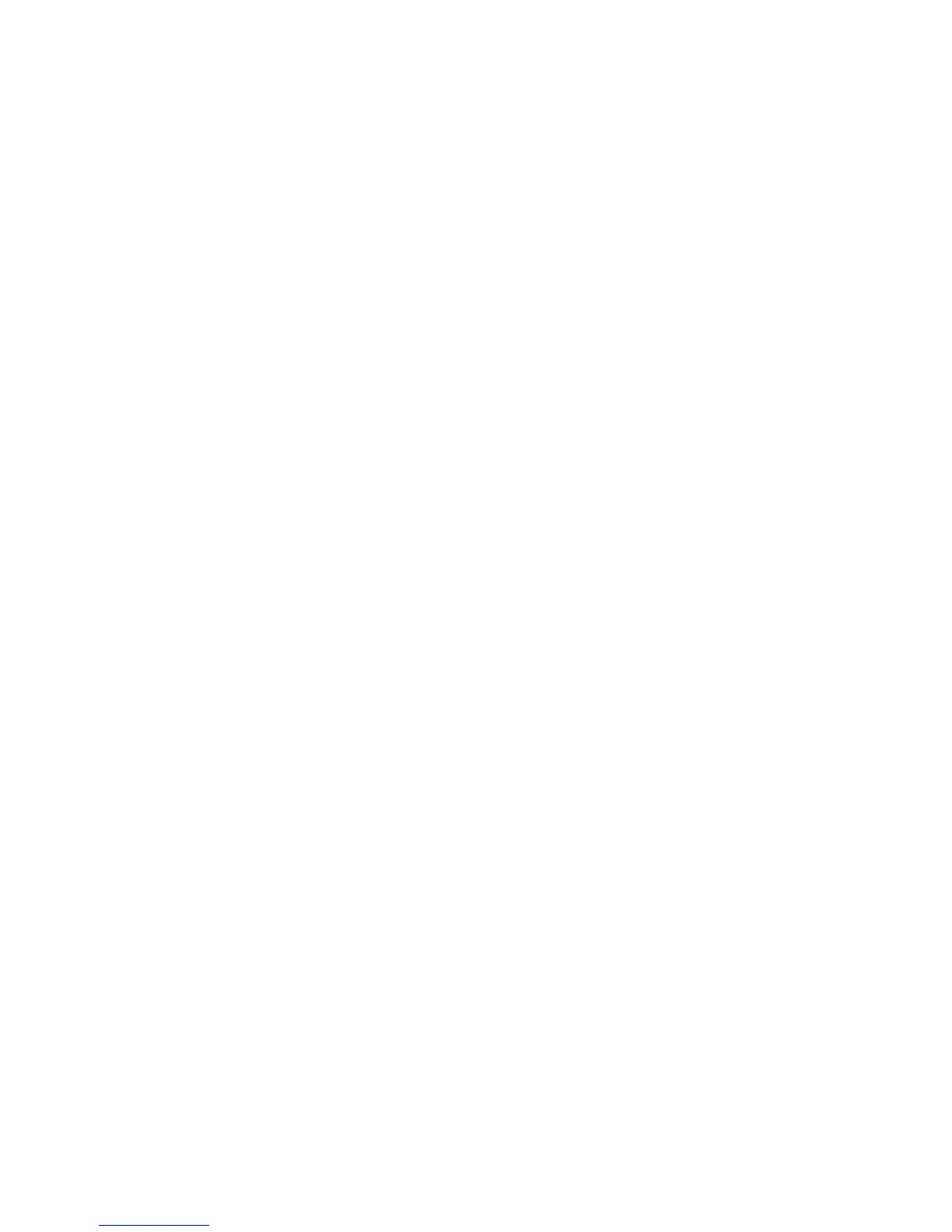Front View
WorkCentre™ 5735/5740/5745/5755/5765/5775/5790
System Administrator Guide
19
To access the Tools pathway, you must log in as a System Administrator as follows:
1. At the device, press the <Log In/Out> button on the Control Panel.
2. The Authentication Login Required screen displays. Touch [Keyboard].
3. The Authenticated Required - Step 1 of 2 screen displays, enter the Administrator’s username
[admin] using the on-screen keyboard, touch [Next].
4. The Authenticated Required - Step 2 of 2 screen displays, enter the Administrator’s password
[1111] using the on-screen keyboard, touch [Done].
5. Press the <Machine Status> button.
6. The Pathway Options screen display, touch the [Tools] tab for Tools pathway.
Ethernet Configuration
Ethernet Port
The Ethernet Interface is set to auto-detect the speed of your network. The device supports the
following selectable speeds:
•Auto
•10Mbps Half-Duplex
• 10Mbps Full-Duplex
• 100 Mbps Half-Duplex
• 100 Mbps Full-Duplex
• 1000 Mbps (1 Gbps) Half-Duplex
• 1000 Mbps (1 Gbps) Full-Duplex
Note: If your network has hubs that have Auto-Sensing enabled and the device Ethernet speed is
set to Auto, it is possible that the hub will not arbitrate to the correct speed.
Setting the Ethernet Speed at the Device
Note: To configure this feature or these settings access the Tools pathway as a System
Administrator. For details, refer to Access Tools Pathway as a System Administrator on page 18.
1. From the Tools pathway, touch [Network Settings].
2. Touch [Ethernet Physical Media].
3. Select the required Ethernet Physical Media speed to match the speed set on your hub or switch.
4. Touch [Save].
5. Press the <Log In/Out> button.
6. Touch [Logout] to exit the Tools Pathway.
Enable TCP/IP and HTTP at the Device
Look at the Configuration Report, verify whether the addressing shown under TCP/IP Settings will
enable this device to communicate over your network. Also, verify that HTTP is enabled under HTTP
