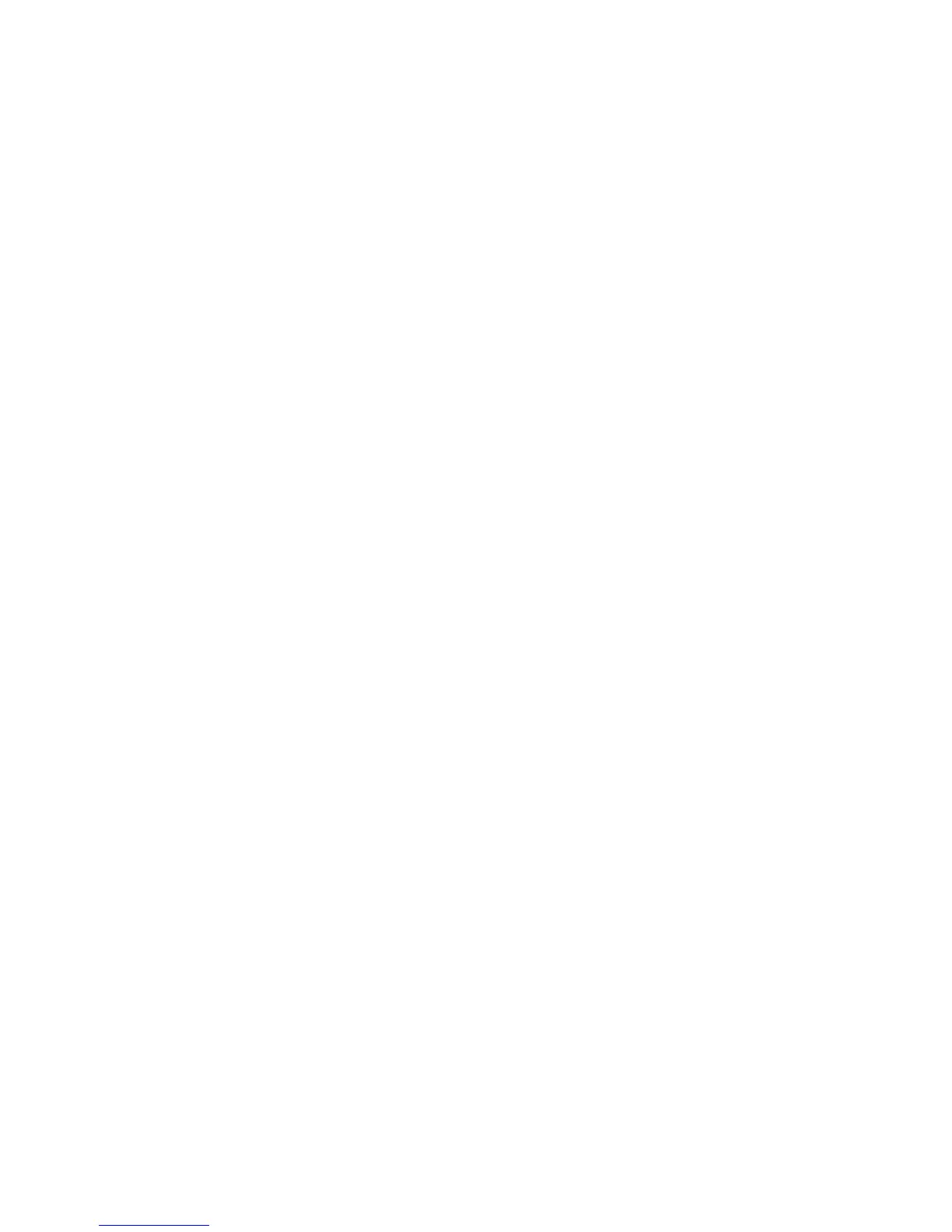WorkCentre™ 5735/5740/5745/5755/5765/5775/5790
System Administrator Guide
228
6. Click on the [OK] button when you see the message “Properties have been successfully
modified”.
Note: All Saved Jobs are stored as encrypted files if encryption of user data is enabled. Encryption
ensures that third parties cannot read, print, scan and e-mail these files. You can enable or disable
encryption of user data on the User Data Encryption page. Refer to User Data Encryption on
page 173.
Create a New Mailbox
If a user creates a public folder the contents of that folder can be viewed by all. If a private folder is
created, the folder password must be known to access, edit or delete the folder contents.
When you create a Scan to Mailbox folder, it inherits the attributes of the Default Public Folder. These
attributes can be changed by clicking on the Personalize Settings button. For further information on
Personalize Settings, refer to Personalize Settings or Modify Settings on page 228.
1. At your workstation, open the web browser and enter the IP Address of the device in the Address
bar, and press <Enter>.
2. Click on the [Scan] tab.
3. In the Display area, select [Mailboxes].
4. Scan to Mailbox consists of a Default Public Folder which can be used by all users to store scanned
images. New folders can be created for individual users. When a password is allocated to a new
folder, it becomes a Private Folder. If a password is not allocated to a new folder it is called a Public
Local Folder.
The administrator can specify if passwords are required when new folders are created, within the
Scan Policies screen. Scan Policies are discussed later in this section. In the Scan to Mailbox area,
click on the [Create Folder] link to display the Create Folder page to create a new folder.
5. In the New Folder area:
a. Enter a name for your folder in the [Folder Name] field (upto 20 characters). Folder names
must be unique. The folder name will show in the Network Scanning Template Destination
List on the device.
Note: Folder names cannot contain forward slash and backward slash characters and spaces.
b. If required enter a password for your folder in the [Folder Password (Required)] field. The
user will be prompted to enter the password when they scan their documents at the machine.
c. Enter the password again to confirm in the [Confirm Folder Password] field.
6. Click on the [Apply] button.
7. Enter the password in the [Folder Password] field.
8. Click on the [OK] button.
Personalize Settings or Modify Settings
This option allows you to change the attributes settings for your folder.
1. Click on the [Scan] tab.
