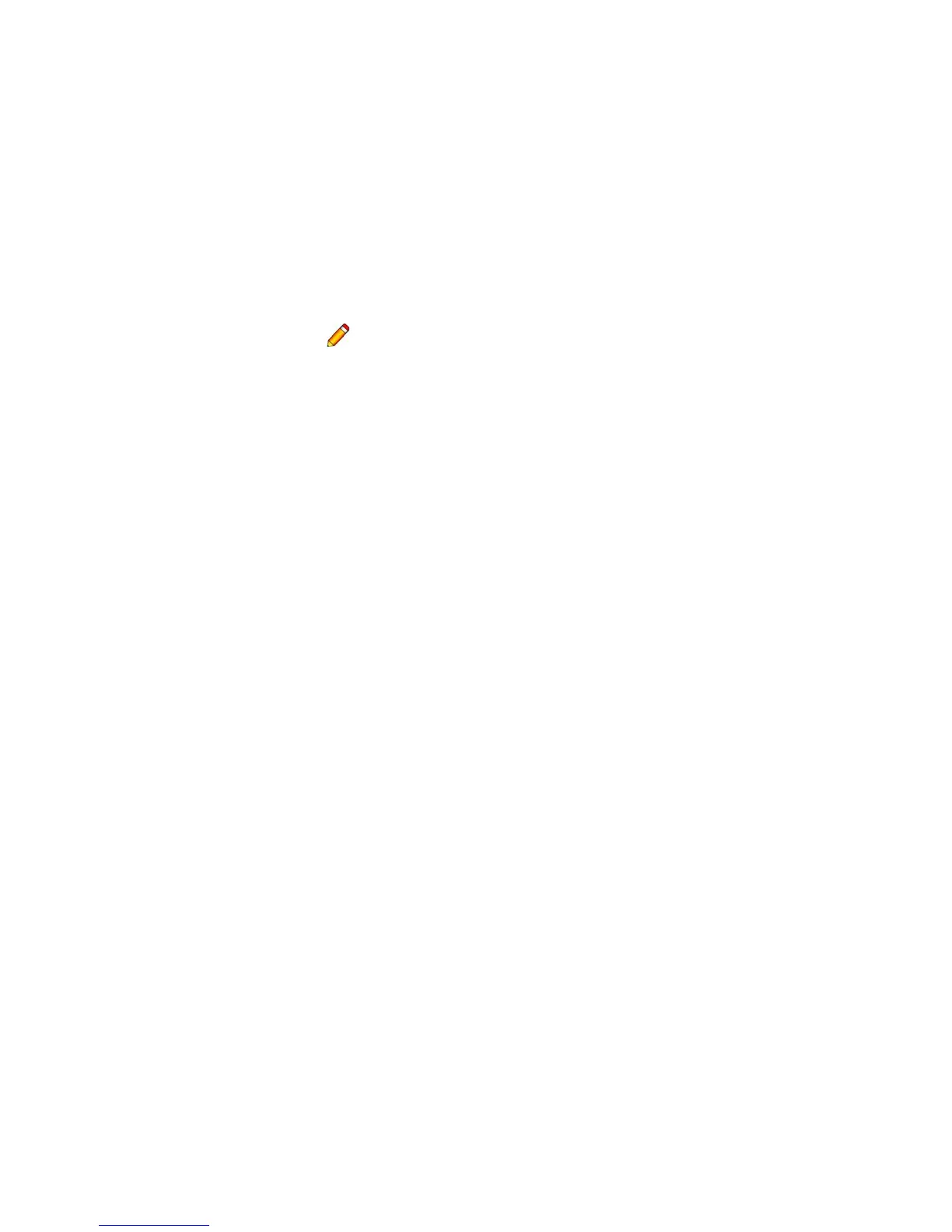Jobs
WorkCentre™ 5735/5740/5745/5755/5765/5775/5790
System Administrator Guide
63
Manage Folders
The Manage Folders screen allows you to manage folders on the device; you can rename a folder,
delete a folder and change folder permissions.
1. In the Folders Operations area, click on the [Manage Folder] link.
2. To Delete:
a. Check the checkbox for the folder you want to delete.
b. Click on the [Delete Folder] button.
3. To Rename a folder or and change Folder Permission:
a. Click on the [Pencil] icon next to the folder you want to rename.
b. In the Folder properties area, enter a new name in the [New name] field.
c. Select the type of permission required for the folder from the [Folder Permissions] drop-
down menu.
d. Click on the [Apply] button to accept the changes.
4. To Print, Copy, Move or Delete a file within a folder:
a. Click on the required folder in the Folders area.
b. Check the checkbox for the file you want to Print, Copy, Move or Delete.
c. From the drop-down menu select either [Print Job], [Copy Job], [Move Job] or [Delete Job].
• If you select [Print Job], enter how many prints you require in the [Copies] field and click
on the [Go] button.
• If you select [Delete Job], click on the [Go] button, click on the [OK] to delete or
[Cancel] to return to the previous page.
• If you select [Copy Job] or [Move Job], click on the [Go] button. Select the folder you
want the Job to be copied or moved to, click on the [Copy Job] or [Move Job] button.
5. To refresh the page, click on the [Refresh List] button.
